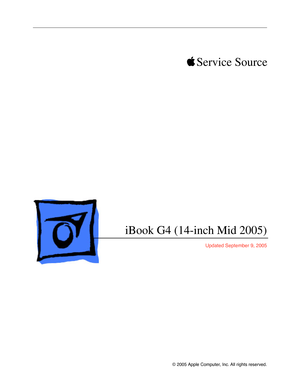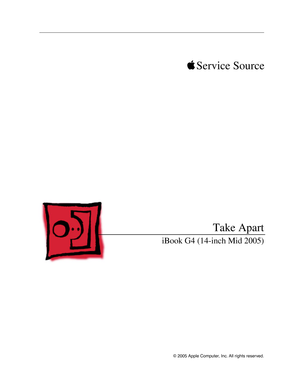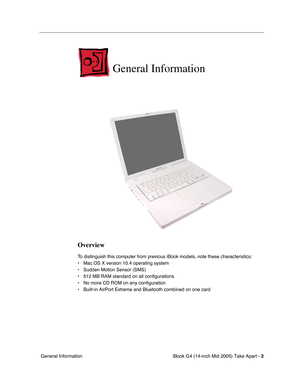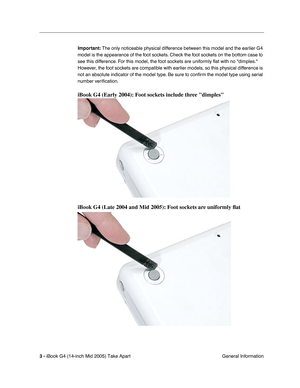Apple ibook g4 14 inch mid 2005 User Manual
Here you can view all the pages of manual Apple ibook g4 14 inch mid 2005 User Manual. The Apple manuals for Notebook are available online for free. You can easily download all the documents as PDF.
Page 1
© 2005 Apple Computer, Inc. All rights reserved. Service Source iBook G4 (14-inch Mid 2005) Updated September 9, 2005
Page 2
© 2005 Apple Computer, Inc. All rights reserved. Service SourceTake Apart iBook G4 (14-inch Mid 2005)
Page 3
iBook G4 (14-inch Mid 2005) Take Apart - 2 General Information General Information Overview To distinguish this computer from previous iBook models, note these characteristics: • Mac OS X version 10.4 operating system • Sudden Motion Sensor (SMS) • 512 MB RAM standard on all configurations • No more CD ROM on any configuration • Built-in AirPort Extreme and Bluetooth combined on one card
Page 4
3 - iBook G4 (14-inch Mid 2005) Take Apart General Information Important: The only noticeable physical difference between this model and the earlier G4 model is the appearance of the foot sockets. Check the foot sockets on the bottom case to see this difference. For this model, the foot sockets are uniformly flat with no dimples. However, the foot sockets are compatible with earlier models, so this physical difference is not an absolute indicator of the model type. Be sure to con firm the...
Page 5
iBook G4 (14-inch Mid 2005) Take Apart - 4 General Information The ports on the left side of the computer are the same as the previous G4 model: • RJ11 modem port • Ethernet port • FireWire port • Two USB ports • External display connector • Headphone port This table shows the product con figurations at initial product introduction: * For servicing the 12.1-inch model, refer to the iBook G4 (12-inch Mid 2005) service manual. Procedures If you are familiar with taking apart iBook G4...
Page 6
5 - iBook G4 (14-inch Mid 2005) Take Apart General Information Note: The top and bottom EMI shields are marked with screw identi fiers for most of the screw locations. The screw identi fiers are in the form of M2x_ where the last digit indicates the approximate screw length. For example, a marking of M2x3 indicates a 3.5- mm long screw. Use the identi fiers as a guide when reassembling the computer. Tools The following tools are recommended for the Take Apart procedures: • Coin • ESD...
Page 7
iBook G4 (14-inch Mid 2005) Take Apart - 6 Battery Battery Tools The only tool required for this procedure is a coin. Part Location Preliminary Steps Warning: Always shut down the computer before opening it to avoid damaging its internal components or causing injury. After you shut down the computer, the internal components can be very hot. Let the computer cool down for 30 minutes before continuing.
Page 8
7 - iBook G4 (14-inch Mid 2005) Take Apart Battery Procedure Warning: If the computer has been recently operating, allow it to cool down before performing this procedure. 1. Place the computer on a clean, flat surface. 2. Shut down the computer and wait thirty minutes before continuing. 3. Disconnect the power cord and any other cables connected to the computer. 4. Close the computer, turn it over, and locate the battery latch. Use a coin to turn the battery latch 1/4 turn clockwise to...
Page 9
iBook G4 (14-inch Mid 2005) Take Apart - 8 Foot and Foot Socket Foot and Foot Socket Tools • Foot kit (for installing the replacement feet) • Soft cloth • Pin • Needlenose pliers • #0 Phillips jeweler’s screwdriver or black stick (or other nonconductive nylon or plastic tool) Caution: To avoid scratching the case, use caution when using tools to remove and replace the foot and foot socket. Part Location
Page 10
9 - iBook G4 (14-inch Mid 2005) Take Apart Foot and Foot Socket Preliminary Steps Warning: Always shut down the computer before opening it to avoid damaging its internal components or causing injury. After you shut down the computer, the internal components can be very hot. Let the computer cool down for 30 minutes before continuing. Procedure Caution: To avoid scratching the case, use caution when using tools to remove and replace the foot. 1. Place the computer on a clean, flat...