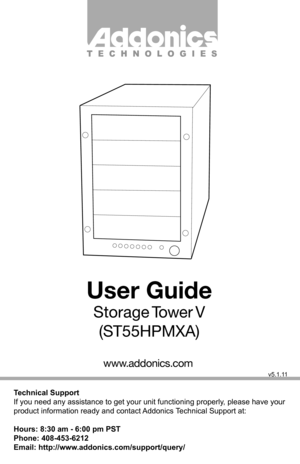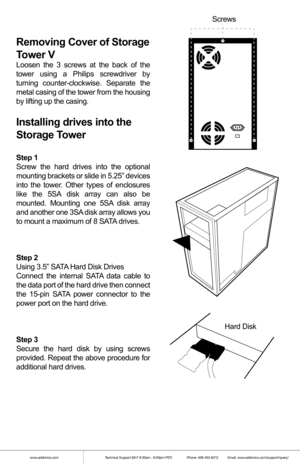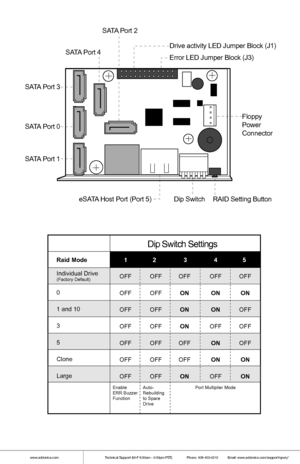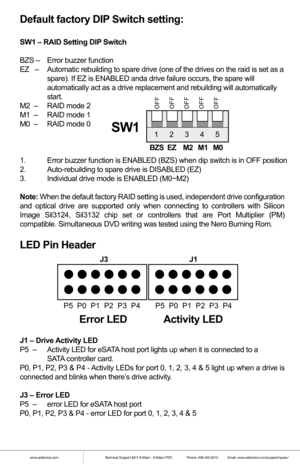Home
>
Addonics Technologies
>
Multi-Bay Enclosure
>
Addonics Technologies Storage Tower ST55HPMXA user guide
Addonics Technologies Storage Tower ST55HPMXA user guide
Here you can view all the pages of manual Addonics Technologies Storage Tower ST55HPMXA user guide. The Addonics Technologies manuals for Multi-Bay Enclosure are available online for free. You can easily download all the documents as PDF.
Page 1
T E C H N O L O G I E S Technical Support If you need any assistance to get your unit functioning properly, please have your product information ready and contact Addonics Technical Support at: Hours: 8:30 am - 6:00 pm PST Phone: 408-453-6212 Email: http://www.addonics.com/support/query/ v5.1.11 www.addonics.com User Guide Storage Tower V(ST55HPMXA)
Page 2
www.addonics.comTechnical Support (M-F 8:30am - 6:00pm PST) Phone: 408-453-6212 Email: www.addonics.com/support/query/ Removing Cover of Storage Tower V Loosen the 3 screws at the back of the tower using a Philips screwdriver by turning counter-clockwise. Separate the metal casing of the tower from the housing by lifting up the casing. Installing drives into the Storage Tower Step 1 Screw the hard drives into the optional mounting brackets or slide in 5.25” devices into the tower. Other...
Page 3
www.addonics.comTechnical Support (M-F 8:30am - 6:00pm PST) Phone: 408-453-6212 Email: www.addonics.com/support/query/ Dip Switch Settings Enable ERR Buzzer FunctionAuto- Rebuilding to Spare Drive Port Multiplier Mode Raid Mode 1 2 3 4 5 Individual Drive(Factory Default)OFF OFF OFF OFF OFF OFF OFFOFF ON ON ON OFF OFF ON OFF OFF OFF OFF OFF OFF OFF OFF ON ON OFF ON ON OFF OFF ON OFF OFF OFF ON ON 0 1 and 10 3 5 Clone Large RAID Setting Button Dip Switch...
Page 4
www.addonics.comTechnical Support (M-F 8:30am - 6:00pm PST) Phone: 408-453-6212 Email: www.addonics.com/support/query/ Default factory DIP Switch setting: SW1 – RAID Setting DIP Switch BZS – Error buzzer function EZ – Automatic rebuilding to spare drive (one of the drives on the raid is s\ et as a spare). If EZ is ENABLED anda drive failure occurs, the spare will automatically act as a drive replacement and rebuilding will automatical\ ly start. M2 – RAID mode 2 M1 – RAID...
Page 5
www.addonics.comTechnical Support (M-F 8:30am - 6:00pm PST) Phone: 408-453-6212 Email: www.addonics.com/support/query/ Setting or Modifying the RAID Mode Using the JMicron HW RAID Manager Utility Program: 1. For Windows users, install the JMicron HW RAID Manager located on the SATA Controller CD. In the CD, go to Configuration Utilities > JMB393. This manager can be use to create and monitor the status of the RAID volume. It is recommended to use the default factory RAID DIP switch...
Page 6
www.addonics.comTechnical Support (M-F 8:30am - 6:00pm PST) Phone: 408-453-6212 Email: www.addonics.com/support/query/
e. On the DIP switch, change (M0 to M2) setting to the
desired RAID mode using the diagram below.
All settings on the diagram shows
• Error buzzer function is ENABLED
• EZ function is DISABLED.
1 2 3 4 5SW1
BZS EZ M2 M1 M0
RAID 0 Mode
1 2 3 4 5SW1
BZS EZ M2 M1 M0
Clone Mode
1 2 3 4...
Page 7
www.addonics.comTechnical Support (M-F 8:30am - 6:00pm PST) Phone: 408-453-6212 Email: www.addonics.com/support/query/
f. Press the RAID setting button with a ball point pen.
g. While pressing the RAID setting button turn on the system power
where the HPM is connected. The buzzer will sound while holding the
RAID setting button. Release it after at least 5 seconds for hardware
initialization. A single beep will be heard to indicate initialization is
completed.
h....
Page 8
www.addonics.comTechnical Support (M-F 8:30am - 6:00pm PST) Phone: 408-453-6212 Email: www.addonics.com/support/query/
f. Press the RAID setting button with a ball point pen.
g. While pressing the RAID setting button turn on the system power
where the HPM is connected. The buzzer will sound while holding the
RAID setting button. Release it after at least 5 seconds for hardware
initialization. A single beep will be heard to indicate initialization is
completed.
h....