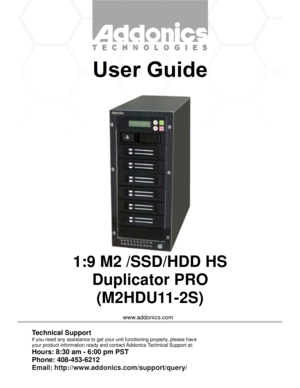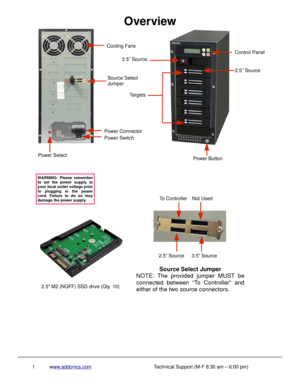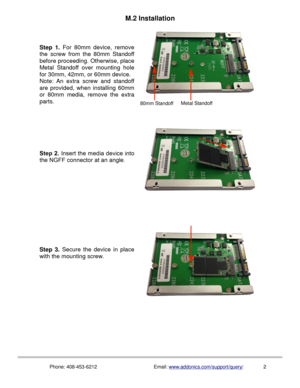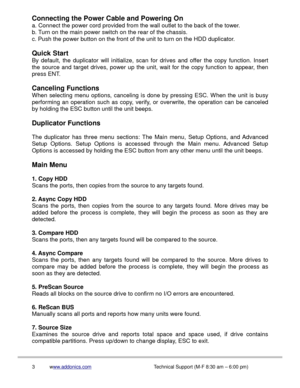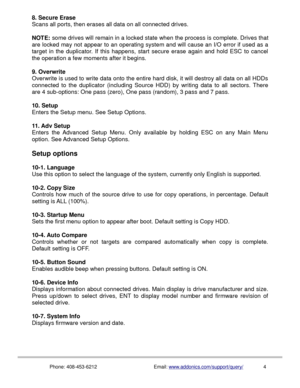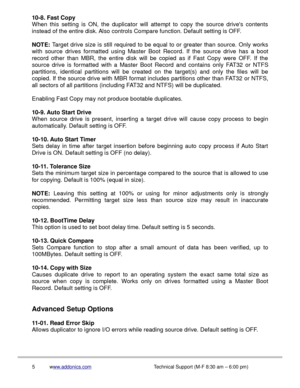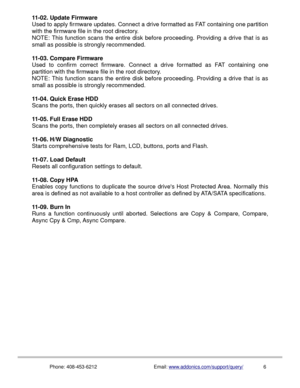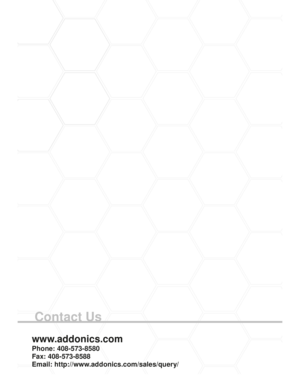Home
>
Addonics Technologies
>
HDD Duplicator
>
Addonics Technologies 111 Hard DriveSSD Duplicators M2HDU112S User Manual
Addonics Technologies 111 Hard DriveSSD Duplicators M2HDU112S User Manual
Here you can view all the pages of manual Addonics Technologies 111 Hard DriveSSD Duplicators M2HDU112S User Manual. The Addonics Technologies manuals for HDD Duplicator are available online for free. You can easily download all the documents as PDF.
Page 1
www.addonics.com 1:9 M2 /SSD/HDD HS Duplicator PRO (M2HDU11-2S) Technical Support If you need any assistance to get your unit functioning properly, please have your product information ready and contact Addonics Technical Support at: Hours: 8:30 am - 6:00 pm PST Phone: 408-453-6212 Email: http://www.addonics.com/support/query/
Page 2
Overview 1www.addonics.comTechnical Support (M-F 8:30 am – 6:00 pm) WARNING: Please remember to set the power supply to your local outlet voltage prior to plugging in the power cord. Failure to do so may damage the power supply. Power Switch Power Connector Power Select Cooling Fans Source Select Jumper 3.5” Source 2.5” Source Targets Power Button To ControllerNot Used 2.5” Source3.5” Source Control Panel Source Select Jumper NOTE: The provided jumper MUST be connected between “To Controller” and...
Page 3
M.2 Installation Phone: 408-453-6212Email: www.addonics.com/support/query/ 2 Step 1. For 80mm device, remove the screw from the 80mm Standoff before proceeding. Otherwise, place Metal Standoff over mounting hole for 30mm, 42mm, or 60mm device. Note: An extra screw and standoff are provided, when installing 60mm or 80mm media, remove the extra parts. Step 3. Secure the device in place with the mounting screw. 80mm StandoffMetal Standoff
Page 4
Connecting the Power Cable and Powering On a. Connect the power cord provided from the wall outlet to the back of the tower. b. Turn on the main power switch on the rear of the chassis. c. Push the power button on the front of the unit to turn on the HDD duplicator. Quick Start By default, the duplicator will initialize, scan for drives and offer the copy function. Insert the source and target drives, power up the unit, wait for the copy function to appear, then press ENT. Canceling Functions When...
Page 5
8. Secure Erase Scans all ports, then erases all data on all connected drives. NOTE: some drives will remain in a locked state when the process is complete. Drives that are locked may not appear to an operating system and will cause an I/O error if used as a target in the duplicator. If this happens, start secure erase again and hold ESC to cancel the operation a few moments after it begins. 9. Overwrite Overwrite is used to write data onto the entire hard disk, it will destroy all data on all HDDs...
Page 6
10-8. Fast Copy When this setting is ON, the duplicator will attempt to copy the source drives contents instead of the entire disk. Also controls Compare function. Default setting is OFF. NOTE: Target drive size is still required to be equal to or greater than source. Only works with source drives formatted using Master Boot Record. If the source drive has a boot record other than MBR, the entire disk will be copied as if Fast Copy were OFF. If the source drive is formatted with a Master Boot Record and...
Page 7
11-02. Update Firmware Used to apply firmware updates. Connect a drive formatted as FAT containing one partition with the firmware file in the root directory. NOTE: This function scans the entire disk before proceeding. Providing a drive that is as small as possible is strongly recommended. 11-03. Compare Firmware Used to confirm correct firmware. Connect a drive formatted as FAT containing one partition with the firmware file in the root directory. NOTE: This function scans the entire disk before...
Page 8
Contact Us www.addonics.com Phone: 408-573-8580 Fax: 408-573-8588 Email: http://www.addonics.com/sales/query/