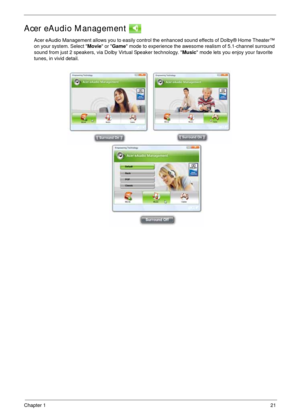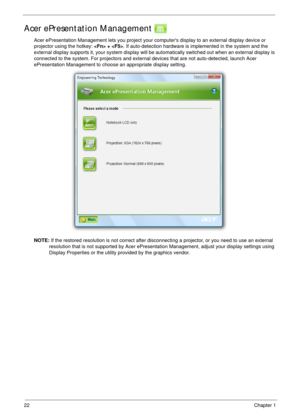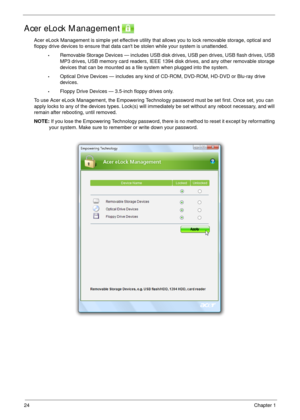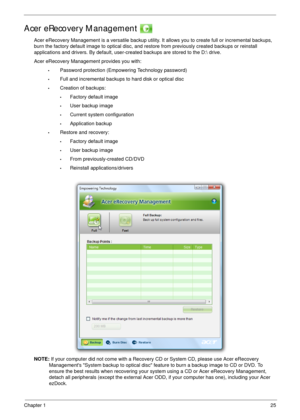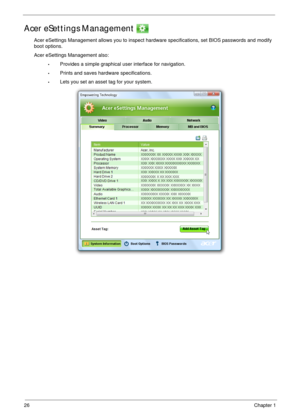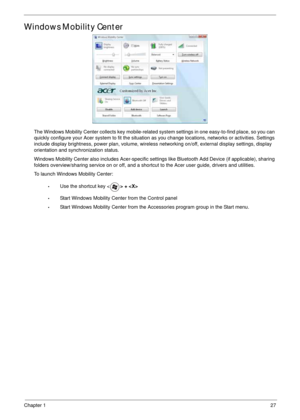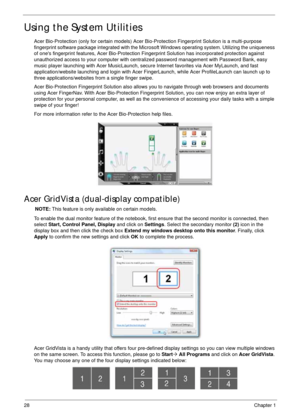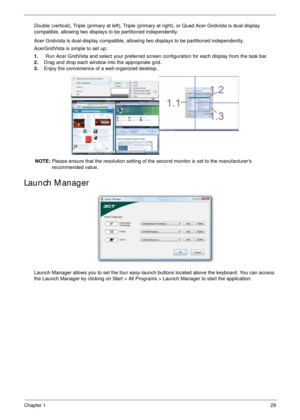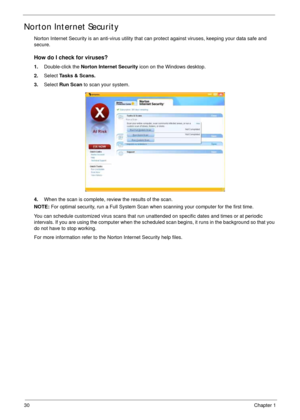Acer Aspire 4930 4930G Series User Manual
Here you can view all the pages of manual Acer Aspire 4930 4930G Series User Manual. The Acer manuals for Notebook are available online for free. You can easily download all the documents as PDF.
Page 31
Chapter 121 Acer eAudio Management Acer eAudio Management allows you to easily control the enhanced sound effects of Dolby® Home Theater™ on your system. Select Movie or Game mode to experience the awesome realism of 5.1-channel surround sound from just 2 speakers, via Dolby Virtual Speaker technology. Music mode lets you enjoy your favorite tunes, in vivid detail.
Page 32
22Chapter 1 Acer ePresentation Management Acer ePresentation Management lets you project your computers display to an external display device or projector using the hotkey: + . If auto-detection hardware is implemented in the system and the external display supports it, your system display will be automatically switched out when an external display is connected to the system. For projectors and external devices that are not auto-detected, launch Acer ePresentation Management to choose an...
Page 33
Chapter 123 Acer eDataSecurity Management (for selected models) Acer eDataSecurity Management is an encryption utility that protects your files from being accessed by unauthorized persons. It is conveniently integrated with Windows Explorer as a shell extension for quick data encryption/decryption and also supports on-the-fly file encryption for Lotus Notes and Microsoft Outlook. The Acer eDataSecurity Management setup wizard will prompt you for a supervisor password and default encryption password....
Page 34
24Chapter 1 Acer eLock Management Acer eLock Management is simple yet effective utility that allows you to lock removable storage, optical and floppy drive devices to ensure that data cant be stolen while your system is unattended. •Removable Storage Devices — includes USB disk drives, USB pen drives, USB flash drives, USB MP3 drives, USB memory card readers, IEEE 1394 disk drives, and any other removable storage devices that can be mounted as a file system when plugged into the system. •Optical...
Page 35
Chapter 125 Acer eRecovery Management Acer eRecovery Management is a versatile backup utility. It allows you to create full or incremental backups, burn the factory default image to optical disc, and restore from previously created backups or reinstall applications and drivers. By default, user-created backups are stored to the D: drive. Acer eRecovery Management provides you with: •Password protection (Empowering Technology password) •Full and incremental backups to hard disk or optical disc...
Page 36
26Chapter 1 Acer eSettings Management Acer eSettings Management allows you to inspect hardware specifications, set BIOS passwords and modify boot options. Acer eSettings Management also: •Provides a simple graphical user interface for navigation. •Prints and saves hardware specifications. •Lets you set an asset tag for your system.
Page 37
Chapter 127 Windows Mobility Center The Windows Mobility Center collects key mobile-related system settings in one easy-to-find place, so you can quickly configure your Acer system to fit the situation as you change locations, networks or activities. Settings include display brightness, power plan, volume, wireless networking on/off, external display settings, display orientation and synchronization status. Windows Mobility Center also includes Acer-specific settings like Bluetooth Add Device (if...
Page 38
28Chapter 1 Using the System Utilities Acer Bio-Protection (only for certain models) Acer Bio-Protection Fingerprint Solution is a multi-purpose fingerprint software package integrated with the Microsoft Windows operating system. Utilizing the uniqueness of ones fingerprint features, Acer Bio-Protection Fingerprint Solution has incorporated protection against unauthorized access to your computer with centralized password management with Password Bank, easy music player launching with Acer...
Page 39
Chapter 129 Double (vertical), Triple (primary at left), Triple (primary at right), or Quad Acer Gridvista is dual-display compatible, allowing two displays to be partitioned independently. Acer Gridvista is dual-display compatible, allowing two displays to be partitioned independently. AcerGridVista is simple to set up: 1. Run Acer GridVista and select your preferred screen configuration for each display from the task bar. 2.Drag and drop each window into the appropriate grid. 3.Enjoy the...
Page 40
30Chapter 1 Norton Internet Security Norton Internet Security is an anti-virus utility that can protect against viruses, keeping your data safe and secure. How do I check for viruses? 1.Double-click the Norton Internet Security icon on the Windows desktop. 2.Select Tasks & Scans. 3.Select Run Scan to scan your system. 4.When the scan is complete, review the results of the scan. NOTE: For optimal security, run a Full System Scan when scanning your computer for the first time. You can schedule customized...