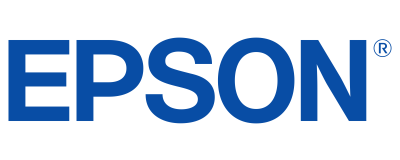PowerLite
®
1725/1735W
Multimedia Projector
User’s Guide
Before using the projector, make sure you read the safety instructions in
the User’s Guide on your projector CD.
1 Locate the required cables:
2 Connect the computer cable to
the blue Computer (Component Video)
port on the projector.
3 Connect the other end to your notebook’s
video-out ormonitor port.
4 Connect the power cord to the
projector, then plug the other end
into an electrical outlet.
1 Turn on your notebook.
2 Open the A/V Mute slide (lens cover).
NOTE: The slide...
Before using the projector, make sure you read the safety instructions in
the User’s Guide on your projector CD.
1 Locate the required cables:
2 Connect the computer cable to
the blue Computer (Component Video)
port on the projector.
3 Connect the other end to your notebook’s
video-out ormonitor port.
4 Connect the power cord to the
projector, then plug the other end
into an electrical outlet.
1 Turn on your notebook.
2 Open the A/V Mute slide (lens cover).
NOTE: The slide...
Before using the projector, make sure you read the safety instructions in
the User’s Guide on your projector CD.
1 Locate the required cables:
2 Connect the computer cable to
the blue Computer (Component Video)
port on the projector.
3 Connect the other end to your notebook’s
video-out ormonitor port.
4 Connect the power cord to the
projector, then plug the other end
into an electrical outlet.
1 Turn on your notebook.
2 Open the A/V Mute slide (lens cover).
NOTE: The slide...
PowerLite
®
17 3 0 W
Multimedia Projector
• Lightweight and travel friendly — weighs just 3.7 lb
• Brilliant widescreen performance — native WXGA (1280 x 800) resolution (16:10)
• Rich, vibrant color — advanced 3LCD, 3-chip optical engine
• Ultra bright — 3000 lumens color and 3000 lumens white light output
• Ideal for any setting — sleek design and short throw distance
• Energy and cost efficient — E-TORL™ lamp lasts up to 4000 hours
• Added features, no added cost — built-in closed captioning...
PowerLite
®
17 3 0 W
Multimedia Projector
• Lightweight and travel friendly — weighs just 3.7 lb
• Brilliant widescreen performance — native WXGA (1280 x 800) resolution (16:10)
• Rich, vibrant color — advanced 3LCD, 3-chip optical engine
• Ultra bright — 3000 lumens color and 3000 lumens white light output
• Ideal for any setting — sleek design and short throw distance
• Energy and cost efficient — E-TORL™ lamp lasts up to 4000 hours
• Added features, no added cost — built-in closed captioning...
PowerLite
®
17 3 0 W
Multimedia Projector
• Lightweight and travel friendly — weighs just 3.7 lb
• Brilliant widescreen performance — native WXGA (1280 x 800) resolution (16:10)
• Rich, vibrant color — advanced 3LCD, 3-chip optical engine
• Ultra bright — 3000 lumens color and 3000 lumens white light output
• Ideal for any setting — sleek design and short throw distance
• Energy and cost efficient — E-TORL™ lamp lasts up to 4000 hours
• Added features, no added cost — built-in closed captioning...
PowerLite
®
1720/1730W
Multimedia Projector
User’s Guide
PowerLite
®
1720/1730W
Multimedia Projector
User’s Guide
PowerLite
®
1720/1730W
Multimedia Projector
User’s Guide
2 Turn the focus ring to sharpen the image.
Turn the zoom ring to reduce or enlarge the image.
3
If your image looks like or , you’ve placed the projector off
to one side of the screen at an angle. Place it directly in front of the
screen, facing the screen squarely.
4
If your image looks like or , press the or buttons on
the projector to correct it.
PowerLite
®
1725/ 1735W
Quick Setup
1 Turn On Your Equipment
Before using the...
2 Turn the focus ring to sharpen the image.
Turn the zoom ring to reduce or enlarge the image.
3
If your image looks like or , you’ve placed the projector off
to one side of the screen at an angle. Place it directly in front of the
screen, facing the screen squarely.
4
If your image looks like or , press the or buttons on
the projector to correct it.
PowerLite
®
1725/ 1735W
Quick Setup
1 Turn On Your Equipment
Before using the...
2 Turn the focus ring to sharpen the image.
Turn the zoom ring to reduce or enlarge the image.
3
If your image looks like or , you’ve placed the projector off
to one side of the screen at an angle. Place it directly in front of the
screen, facing the screen squarely.
4
If your image looks like or , press the or buttons on
the projector to correct it.
PowerLite
®
1725/ 1735W
Quick Setup
1 Turn On Your Equipment
Before using the...
• Lightweight and travel friendly — weighs under 4.0 lb
• Ultra bright — 3000 lumens color and 3000 lumens white light output
• Brilliant widescreen performance — native WXGA (1280 x 800) resolution (16:10)
• Rich, vibrant color — 3-chip optical engine
• Reliable performance — 3LCD technology
• Plug 'n Play — USB connection projects video and plays audio from a PC
• Easy wireless setup with USB connection key — just plug the key into the PC and then project
• Added flexibility — Windows Vista®...
• Lightweight and travel friendly — weighs under 4.0 lb
• Ultra bright — 3000 lumens color and 3000 lumens white light output
• Brilliant widescreen performance — native WXGA (1280 x 800) resolution (16:10)
• Rich, vibrant color — 3-chip optical engine
• Reliable performance — 3LCD technology
• Plug 'n Play — USB connection projects video and plays audio from a PC
• Easy wireless setup with USB connection key — just plug the key into the PC and then project
• Added flexibility — Windows Vista®...
• Lightweight and travel friendly — weighs under 4.0 lb
• Ultra bright — 3000 lumens color and 3000 lumens white light output
• Brilliant widescreen performance — native WXGA (1280 x 800) resolution (16:10)
• Rich, vibrant color — 3-chip optical engine
• Reliable performance — 3LCD technology
• Plug 'n Play — USB connection projects video and plays audio from a PC
• Easy wireless setup with USB connection key — just plug the key into the PC and then project
• Added flexibility — Windows Vista®...