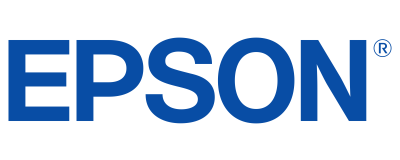Epson
®
PowerLite
®
1700c/1710c
Multimedia Projector
User’s Guide
Epson
®
PowerLite
®
1700c/1710c
Multimedia Projector
User’s Guide
Epson
®
PowerLite
®
1700c/1710c
Multimedia Projector
User’s Guide
Projection SystemEpson original 3LCD technology
Projection MethodFront/rear/ceiling mount
LCD
Driving method Epson High Temperature Poly-Silicon TFT
Pixel number 786,432 dots x 3 (1024 x 768) LCDs
Native resolution XGA
Aspect ratio 4:3 (supports 16:9, 5:4)
Pixel arrangement Stripe
Projection Lens
Type Manual: zoom / focus
F-number 1.6 – 1.77
f-number 23.7 – 28.5mm
Zoom ratio 1.0:1.2
Lamp
Type 170W UHE
Life* 2000H
(High Brightness), 3000H (Low Brightness)
Screen Size(Projected distance)30 to 300 (3.2 to...
Projection SystemEpson original 3LCD technology
Projection MethodFront/rear/ceiling mount
LCD
Driving method Epson High Temperature Poly-Silicon TFT
Pixel number 786,432 dots x 3 (1024 x 768) LCDs
Native resolution XGA
Aspect ratio 4:3 (supports 16:9, 5:4)
Pixel arrangement Stripe
Projection Lens
Type Manual: zoom / focus
F-number 1.6 – 1.77
f-number 23.7 – 28.5mm
Zoom ratio 1.0:1.2
Lamp
Type 170W UHE
Life* 2000H
(High Brightness), 3000H (Low Brightness)
Screen Size(Projected distance)30 to 300 (3.2 to...
Projection SystemEpson original 3LCD technology
Projection MethodFront/rear/ceiling mount
LCD
Driving method Epson High Temperature Poly-Silicon TFT
Pixel number 786,432 dots x 3 (1024 x 768) LCDs
Native resolution XGA
Aspect ratio 4:3 (supports 16:9, 5:4)
Pixel arrangement Stripe
Projection Lens
Type Manual: zoom / focus
F-number 1.6 – 1.77
f-number 23.7 – 28.5mm
Zoom ratio 1.0:1.2
Lamp
Type 170W UHE
Life* 2000H
(High Brightness), 3000H (Low Brightness)
Screen Size(Projected distance)30 to 300 (3.2 to...
Epson
®
PowerLite
®
1705c/1715c
Multimedia Projector
User’s Guide
Epson
®
PowerLite
®
1705c/1715c
Multimedia Projector
User’s Guide
Epson
®
PowerLite
®
1705c/1715c
Multimedia Projector
User’s Guide
2 Turn the focus ring to sharpen the image.
Turn the zoom ring to reduce or enlarge the image.
Zoom
Focus
3
If your image looks like or , you’ve placed the projector off
to one side of the screen at an angle. Place it directly in front of the
screen, facing the screen squarely.
4
If your image looks like or , press the or buttons on
the projector to correct it.
PowerLite
®
1716
Quick Setup
1 Turn On Your Equipment
1
Connect the power cord to the back...
2 Turn the focus ring to sharpen the image.
Turn the zoom ring to reduce or enlarge the image.
Zoom
Focus
3
If your image looks like or , you’ve placed the projector off
to one side of the screen at an angle. Place it directly in front of the
screen, facing the screen squarely.
4
If your image looks like or , press the or buttons on
the projector to correct it.
PowerLite
®
1716
Quick Setup
1 Turn On Your Equipment
1
Connect the power cord to the back...
2 Turn the focus ring to sharpen the image.
Turn the zoom ring to reduce or enlarge the image.
Zoom
Focus
3
If your image looks like or , you’ve placed the projector off
to one side of the screen at an angle. Place it directly in front of the
screen, facing the screen squarely.
4
If your image looks like or , press the or buttons on
the projector to correct it.
PowerLite
®
1716
Quick Setup
1 Turn On Your Equipment
1
Connect the power cord to the back...
PowerLite
®
1716
Multimedia Projector
User’s Guide
PowerLite
®
1716
Multimedia Projector
User’s Guide
PowerLite
®
1716
Multimedia Projector
User’s Guide
Before using the projector, make sure you read the safety instructions in
the User’s Guide on your projector CD.
1 Locate the required cables:
2 Connect the computer cable to
the blue Computer (Component Video)
port on the projector.
3 Connect the other end to your notebook’s
video-out ormonitor port.
4 Connect the power cord to the
projector, then plug the other end
into an electrical outlet.
1 Turn on your notebook.
2 Open the A/V Mute slide (lens cover).
NOTE: The slide...