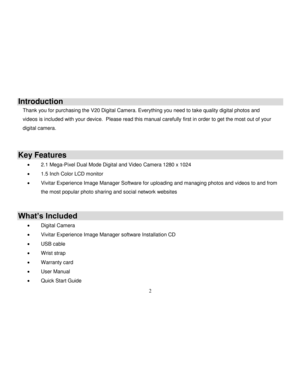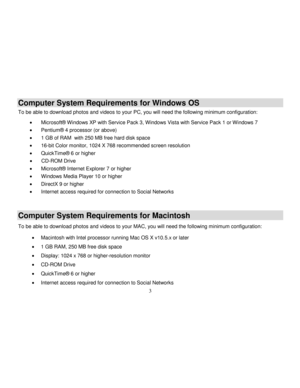Vivitar V20 User Manual
Here you can view all the pages of manual Vivitar V20 User Manual. The Vivitar manuals for Digital Camera are available online for free. You can easily download all the documents as PDF.
Page 1
V20 Digital Camera
User Manual
© 2009-2012 Sakar International, Inc. All rights reserved.
Windows and the Windows logo are registered trademarks of Microsoft Corporation.
All other trademarks are the property of their respective companies.
Page 2
1 Table of Contents Introduction ............................................................................................................................. 2 Key Features .......................................................................................................................... 2 What‟s Included ...................................................................................................................... 2 Computer System Requirements for Windows OS...
Page 3
2 Introduction Thank you for purchasing the V20 Digital Camera. Everything you need to take quality digital photos and videos is included with your device. Please read this manual carefully first in order to get the most out of your digital camera. Key Features 2.1 Mega-Pixel Dual Mode Digital and Video Camera 1280 x 1024 1.5 Inch Color LCD monitor Vivitar Experience Image Manager Software for uploading and managing photos and videos to and from the most popular photo sharing and...
Page 4
3 Computer System Requirements for Windows OS To be able to download photos and videos to your PC, you will need the following minimum configuration: Microsoft® Windows XP with Service Pack 3, Windows Vista with Service Pack 1 or Windows 7 Pentium® 4 processor (or above) 1 GB of RAM with 250 MB free hard disk space 16-bit Color monitor, 1024 X 768 recommended screen resolution QuickTime® 6 or higher CD-ROM Drive Microsoft® Internet Explorer 7 or higher Windows Media...
Page 5
4
A Quick Look at your Digital Camera
Wrist strap Connector
Power Button Shutter Button
Self-timer LED
Lens
USB port
Tripod Mount LCD Screen
Busy LED Left/MODE Button Up/MENU button
Battery door
Right/ Standby
Down/ PLAYBACK mode
Page 6
5 Inserting Batteries 1. Open the camera‟s battery compartment cover on the right side of the camera. 2. Insert 3 new AAA (1.5V) alkaline batteries according to the polarity shown in the illustration below. 3. Close the battery compartment cover securely. Warning: Do not remove the batteries before downloading the photos and videos from the camera. Doing so will erase everything in the camera’s memory. NOTE: It is recommended to download and save your photos and videos often in order...
Page 7
6 Battery Capacity Once you have inserted your batteries properly and powered on your camera, an icon appears on the top right corner of your LCD screen, showing the amount of battery power available. When the battery indicator falls below 35% it is advisable to download the images to your computer as quickly as possible so as not to lose them. Once the batteries run low and the camera turns off, the images will be erased from the camera‟s memory. Removing the batteries and replacing...
Page 8
7 Changing Camera Mode Your camera has three main modes: 1. Photo Capture Mode - Use this mode to capture photos with your camera. 2. Video Capture Mode - Use this mode to capture videos with your camera. 3. Playback Mode (for photos and videos) - Use this mode to view the photos and videos you have already taken with your camera. When the camera is first powered ON, the Photo Capture Mode will be active. To change between the Photo Capture Mode and Video Capture Mode, press the Left/Mode...
Page 9
8 Menu Navigation 1. Press the Power button to power on the camera. 2. Press the Up/Menu button to enter the menu options. 3. Use the Left/Right button to toggle between the menu options on the screen. 4. Use the Shutter button to select the different submenu features within each menu option. 5. Press the Up/Menu button to save and confirm your selected option. Main Menu The Main Menu allows you to select your Photo Capture mode option and specify your camera settings. Photo Capture...
Page 10
9
Photo Capture
Once you have powered on your digital camera, this is the default mode of your digital camera.
You can begin taking photos. Please refer the Capturing Photos section for more details.
Self-Timer Mode
1. Press the Power button to power on the camera and enter Photo Capture mode by default.
2. Press the Up/Menu button to enter the Self-Timer mode. The Self-Timer icon is displayed on the
LCD screen.
3. Press the Shutter button to start the 9-second countdown and take...