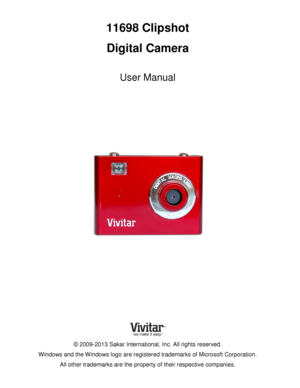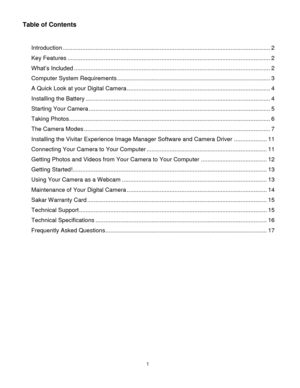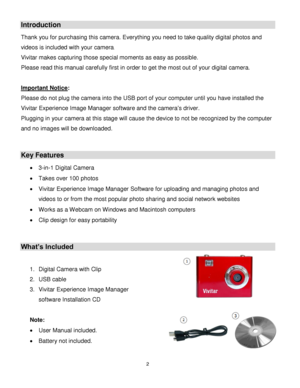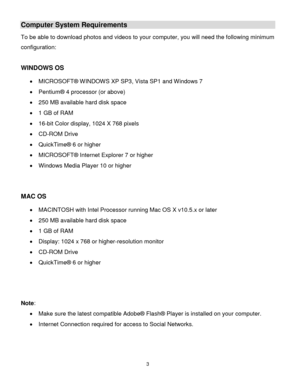Vivitar 11698 User Manual
Here you can view all the pages of manual Vivitar 11698 User Manual. The Vivitar manuals for Digital Camera are available online for free. You can easily download all the documents as PDF.
Page 1
Downloaded from www.Manualslib.com manuals search engine 11698 Clipshot Digital Camera User Manual © 2009-2013 Sakar International, Inc. All rights reserved. Windows and the Windows logo are registered trademarks of Microsoft Corporation. All other trademarks are the property of their respective companies.
Page 2
Downloaded from www.Manualslib.com manuals search engine 1 Table of Contents Introduction .............................................................................................................................. 2 Key Features ........................................................................................................................... 2 What’s Included ....................................................................................................................... 2...
Page 3
Downloaded from www.Manualslib.com manuals search engine 2 Introduction Thank you for purchasing this camera. Everything you need to take quality digital photos and videos is included with your camera. Vivitar makes capturing those special moments as easy as possible. Please read this manual carefully first in order to get the most out of your digital camera. Important Notice: Please do not plug the camera into the USB port of your computer until you have installed the Vivitar Experience...
Page 4
Downloaded from www.Manualslib.com manuals search engine 3 Computer System Requirements To be able to download photos and videos to your computer, you will need the following minimum configuration: WINDOWS OS MICROSOFT® WINDOWS XP SP3, Vista SP1 and Windows 7 Pentium® 4 processor (or above) 250 MB available hard disk space 1 GB of RAM 16-bit Color display, 1024 X 768 pixels CD-ROM Drive QuickTime® 6 or higher MICROSOFT® Internet Explorer 7 or higher Windows Media...
Page 5
Downloaded from www.Manualslib.com manuals search engine 4 A Quick Look at your Digital Camera To attach the camera to your clothes or bag using the clip: Press down on the clip below the View Finder (as shown below) to open the clip. Place the camera as desired. Release the clip to close the clip and attach the camera into place. Installing the Battery Your camera requires 1 AAA battery (not included). Alkaline battery recommended. Insert the battery into the camera as...
Page 6
Downloaded from www.Manualslib.com manuals search engine 5 Important: The LCD will flash “” when the battery level is running low and then will automatically switch off in which case you will need to replace the battery before taking more photos. Please download any photos or videos you have on the camera before opening the battery compartment. WARNING: Images will be lost when the battery level runs low or when the battery is replaced. Reminder: Please download any photos or videos you...
Page 7
Downloaded from www.Manualslib.com manuals search engine 6 Energy Saving Feature: To conserve battery power, if the camera is not in use for 30 seconds, it automatically switches off. Taking Photos To begin capturing images with your camera, please follow the steps below: 1. Compose your shot using the view finder. The optimal distance between the camera and the subject is approximately 5 feet. 2. Hold the camera steady and press the Shutter button to take the photo. 3. The camera beeps...
Page 8
Downloaded from www.Manualslib.com manuals search engine 7 The Camera Modes You can change the mode of the camera by pressing the MODE button and within 5 seconds pressing the Shutter button to confirm and save your selected setting. The camera modes and settings include the following options: MODE / SETTING LCD DISPLAY ICON Power Off Self-Timer Mode Continuous Shot Mode (Video) 3 Shot Mode Delete/Clear All Delete/Clear Last Photo Image Resolution Setting / Image Compression...
Page 9
Downloaded from www.Manualslib.com manuals search engine 8 Continuous Shot Mode (Video) To capture a video: 1. Press the MODE button until the ‘Continuous Shot/Video Mode’ icon appears on the LCD screen. 2. Press and hold the Shutter button down to begin the video capture. 3. While the video is being recorded, the camera beeps as the countdown digits appear. 4. Lift your finger off the Shutter button to stop capturing the video. 5. The video is saved as an AVI file in your camera’s memory....
Page 10
Downloaded from www.Manualslib.com manuals search engine 9 Delete/Clear Last Photo To delete the last photo taken: 1. Press the MODE button until the ‘Delete/Clear Last’ icon appears on the LCD screen. 2. Press the Shutter button within 5 seconds to delete the last captured photo. 3. The LCD counter then displays the updated number of photos that can be taken at the current resolution and compression. Image Resolution / The Image Resolution includes the following options: High...