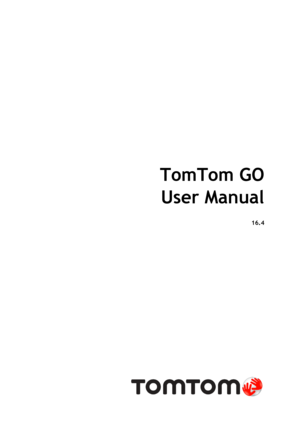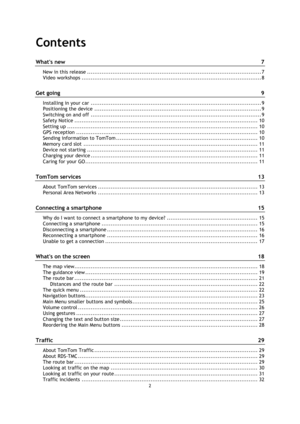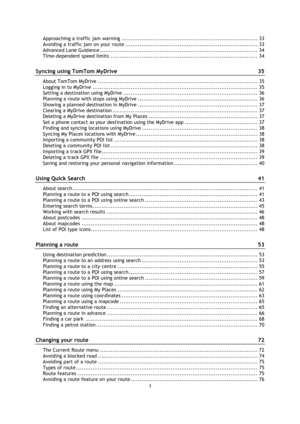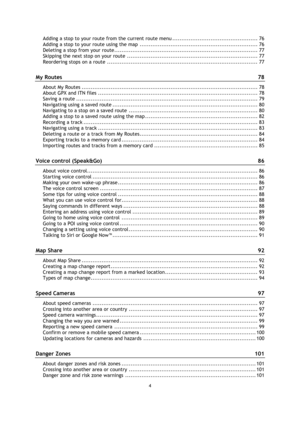TomTom Go 16 4 User Manual
Here you can view all the pages of manual TomTom Go 16 4 User Manual. The TomTom manuals for GPS Receiver are available online for free. You can easily download all the documents as PDF.
Page 2
2 Contents Whats new 7 New in this release ................................................................................................ 7 Video workshops ................................................................................................... 8 Get going 9 Installing in your car .............................................................................................. 9 Positioning the device...
Page 3
3 Approaching a traffic jam warning ........................................................................... 33 Avoiding a traffic jam on your route ......................................................................... 33 Advanced Lane Guidance ....................................................................................... 34 Time-dependent speed limits ................................................................................. 34 Syncing using TomTom MyDrive 35 About...
Page 4
4 Adding a stop to your route from the current route menu ............................................... 76 Adding a stop to your route using the map ................................................................. 76 Deleting a stop from your route ............................................................................... 77 Skipping the next stop on your route ........................................................................ 77 Reordering stops on a route...
Page 5
5 Changing the way you are warned ........................................................................... 102 Reporting a risk zone ........................................................................................... 102 Updating locations for danger zones and risk zones ...................................................... 103 My Places 104 About My Places ................................................................................................. 104 Setting your home or...
Page 6
6 Product certification 127 Finding product certification information on your device ............................................... 127 Using MyDrive Connect 128 About MyDrive Connect ........................................................................................ 128 Setting up MyDrive Connect ................................................................................... 128 Connecting to the internet using USB...
Page 7
7 New in this release Version 16.4 GO 520, GO 620, GO 5200, GO 6200 Update your device using Wi-Fi You can now update the maps and software and much more on your device using Wi-Fi. To learn more go to Wi-Fi in this guide. Receive smartphone messages You can now stay connected and get your messages without distraction. Your TomTom GO can read out messages from your phone so you can keep your hands on the wheel. To learn more go to Hands-free calling in this guide. Compatibility with...
Page 8
8 GPRS. Bluetooth with networking enabled. To learn more go to TomTom services in this guide. Other bug fixes and improvements Various performance improvements and bug fixes have been implemented. Video workshops You can find many videos on our YouTube channel to help you learn about your new TomTom GO and other TomTom products. Visit www.youtube.com/user/TomTomOfficial/videos to find out more! Tip: Look on the TomTom YouTube Channel for videos in your own language. Here are links...
Page 9
9 Installing in your car Use the supplied mount to install your TomTom GO in your vehicle. Read the instructions about positioning your device before you install your GO. To install your GO, do the following: 1. Connect the supplied USB cable to the mount. If the mount is integrated into your GO, connect the USB cable to the device. Note: Use ONLY the USB cable supplied with your GO. Other USB cables may not work. 2. Connect the USB cable to the USB car charger and plug this into the power...
Page 10
10 You can also press the On/Off button for more than 2 seconds until you see the Sleep and Turn Off buttons. Select Sleep to make the device sleep. Tip: To send your navigation device to sleep when the USB cable is unplugged or whenever it is removed from the mount, go to Battery settings in the Settings menu. Switching your device off completely To switch off your navigation device completely, you can do one of the following: Press and hold the On/Off button for more than 2 seconds until...