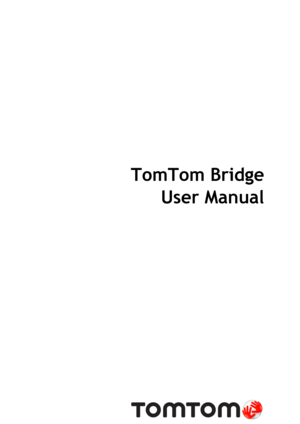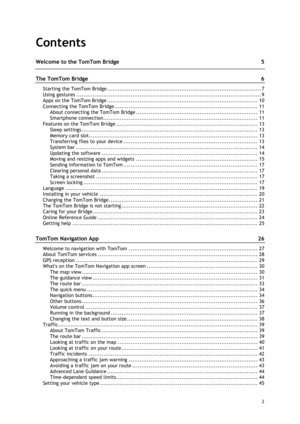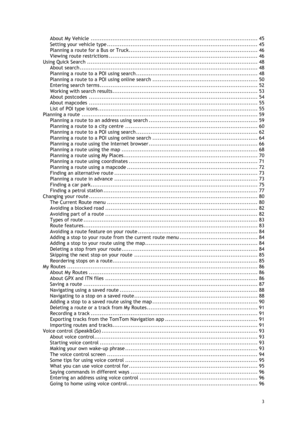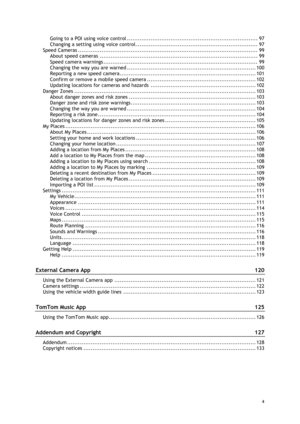TomTom Bridge 16 6 User Manual
Here you can view all the pages of manual TomTom Bridge 16 6 User Manual. The TomTom manuals for GPS Receiver are available online for free. You can easily download all the documents as PDF.
Page 2
2 Contents Welcome to the TomTom Bridge 5 The TomTom Bridge 6 Starting the TomTom Bridge ..................................................................................... 7 Using gestures ...................................................................................................... 9 Apps on the TomTom Bridge ................................................................................... 10 Connecting the TomTom Bridge...
Page 3
3 About My Vehicle ............................................................................................ 45 Setting your vehicle type ................................................................................... 45 Planning a route for a Bus or Truck....................................................................... 46 Viewing route restrictions .................................................................................. 46 Using Quick Search...
Page 4
4 Going to a POI using voice control ........................................................................ 97 Changing a setting using voice control ................................................................... 97 Speed Cameras ................................................................................................... 99 About speed cameras ....................................................................................... 99 Speed camera warnings...
Page 5
5 Welcome to the TomTom Bridge This Reference Guide explains how to use the TomTom Bridge and the installed TomTom apps. The Reference Guide has the following sections: The TomTom Bridge The TomTom Navigation app The TomTom Camera app The TomTom Music app Important: For other settings and operation instructions for the TomTom Bridge, and for instruc- tions about other apps installed on the TomTom Bridge, please refer to the applicable User Documentation.
Page 7
7 The TomTom Bridge starts when it is in its dock, and the dock has power. When the TomTom Bridge is not in its dock, you can also press the On/Off button until the device starts. The TomTom Bridge home screen is shown. Note: The Bridge home screen shown below is an example. The home screen on the Bridge might look different and have different apps installed. 1. An app running as a widget. For example the TomTom Navigation app and the External camera app can run in a widget on the home...
Page 8
8 Shortcut button to open the Software update app. This app lets you update the Bridge to the latest software version. 7. Status bar. Touch this area to show app notifications and the device status.
Page 9
9 You use gestures to control your device. This Reference Guide explains which gestures to use throughout the guide but here is a complete list of all the gestures you can use. Double tap Touch one finger on the screen twice in rapid succession. Example of when to use this: Zooming in. Drag Put one finger on the screen and move it across the screen. Example of when to use this: Scrolling a screen. Flick Flick the tip of a single finger across the screen. Example of when to use...
Page 10
10 The TomTom Bridge is an Android based device that has different apps installed on it. Some of the apps will be standard Android apps, for example a browser, a clock and a photo-gallery. Specialised apps could be added by the device owner, and TomTom has also added apps. Note: The TomTom Bridge might be secured to prevent you making changes. You can find other apps on the device by scrolling to the right. To see all the apps on the device, select All apps. You can also add up to two app...