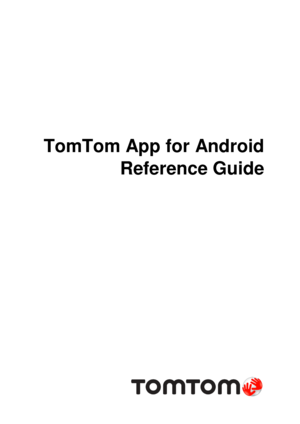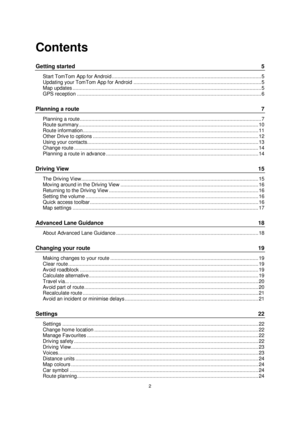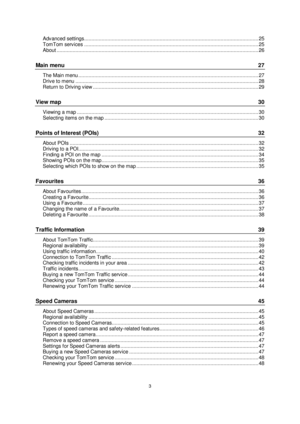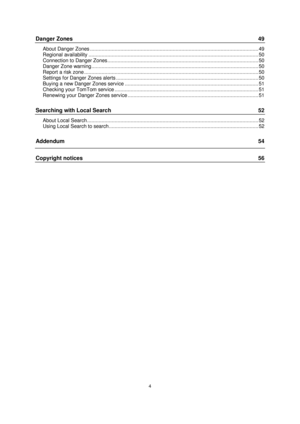TomTom App For Android Reference Guide
Here you can view all the pages of manual TomTom App For Android Reference Guide. The TomTom manuals for GPS Receiver are available online for free. You can easily download all the documents as PDF.
Page 2
2 Contents Getting started 5 Start TomTom App for Android ....................................................................................................... 5 Updating your TomTom App for Android ........................................................................................ 5 Map updates .................................................................................................................................. 5 GPS reception...
Page 3
3 Advanced settings ........................................................................................................................ 25 TomTom services ........................................................................................................................ 25 About ........................................................................................................................................... 26 Main menu 27 The Main menu...
Page 4
4 Danger Zones 49 About Danger Zones .................................................................................................................... 49 Regional availability ..................................................................................................................... 50 Connection to Danger Zones ........................................................................................................ 50 Danger Zone warning...
Page 5
5 Start TomTom App for Android TomTom Tap this button on your Android device to start TomTom App. The language used for buttons and menus in TomTom App is the same as the language you selected in your Android device settings. If you change the language you must restart TomTom App to see the new language. TomTom App shows the Driving View. When you start TomTom App and a map update is available you are asked if you want to download the new map. Starting for the first time When you...
Page 6
6 Tap Download to download the map. Important: A map is a large file that can take a long time to download. To prevent high data charges we advise you to download a map using a WiFi connection. Tap Skip version to continue using the old map. You can choose to download the next map release when it is available. Tap Ask me later to be informed about the current map update when you next start TomTom App. When the download is complete tap Start TomTom Navigation. GPS reception When you first...
Page 7
7 Planning a route Important: In the interest of safety and to reduce distractions while you are driving, you should always plan a route before you start driving. To plan a route with TomTom App, do the following: 1. Tap the screen to open the Main menu. 2. Tap Drive to. Tip: When you use TomTom App for the first time you are asked to choose a country. 3. Tap Address. Tip: If you want to change the country, state or region, tap the flag before you select a city. 4. Start to type...
Page 8
8 As you type, the names of the towns that match what you have typed are shown. When your des- tination appears in the list, tap the name of the town to set the destination. Tip: You can also type in the postcode of your destination. First select the country, then select the postcode from the list shown to display a list of streets in that postcode. 5. Start to type the name of the street. Just as for place names, the names of the streets that match what you have typed are shown. When your...
Page 9
9 6. Enter the house number and then tap Next. You can also select the point where two streets meet by tapping Crossing. Tip: Depending on your device, you might have to hide the keyboard so you can see the Next and Crossing buttons. 7. The destination is shown. Tap Select to accept the destination, or tap the back arrow to change the destination. 8. The route is calculated and shown. By default, the fastest route is planned. You can change the type of route used for planning.
Page 10
10 If IQ Routes is available on your map, this information is used to plan the best possible route tak- ing into account the real average speeds measured on the roads. 9. Tap Go! TomTom App starts to guide you to your destination using spoken instructions and on-screen di- rections. Route summary After you plan a route, a summary of the route is shown. The route summary shows an overview of your route on the map and the estimated travel time including delays caused by busy roads. If you...