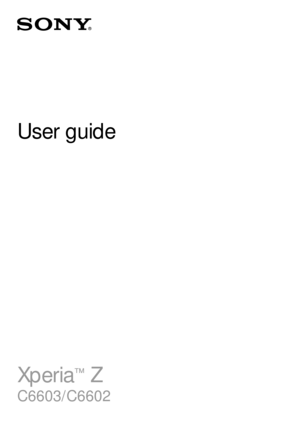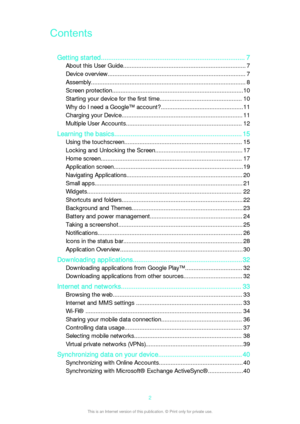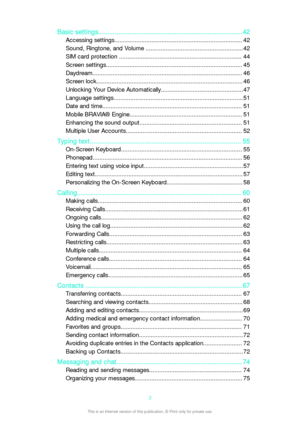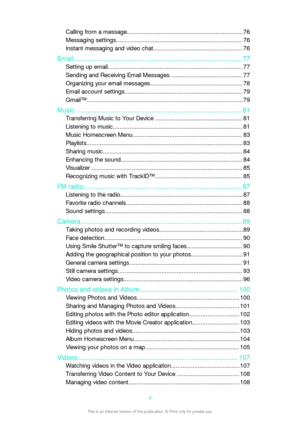Sony Xperia Z User Guide
Here you can view all the pages of manual Sony Xperia Z User Guide. The Sony manuals for Telephone are available online for free. You can easily download all the documents as PDF.
Page 2
ContentsGetting started............................................................................... 7About this User Guide......................................................................... 7 Device overview.................................................................................. 7Assembly............................................................................................ 8 Screen protection..............................................................................10Starting...
Page 3
Basic settings............................................................................... 42Accessing settings............................................................................ 42 Sound, Ringtone, and Volume ..........................................................42 SIM card protection ......................................................................... 44 Screen settings....................................................................................
Page 4
Calling from a message..................................................................... 76Messaging settings........................................................................... 76 Instant messaging and video chat..................................................... 76 Email.............................................................................................77 Setting up email................................................................................ 77 Sending and Receiving Email...
Page 5
Movie Creator................................................................................. 108PS Video Service.............................................................................109 Connectivity............................................................................... 110 Mirroring the Screen of Your Device on a TV Using a Cable............ 110 Mirroring the screen of your device wirelessly on a TV..................... 110Sharing Content with DLNA Certified™...
Page 6
Restarting and resetting your device............................................... 138Recycling your device..................................................................... 139Limitations to services and features................................................. 139 Legal information.............................................................................1396This is an Internet version of this publication. © Print only for private use.
Page 7
Getting startedAbout this User Guide This is the Xperia™ Z User guide for the Android™ 5.1 software version. If you're not sure which software version your device is running, you can check it via the Settings menu. For more information about software updates, see Updating your device on the 130 page. To check the current software version of your device 1 From your Homescreen, tap . 2 Find and tap Settings > About phone > Android™ version . Device overview 1Front camera lens2Ear speaker3Ambient...
Page 8
9Headset connector10Camera lens11Second microphone12Camera light13NFC™ detection area14Strap hole15Speaker16Volume/Zoom key17Power key18Micro SIM slot Assembly A protective plastic sheet is attached to the screen. You should peel off this sheet before using the touchscreen. Otherwise, the touchscreen might not function properly. To Insert the Micro SIM Card 8This is an Internet version of this publication. © Print only for private use.
Page 9
1Insert a fingernail into the gap between the micro SIM card slot cover and the side of the device, then detach the cover. 2 Using a fingernail, pull out the micro SIM card holder. 3 Place the micro SIM card on the holder, with the gold-colored contacts on the micro SIM card facing outwards. 4 Insert the micro SIM card holder back into the device. 5 Re-attach the micro SIM card slot cover.Inserting the micro SIM card without the SIM card holder could damage your micro SIM card or your phone, and Sony...
Page 10
To remove the memory card 1Turn off the phone, or unmount the memory card from Settings > Storage > Unmount SD card . 2 Remove the cover of the memory card slot, then press against the edge of the memory card and release it. 3 Draw the card outward to remove it fully. Screen protection Before using your device, remove the transparent protection film by pulling up on the protruding tab. It is recommended to protect your device with a Sony-branded screen cover or protector intended for your Xperia™...