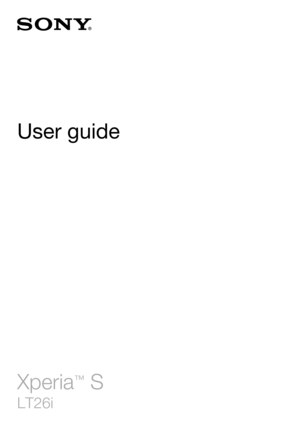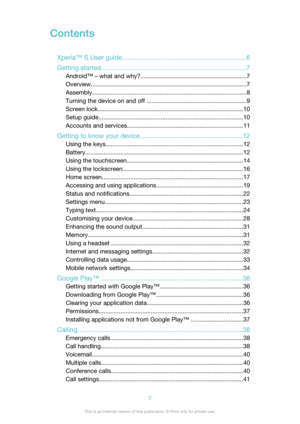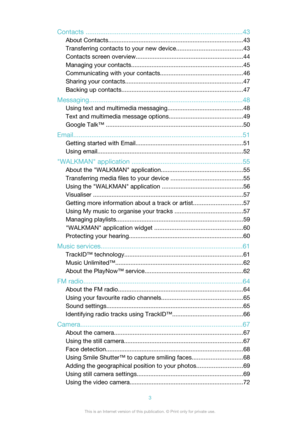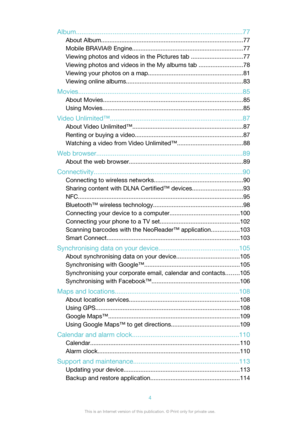Sony Xperia S User Guide
Here you can view all the pages of manual Sony Xperia S User Guide. The Sony manuals for Telephone are available online for free. You can easily download all the documents as PDF.
Page 2
Contents Xperia™ S User guide.................................................................... 6 Getting started ............................................................................... 7 Android™ – what and why? ............................................................... 7 Overview ............................................................................................ 7 Assembly ........................................................................................... 8 Turning the...
Page 3
Contacts ...................................................................................... 43 About Contacts ................................................................................ 43 Transferring contacts to your new device .......................................43 Contacts screen overview ............................................................... 44 Managing your contacts .................................................................. 45 Communicating with your contacts...
Page 4
Album........................................................................................... 77 About Album .................................................................................... 77 Mobile BRAVIA® Engine .................................................................. 77 Viewing photos and videos in the Pictures tab ...............................77 Viewing photos and videos in the My albums tab ..........................78 Viewing your photos on a map...
Page 5
Resetting your device.................................................................... 115 Locking and protecting your device ..............................................116 Finding your device ........................................................................ 118 Support application ....................................................................... 118 Recycling your device .................................................................... 118 Reference...
Page 6
Xperia™ S User guide6This is an Internet version of this publication. © Print only for private use.
Page 7
Getting started Android™ – what and why? Your Xperia™ from Sony runs on the Android platform. Android devices can perform many of the same functions as a computer and you can customise them to your own needs. For example, you can add and delete applications, or enhance existing applications to improve functionality. On Google Play™ you can download a range of applications and games from a constantly growing collection. You can also integrate applications on your Android™ device with other applications...
Page 8
13Proximity sensor14Light sensor15Notification LED (Battery status)16Camera lens17Camera LED light18Speaker19Second microphone20NFC™ detection area21Main microphone22Strap hole Assembly To remove the back cover • Using your thumbs, press down on the back cover, then slide it upwards. 8This is an Internet version of this publication. © Print only for private use.
Page 9
To insert the micro SIM card •Remove the back cover, then insert the micro SIM card into its slot with the gold-coloured contacts facing down. You must use a micro SIM card for your device to work correctly. Some standard-sized SIM cards allow you to detach an integrated micro SIM card. Once you detach the micro SIM card from the standard-sized SIM card, you cannot reattach it and use the standard-sized SIM card again. If you do not have a micro SIM card, or if your current SIM card does not contain a...
Page 10
1Press and hold down the power key until the device vibrates. 2 If your screen goes dark, briefly press the power key to activate the screen. 3 To unlock the screen, drag up or drag down. 4 Enter your SIM card PIN when requested, then select OK. 5 Wait a while for the device to start. Your SIM card PIN is initially supplied by your network operator, but you can change it later from the Settings menu. To correct a mistake made while entering your SIM card PIN, tap . To turn off the device 1 Press...