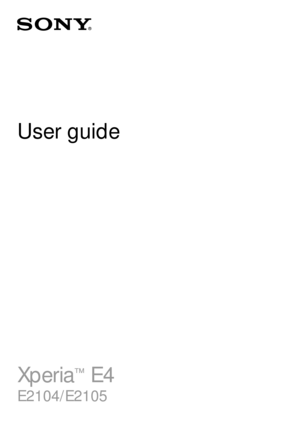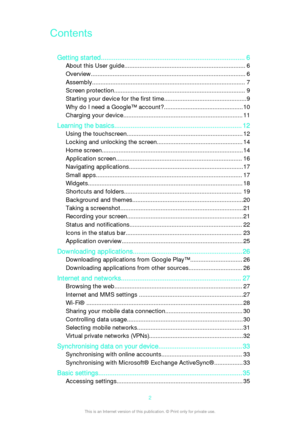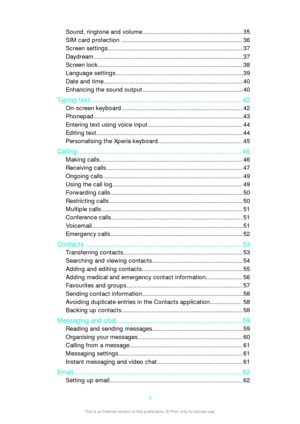Sony Xperia 4 User Guide
Here you can view all the pages of manual Sony Xperia 4 User Guide. The Sony manuals for Phone are available online for free. You can easily download all the documents as PDF.
Page 2
ContentsGetting started............................................................................... 6About this User guide........................................................................ 6 Overview............................................................................................ 6Assembly........................................................................................... 7Screen protection.............................................................................. 9 Starting...
Page 3
Sound, ringtone and volume............................................................35SIM card protection ........................................................................ 36 Screen settings................................................................................ 37Daydream.........................................................................................37Screen lock...................................................................................... 38 Language...
Page 4
Sending and receiving email messages.......................................... 62Email preview pane.......................................................................... 63 Organising your email messages..................................................... 64Email account settings.....................................................................64 Gmail™............................................................................................ 65 Music...
Page 5
Smart apps and features that save you time............................. 101Controlling accessories and settings with Smart Connect............ 101 Travel and maps.........................................................................103 Using location services.................................................................. 103 Google Maps™ and navigation..................................................... 103 Using data traffic when travelling.....................................................
Page 6
Getting startedAbout this User guide This is the Xperia™ E4 User guide for the Android™ 4.4.4 software version. If you're not sure which software version your device is running, you can check it via the Settings menu. For more information about software updates, see Updating your device on page 110 . To check the current software version of your device 1 From your Home screen, tap . 2 Find and tap Settings > About phone > Android version . Overview 6This is an Internet version of this...
Page 7
1. Charging/Notification light 2. Front camera lens 3. Proximity/Light sensor 4. Ear speaker 5. Power key 6. Volume/Zoom key 7. Microphone8. Headset jack 9. Wi-Fi/GPS/Bluetooth antenna area 10. Main camera lens 11. Camera light 12. Port for charger/USB cable 13. Loudspeaker Assembly A protective plastic sheet is attached to the screen. You should peel off this sheetbefore using the touchscreen. Otherwise, the touchscreen might not function properly. To remove the back cover • Insert a fingernail into...
Page 8
•Remove the back cover, then insert the micro SIM card into its slot with the gold-coloured contacts facing down. You must use a micro SIM card for your device to work correctly. Some standard-sized SIM cards allow you to detach an integrated micro SIM card. Once you detach the micro SIM card from the standard-sized SIM card, you cannot reattach it and use the standard-sized SIM card again. If you do not have a micro SIM card, or if your current SIM card does not contain a detachable micro SIM card,...
Page 9
To remove the micro SIM card 1Detach the back cover. 2 Drag out the micro SIM card from its slot and remove it fully. To remove the memory card 1 Turn off the phone, or unmount the memory card from Settings > Storage > Unmount SD card . 2 Remove the back cover, then draw the memory card outwards to remove it. Screen protection Before using your device, remove the transparent protection film by pulling up on the protruding tab. It is recommended to protect your device with a Sony-branded screen cover...
Page 10
To turn on the deviceMake sure that the battery is charged for at least 30 minutes before you turn on the device forthe first time. 1 Press and hold down the power key until the device vibrates. 2 Enter your SIM card PIN when requested, then tap . 3 Wait a while for the device to start. Your SIM card PIN is initially supplied by your network operator, but you can change it later from the Settings menu. To correct a mistake made while entering your SIM card PIN, tap . To turn off the device 1 Press and...