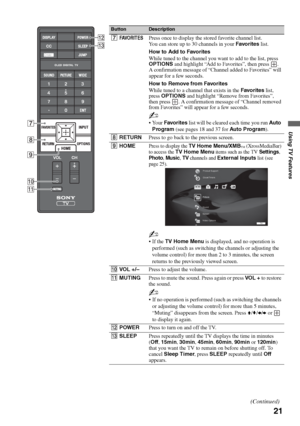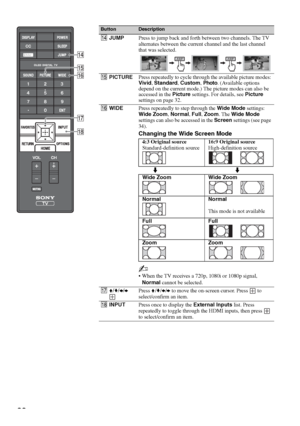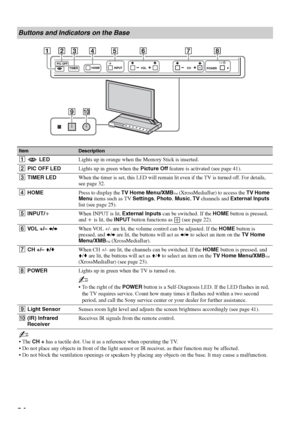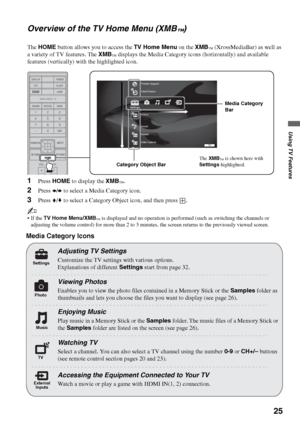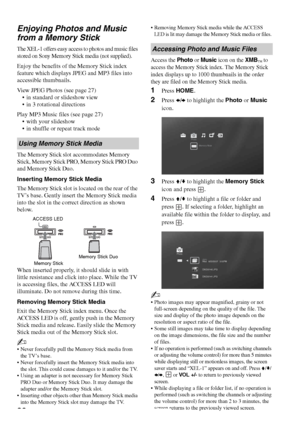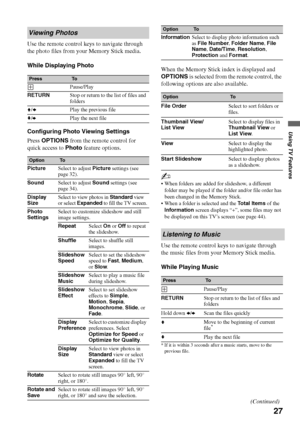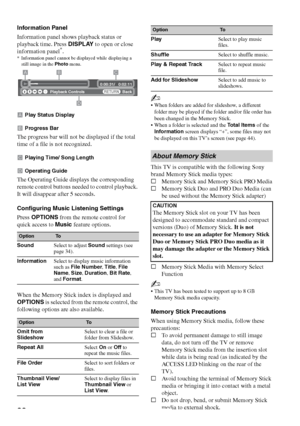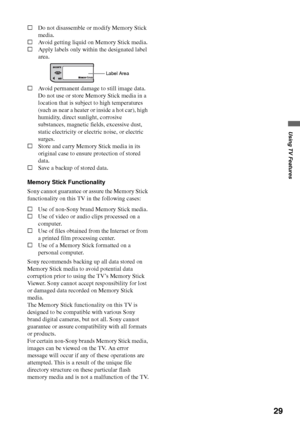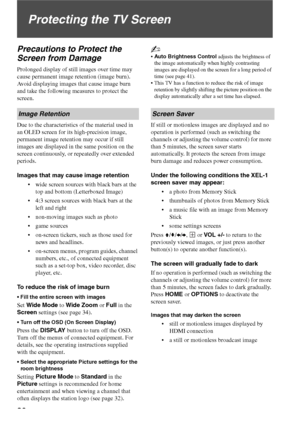Sony XEL 1 User Manual
Here you can view all the pages of manual Sony XEL 1 User Manual. The Sony manuals for Television are available online for free. You can easily download all the documents as PDF.
Page 21
21 Using TV Features 7FAVO R I T E SPress once to display the stored favorite channel list. You can store up to 30 channels in your Favorites list. How to Add to Favorites While tuned to the channel you want to add to the list, press OPTIONS and highlight “Add to Favorites”, then press . A confirmation message of “Channel added to Favorites” will appear for a few seconds. How to Remove from Favorites While tuned to a channel that exists in the Favorites list, press OPTIONS and highlight “Remove from...
Page 22
22 qfJUMPPress to jump back and forth between two channels. The TV alternates between the current channel and the last channel that was selected. qgPICTUREPress repeatedly to cycle through the available picture modes: Vivid, Standard, Custom, Photo. (Available options depend on the current mode.) The picture modes can also be accessed in the Picture settings. For details, see Picture settings on page 32. qhWIDEPress repeatedly to step through the Wide Mode settings: Wide Zoom, Normal, Full, Zoom....
Page 23
23 Using TV Features qlOPTIONSPress to display a list of convenient functions and menu shortcuts. The OPTIONS menu items vary based on input and content. ~ OPTIONS menu is displayed for more than 2 to 3 minutes, and no operation is performed (such as switching the channels or adjusting the volume control), the screen returns to the previously viewed screen. w;CH +/–Press to scan through channels. To scan quickly through channels, press and hold down either +/–. ButtonDescription ql w; Menu...
Page 24
24 Buttons and Indicators on the Base ItemDescription 1 LEDLights up in orange when the Memory Stick is inserted. 2PIC OFF LEDLights up in green when the Picture Off feature is activated (see page 41). 3TIMER LEDWhen the timer is set, this LED will remain lit even if the TV is turned off. For details, see page 32. 4HOMEPress to display the TV Home Menu/XMB ™ (XrossMediaBar) to access the TV Home Menu items such as TV Settings, Photo, Music, TV channels and External Inputs list (see page 25)....
Page 25
25 Using TV Features Overview of the TV Home Menu (XMB™) The HOME button allows you to access the TV Home Menu on the XMB™ (XrossMediaBar) as well as a variety of TV features. The XMB ™ displays the Media Category icons (horizontally) and available features (vertically) with the highlighted icon. 1Press HOME to display the XMB™. 2Press B/b to select a Media Category icon. 3Press V/v to select a Category Object icon, and then press . ~ If the TV Home Menu/XMB™ is displayed and no operation is...
Page 26
26 Enjoying Photos and Music from a Memory Stick The XEL-1 offers easy access to photos and music files stored on Sony Memory Stick media (not supplied). Enjoy the benefits of the Memory Stick index feature which displays JPEG and MP3 files into accessible thumbnails. View JPEG Photos (see page 27) in standard or slideshow view in 3 rotational directions Play MP3 Music files (see page 27) with your slideshow in shuffle or repeat track mode The Memory Stick slot accommodates Memory Stick, Memory...
Page 27
27 Using TV Features Use the remote control keys to navigate through the photo files from your Memory Stick media. While Displaying Photo Configuring Photo Viewing Settings Press OPTIONS from the remote control for quick access to Photo feature options.When the Memory Stick index is displayed and OPTIONS is selected from the remote control, the following options are also available. ~ When folders are added for slideshow, a different folder may be played if the folder and/or file order has been...
Page 28
28 Information Panel Information panel shows playback status or playback time. Press DISPLAY to open or close information panel *. * Information panel cannot be displayed while displaying a still image in the Photo menu. Play Status Display Progress Bar The progress bar will not be displayed if the total time of a file is not recognized. Playing Time/ Song Length Operating Guide The Operating Guide displays the corresponding remote control buttons needed to control playback. It will disappear...
Page 29
29 Using TV Features sDo not disassemble or modify Memory Stick media. sAvoid getting liquid on Memory Stick media. sApply labels only within the designated label area. sAvoid permanent damage to still image data. Do not use or store Memory Stick media in a location that is subject to high temperatures (such as near a heater or inside a hot car), high humidity, direct sunlight, corrosive substances, magnetic fields, excessive dust, static electricity or electric noise, or electric surges. sStore...
Page 30
30 Protecting the TV Screen Precautions to Protect the Screen from Damage Prolonged display of still images over time may cause permanent image retention (image burn). Avoid displaying images that cause image burn and take the following measures to protect the screen. Due to the characteristics of the material used in an OLED screen for its high-precision image, permanent image retention may occur if still images are displayed in the same position on the screen continuously, or repeatedly over...