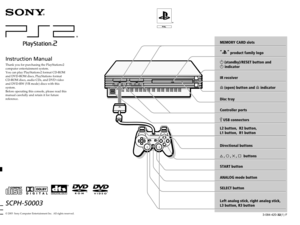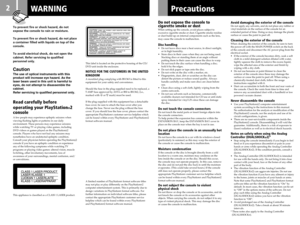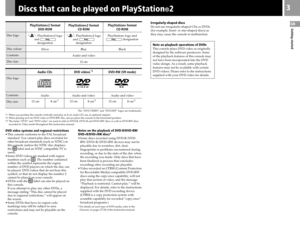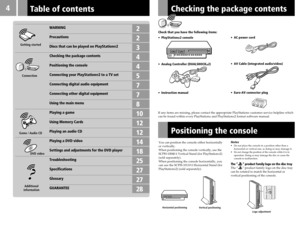Sony Playstation 2 Owners Manual
Here you can view all the pages of manual Sony Playstation 2 Owners Manual. The Sony manuals for Games are available online for free. You can easily download all the documents as PDF.
Page 1
3-084-420-32(1) F © 2003 Sony Computer Entertainment Inc. All rights reserved.SCPH-50003Instruction ManualThank you for purchasing the PlayStation ®2 computer entertainment system. You can play PlayStation ®2 format CD-ROM and DVD-ROM discs, PlayStation ® format CD-ROM discs, audio CDs, and DVD video and DVD-RW (VR mode) discs with this system. Before operating this console, please read this manual carefully and retain it for future reference. MEMORY CARD slots “ ” product family logo 1...
Page 2
2 WARNING Do not expose the console to cigarette smoke or dustWhen setting up the console, avoid places subject to excessive cigarette smoke or dust. Cigarette smoke residue or dust build-up on internal components such as the lens, may cause the console to malfunction.Disc handling•Do not leave discs near a heat source, in direct sunlight, or in high humidity. •Store discs in their cases when they are not being used. Stacking discs or standing them at an angle without putting them in their cases can...
Page 3
3 GBGetting started DVD video systems and regional restrictions•This console conforms to the PAL broadcast standard. You cannot play discs recorded for other broadcast standards (such as NTSC) on this console (unless the NTSC disc displays the ALL label and an NTSC compatible TV is used). •Some DVD videos are marked with region numbers such as 2. The number contained within the symbol represents the region number of DVD players on which the disc can be played. DVD videos that do not bear this symbol,...
Page 4
4 Table of contents WARNING 2 Precautions 2 Discs that can be played on PlayStation ®2 3 Checking the package contents 4 Positioning the console 4 Connecting your PlayStation ®2 to a TV set 5 Connecting digital audio equipment 7 Connecting other digital equipment 7 Using the main menu 8 Playing a game 10 Using Memory Cards 12 Playing an audio CD 12 Playing a DVD video 14 Settings and adjustments for the DVD player 18 Troubleshooting 25 Specifications 27 Glossary 27 GUARANTEE 28 Getting started...
Page 5
5 GBConnection Connecting to a TV with an S VIDEO input connector Connecting your PlayStation ® 2 t o a TV set You can connect the PlayStation ®2 console to most TVs or VCRs using the supplied AV Cable (integrated audio/video) as described below. The console can also be connected to other types of TVs using specialized cables and adaptors, which are sold separately. For details, see the following sections: •Connecting to a TV with an S VIDEO input connector (this page) •Connecting to a TV with an aerial...
Page 6
6 C Connecting to a TV with a Euro-AV connector using the Euro-AV connector plugConnect your PlayStation ®2 console to the Euro-AV connector (SCART) on the TV using the Euro-AV connector plug and AV Cable (integrated audio/video), making sure you match the colour-coded plugs of the AV Cable to the matching jacks of the connector plug. After connectingSet your TV to the appropriate video input mode. Refer to the instruction manual of your TV.Connecting to a TV with a Euro-AV connector using the Euro-AV...
Page 7
7 GBConnection This section explains how to connect your PlayStation ®2 console to audio equipment with digital connectors (such as Dolby Digital optical (AC-3) output). Using digital receivers and amplifiers, you can enjoy features such as multi-channel sound and surround sound. Connecting to a receiver or amplifier, “MD (Minidisc)” deck or “DAT (Digital Audio Tape)” deck with a digital connectorUse a commercially available optical digital cable (sold separately) and set “DIGITAL OUT (OPTICAL)” in the...
Page 8
8 When you turn on the console for the first time you will be prompted to adjust basic language and time settings. These settings can be changed later through the System Configuration menu. For details, see “Using the System Configuration menu” (pages 8-9). After setup, the main menu is displayed whenever you turn on the console without a disc inserted. You can move to the Browser screen or the System Configuration menu from the main menu.Using the Browser screenYou can do the following operations using...
Page 9
9 GBConnection Diagnosis•Off •On1 Select “Console” using the directional buttons and press the ¢ button. 2 Select “On” using the directional buttons and press the ✕ button. 3 Insert a disc.The console automatically starts the diagnosis. NoteThe diagnosis setting automatically returns to “Off” (default setting) when you press the 1/RESET button or start playing a PlayStation ® format disc, PlayStation ®2 format disc or a DVD video disc. x PlayStation ® Driver The PlayStation ® Driver is a programme for...
Page 10
10 4,6 2 5 3 1 Starting a gamePlaying a game 1 Turn on the console using the MAIN POWER switch on the console rear.The 1 (standby) indicator on the console front lights up in red to indicate that the console is now in standby mode. 2 Press the 1 (standby)/RESET button.The 1 indicator turns green and the start-up screen is displayed. 3 Plug the Analog Controller (DUALSHOCK ®2) into a controller port of the console. 4 Press the A (open) button.The disc tray opens. 5 Place a disc on the disc tray with the...