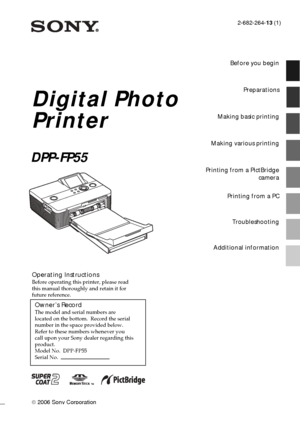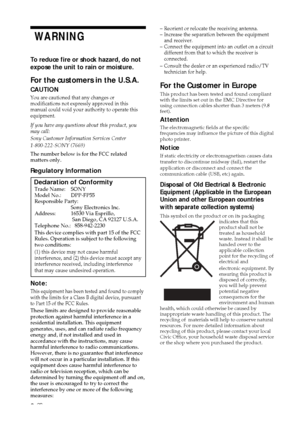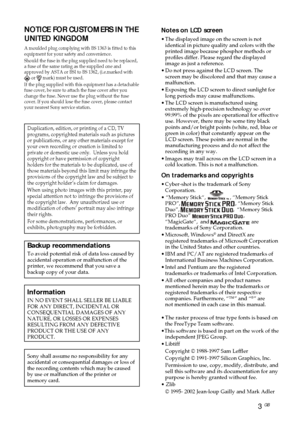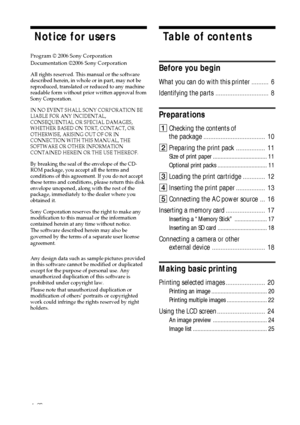Sony DPP FP55 User Manual
Here you can view all the pages of manual Sony DPP FP55 User Manual. The Sony manuals for Printer are available online for free. You can easily download all the documents as PDF.
Page 1
2-682-264-13 (1) 2006 Sony Corporation Operating InstructionsBefore operating this printer, please read this manual thoroughly and retain it for future reference. Owner’s RecordThe model and serial numbers are located on the bottom. Record the serial number in the space provided below. Refer to these numbers whenever you call upon your Sony dealer regarding this product. Model No. DPP-FP55 Serial No. Digital Photo Printer DPP-FP55 Before you begin Preparations Making basic printing Making various...
Page 2
2 GB WARNING To reduce fire or shock hazard, do not expose the unit to rain or moisture. For the customers in the U.S.A. CAUTION You are cautioned that any changes or modifications not expressly approved in this manual could void your authority to operate this equipment. If you have any questions about this product, you may call: Sony Customer Information Services Center 1-800-222-SONY (7669) The number below is for the FCC related matters only. Regulatory Information Declaration of Conformity Trade...
Page 3
3 GB Notes on LCD screen •The displayed image on the screen is not identical in picture quality and colors with the printed image because phosphor methods or profiles differ. Please regard the displayed image as just a reference. •Do not press against the LCD screen. The screen may be discolored and that may cause a malfunction. •Exposing the LCD screen to direct sunlight for long periods may cause malfunctions. •The LCD screen is manufactured using extremely high-precision technology so over 99.99% of...
Page 4
4 GB Table of contents Before you begin What you can do with this printer .......... 6 Identifying the parts ............................... 8 Preparations 1Checking the contents of the package .................................... 10 2Preparing the print pack ................. 11 Size of print paper ................................... 11 Optional print packs ................................ 11 3Loading the print cartridge ............. 12 4Inserting the print paper ................. 13 5Connecting the AC...
Page 5
5 GB Making various printing Editing an image .................................. 26 Displaying the Edit menu ......................... 26 Enlarging and reducing an image size ...... 27 Moving an image .................................... 27 Rotating an image ................................... 27 Adjusting an image ................................. 28 Adding a special filter to an image .......... 28 Reducing the red-eye phenomenon .......... 29 Printing and saving an image .................. 30 Making...
Page 6
6 GB Before you begin What you can do with this printer You can print from a memory card or an external device .pages 20 to 25 Digital Camera or other external device“Memory Stick” (“Memory Stick Duo”), or SD card You can print using the printer‘s LCD screen You can select and print an image .page 20 You can print from a PictBridge-compliant camera .page 46 You can print from a PC .pages 47 to 61 Basic one-image print You can make a variety of printing .pages 26 to 36 Enlarged/Reduced/ Moved/Rotated...
Page 7
7 GB Before you begin Convenient printing operations xEasy-to-view, 2.0 type color TFT liquid crystal display allows you to preview, edit, process, save, and print an image easily. In addition, guide messages will navigate you through the operations. xHigh-speed CPU greatly shortens the time required for displaying and printing an image. xA 20-sheet paper tray allows you to print up to 20 sheets of paper at one time. (.page 13) Versatility of printing xYou can select border or borderless prints (.page...
Page 8
8 GB Identifying the parts For details, see the pages indicated in the parentheses. Printer front panel 11 (on/standby) switch/indicator (pages 16, 20) 2MENU button 3 (zoom out)/ (zoom in) buttons (page 24) 4LCD screen (page 24) 5Direction (f/F/g/G) buttons 6ENTER button 7PRINT button/indicator (page 21) 8CANCEL button 9Access indicator (pages 17, 18) 0Paper tray compartment door (page 15) qaPaper tray compartment (page 15) qsSD CARD slot (pages 18) qdMEMORY STICK PRO STD/DUO slot (page 17) Printer...
Page 9
9 GB Before you begin Printer rear panel 1Ventilation holes 2DC IN 24V jack (page 16) Connect the supplied AC power adaptor into this connector. Printer left side panel 3 USB connector (page 49)When using the printer in PC mode, connect a PC into this connector. 4PictBridge connector (pages 19, 46) Paper tray 1Paper eject tray (pages 13, 14) 2Paper tray lid (pages 13, 14) Downloaded From ManualsPrinter.com Manuals
Page 10
10 GB Preparations 1Checking the contents of the package Make sure that the following accessories are supplied with your printer. Paper tray (1) AC adaptor (AC-S2425) (1) AC power cord * (1) *The AC power cord illustrated is for 120V only. The plug shape and specifications of the AC power cord differ depending on the region you purchased the printer. Cleaning cartridge (1) CD-ROM (1) –Sony DPP-FP55 Printer Driver Software for Windows® XP Professional/Windows® XP Home Edition/Windows® 2000...