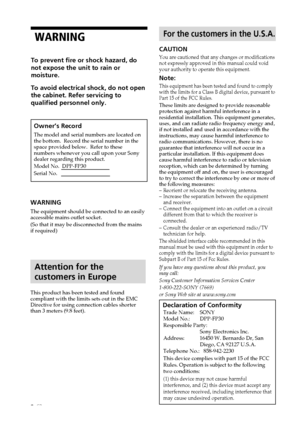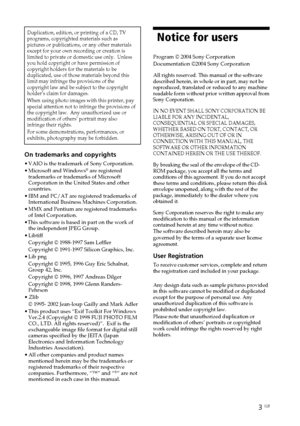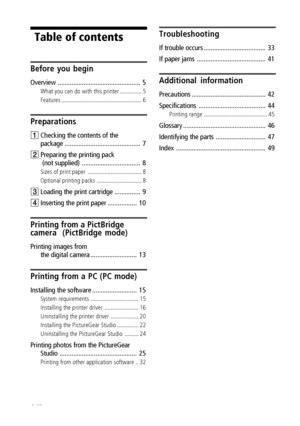Sony DPP FP30 User Manual
Here you can view all the pages of manual Sony DPP FP30 User Manual. The Sony manuals for Printer are available online for free. You can easily download all the documents as PDF.
Page 1
Digital Photo Printer -DPP-FP30_GB_UC2/CED/CEK/AU_ 2-190-186-12(1) Before you begin Preparations Printing from a PictBridge camera (PictBridge mode) Printing from a PC (PC mode) Troubleshooting Additional information 2-190-186- 12 (1) 2004 Sony Corporation Operating InstructionsBefore operating this printer, please read this manual thoroughly and retain it for future reference. Digital Photo Printer DPP-FP30 01GBFP3001COV-UC/CED.p65 10/22/04, 4:06 PM 1 Downloaded From ManualsPrinter.com Manuals
Page 2
2 GB Digital Photo Printer -DPP-FP30_GB_UC2/CED/CEK/AU_ 2-190-186-12(1) WARNING To prevent fire or shock hazard, do not expose the unit to rain or moisture. To avoid electrical shock, do not open the cabinet. Refer servicing to qualified personnel only.Owner’s Record The model and serial numbers are located on the bottom. Record the serial number in the space provided below. Refer to these numbers whenever you call upon your Sony dealer regarding this product. Model No. DPP-FP30 Serial No. For the...
Page 3
3 GB Digital Photo Printer -DPP-FP30_GB_UC2/CED/CEK/AU_ 2-190-186-12(1) Duplication, edition, or printing of a CD, TV programs, copyrighted materials such as pictures or publications, or any other materials except for your own recording or creation is limited to private or domestic use only. Unless you hold copyright or have permission of copyright holders for the materials to be duplicated, use of those materials beyond this limit may infringe the provisions of the copyright law and be subject to the...
Page 4
4 GB Digital Photo Printer -DPP-FP30_GB_UC2/CED/CEK/AU_ 2-190-186-12(1) Table of contents Before you begin Overview ................................................ 5 What you can do with this printer .............. 5 Features .................................................... 6 Preparations 1Checking the contents of the package ............................................ 7 2 Preparing the printing pack (not supplied) .................................. 8 Sizes of print paper...
Page 5
5 GB Before you begin Digital Photo Printer -DPP-FP30_GB_UC2/CED/CEK/AU_ 2-190-186-12(1) Before you begin Overview What you can do with this printer The Digital Photo Printer DPP-FP30 provides the following two operation \ modes, depending on the device you use for printing. Printing from a PictBridge camera (PictBridge mode) c Page 13 Connect a PictBridge-compliant digital camera to the printer to print images using the camera. Printing from a PC (PC mode) c Page 15 Connect a PC to the printer to...
Page 6
6 GB Digital Photo Printer -DPP-FP30_GB_UC2/CED/CEK/AU_ 2-190-186-12(1) Features PictBridge-compliant* (page 13) The printer supports the PictBridge standard, so that you can print an image easily from a PictBridge-compliant digital camera. Windows PC support with a convenient USB connection (page 15) By connecting the printer to your PC via a USB connector and installing the supplied printer driver, you can print images from your PC. Super Coat 2 The Super Coat 2 feature enables high durability and...
Page 7
7 GB Preparations Digital Photo Printer -DPP-FP30_GB_UC2/CED/CEK/AU_ 2-190-186-12(1) Preparations This section explains how to prepare your printer. Follow the procedures in this section to get the printer ready for printing. 1 Checking the contents of the package (this page) x 2 Prepare the printing pack (not supplied) (page 8) x 3 Loading the print cartridge (page 9) x 4 Inserting the print paper (page 10) After you finish preparations, read the explanations for each operation mode (pages 5 to 6) to...
Page 8
8 GB Digital Photo Printer -DPP-FP30_GB_UC2/CED/CEK/AU_ 2-190-186-12(1) 2Preparing the printing pack (not supplied) To print an image, you need an optional printing pack designed for the printer. The pack contains a set of print paper and a print cartridge. Sizes of print paper You can select the print paper from the following two sizes: •Post card (4 x 6 inch) size (101.6 x 184.4 mm) • 3.5 x 5 inch size (89 x 159 mm)* Optional printing packs Select the printing pack according to the type of printing you...
Page 9
9 GB Preparations Digital Photo Printer -DPP-FP30_GB_UC2/CED/CEK/AU_ 2-190-186-12(1) Removing the print cartridge When the print cartridge runs out, the ERROR indicator will flash slowly. Open the cartridge compartment lid, push up the eject lever, and remove the used print cartridge. Notes • Use the print cartridge contained in the same box with the print paper. • Do not touch the ink ribbon or place the print cartridge in a dusty location. Fingerprints or dust on the ink ribbon may result in imperfect...
Page 10
10 GB Digital Photo Printer -DPP-FP30_GB_UC2/CED/CEK/AU_ 2-190-186-12(1) •Never put your hand into the cartridge compartment. The thermal head reaches high temperatures, especially after repeated printing. • Do not rewind the ink ribbon and use the rewound print cartridge for printing. Otherwise, proper printing result will not be obtained, or even a malfunction may occur. • If the print cartridge does not click into place, remove it and then re-insert it. If the ink ribbon is too slack to be loaded,...