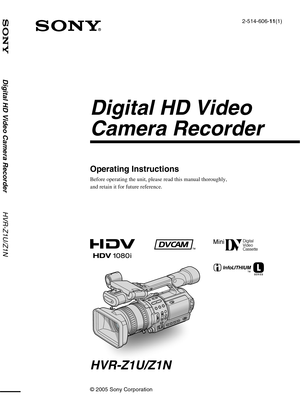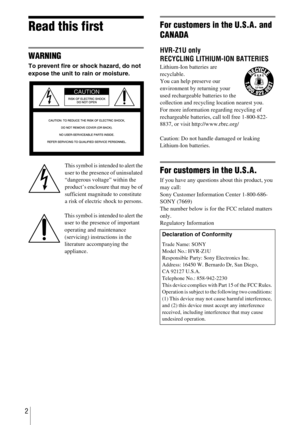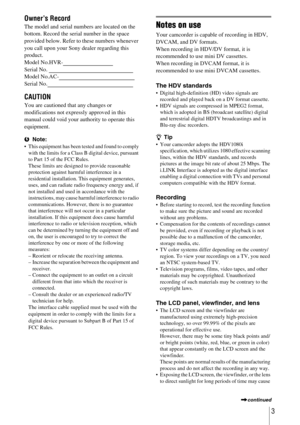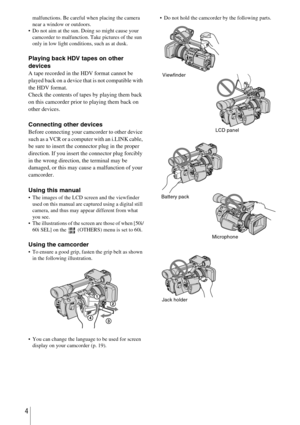Sony Digital HD Video Camera Recorder HVR-Z1U/Z1N Operating Instructions
Here you can view all the pages of manual Sony Digital HD Video Camera Recorder HVR-Z1U/Z1N Operating Instructions. The Sony manuals for Camcorder are available online for free. You can easily download all the documents as PDF.
Page 1
Digital HD Video Camera Recorder HVR-Z1U/Z1N © 2005 Sony Corporation 2-514-606-11(1) Digital HD Video Camera Recorder HVR-Z1U/Z1N Operating Instructions Before operating the unit, please read this manual thoroughly, and retain it for future reference.
Page 2
2 Read this first WARNING To prevent fire or shock hazard, do not expose the unit to rain or moisture. This symbol is intended to alert the user to the presence of uninsulated “dangerous voltage” within the product’s enclosure that may be of sufficient magnitude to constitute a risk of electric shock to persons. This symbol is intended to alert the user to the presence of important operating and maintenance (servicing) instructions in the literature accompanying the appliance. For customers in...
Page 3
3 Owner’s Record The model and serial numbers are located on the bottom. Record the serial number in the space provided below. Refer to these numbers whenever you call upon your Sony dealer regarding this product. Model No.HVR- Serial No. Model No.AC- Serial No. CAUTION You are cautioned that any...
Page 4
4 malfunctions. Be careful when placing the camera near a window or outdoors. Do not aim at the sun. Doing so might cause your camcorder to malfunction. Take pictures of the sun only in low light conditions, such as at dusk. Playing back HDV tapes on other devices A tape recorded in the HDV format cannot be played back on a device that is not compatible with the HDV format. Check the contents of tapes by playing them back on this camcorder prior to playing them back on other devices. Connecting...
Page 5
5 Read this first ............................................................................................. 2 Quick Start Guide Recording movies ...................................................................................... 8 Getting started Step 1: Checking supplied items .............................................................. 10 Step 2: Charging the battery pack............................................................ 11 Using an outside power source...
Page 6
6 Customizing the picture quality – PICTURE PROFILE ............................ 34 Customizing the sound............................................................................. 37 Adjusting the audio recording level – Microphone volume level ................................ 37 Connecting external audio sources ........................................................................... 38 Selecting the recording channel...
Page 7
7 Advanced operations Using the Menu Selecting menu items ......................... 57 Using the (CAMERA SET) menu – STDYSHOT TYP/FRAME REC, etc. ............................................... 58 Using the (AUDIO SET) menu – INT MIC SET/XLR SET, etc. ..... 64 Using the (LCD/VF SET) menu – LCD COLOR, etc. ..................... 68 Using the (IN/OUT REC) menu – REC FORMAT/DOWN CONVERT, etc. ............................................... 70 Using the (TC/UB SET) menu – TC MAKE, etc....
Page 8
Quick Start Guide8 Quick Start Guide Recording movies 1Attach the charged battery pack to the camcorder. To charge the battery, see page 11. 2Insert a cassette into the camcorder. Press the battery pack and slide it down. aSlide the OPEN/ EJECT lever in the direction of the arrow to open the lid. The cassette compartment comes out automatically. bInsert the cassette with its window-side facing out, then push the center of the back of the cassette.cPress on the cassette compartment. Close the...
Page 9
Quick Start Guide Quick Start Guide 9 3Start recording while checking the subject on the LCD screen. The date and time is not set up in the default setting. To set the date and time, see page 16. The pictures are recorded in the HDV format in the default setting. To record in the DVCAM or DV format, see page 20. 4View the recorded picture on the LCD screen. aOpen the hood shutter. bOpen the LCD panel and adjust the angle. cWhile pressing the green button, set the POWER switch to CAMERA. dPress REC...
Page 10
Getting started10 Getting started Step 1: Checking supplied items Make sure you have following items supplied with your camcorder. The number in parentheses indicates the number of that item supplied. AC Adaptor/charger (1) Power cord (1) Connecting cord (DK-415) (1) Lens hood (1) This is attached to your camcorder. bNote If you attach an optical filter (optional) or so, remove the lens hood. Large eyecup (1) To attach it to your camcorder, see page 16. Wireless Remote Commander (1) A/V connecting...