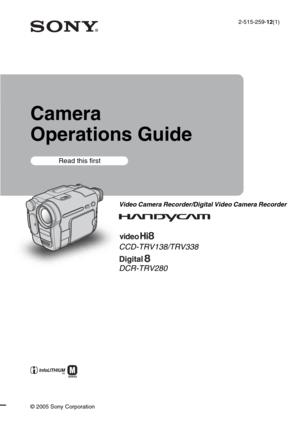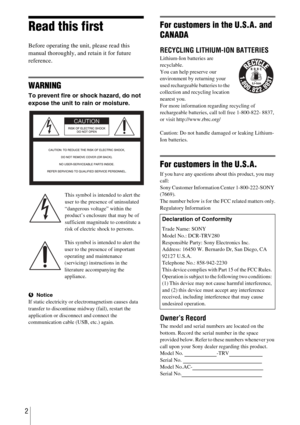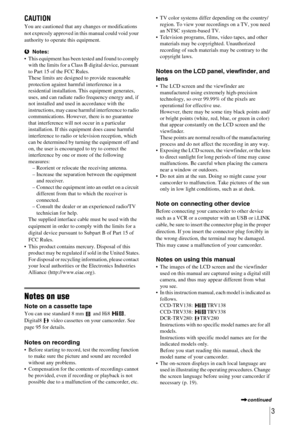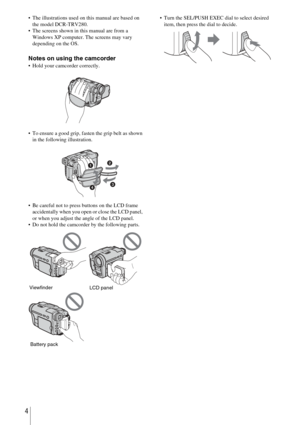Sony Digital 8 Manual
Here you can view all the pages of manual Sony Digital 8 Manual. The Sony manuals for Camera are available online for free. You can easily download all the documents as PDF.
Page 1
2-515-259-12(1) © 2005 Sony Corporation Camera Operations Guide Video Camera Recorder/Digital Video Camera Recorder CCD-TRV138/TRV338 DCR-TRV280 Read this first
Page 2
2 Read this first Before operating the unit, please read this manual thoroughly, and retain it for future reference. WARNING To prevent fire or shock hazard, do not expose the unit to rain or moisture. This symbol is intended to alert the user to the presence of uninsulated “dangerous voltage” within the product’s enclosure that may be of sufficient magnitude to constitute a risk of electric shock to persons. This symbol is intended to alert the user to the presence of important operating and...
Page 3
3 CAUTION You are cautioned that any changes or modifications not expressly approved in this manual could void your authority to operate this equipment. bNotes: This equipment has been tested and found to comply with the limits for a Class B digital device, pursuant to Part 15 of the FCC Rules. These limits are designed to provide reasonable protection against harmful interference in a residential installation. This equipment generates, uses, and can radiate radio frequency energy and, if not...
Page 4
4 The illustrations used on this manual are based on the model DCR-TRV280. The screens shown in this manual are from a Windows XP computer. The screens may vary depending on the OS. Notes on using the camcorder Hold your camcorder correctly. To ensure a good grip, fasten the grip belt as shown in the following illustration. Be careful not to press buttons on the LCD frame accidentally when you open or close the LCD panel, or when you adjust the angle of the LCD panel. Do not hold the...
Page 5
5 Read this first ............................................................................................. 2 Quick Start Guide Recording movies ...................................................................................... 8 Recording/Playing back with ease ........................................................... 10 Getting started Step 1: Checking supplied items .............................................................. 11 Step 2: Charging the battery...
Page 6
6 Superimposing a title................................................................................ 31 Searching for the last scene of the most recent recording – END SEARCH ................................................................................. 33 Playback Viewing pictures recorded on a tape ........................................................ 34 Playing back in various modes .................................................................................. 35 Playing back with...
Page 7
7 Advanced operations Customizing Your Camcorder Changing the menu settings .............. 41 Using the (MANUAL SET) menu – PROGRAM AE/P EFFECT, etc. ............................................... 42 Using the (CAMERA SET) menu – 16:9 WIDE/STEADYSHOT, etc. ............................................... 45 Using the (PLAYER SET)/ (VCR SET) menu – HiFi SOUND/EDIT, etc. ............................................... 49 Using the (LCD SET) menu – LCD B.L./LCD COLOR, etc. ...... 51...
Page 8
Quick Start Guide8 Quick Start Guide Recording movies 1Attach the charged battery pack to the camcorder. To charge the battery, see page 12. 2Insert a cassette into the camcorder. aLift up the viewfinder.bSlide the battery pack in the direction of the arrow until it clicks. aSlide the OPEN/ EJECT lever in the direction of the arrow and open the lid until it clicks. The cassette compartment comes out automatically. bInsert the cassette with its window-side facing up, then push the center of the...
Page 9
Quick Start Guide Quick Start Guide 9 3Start recording while checking the subject on the LCD screen. The date and time is not set up in the default setting. To set the date and time, see page 17. 4View the recorded picture on the LCD screen. aRemove the lens cap. Lens cap is not attached when you purchase your camcorder (p. 104). bPress OPEN and open the LCD panel. cWhile pressing the green button, slide the POWER switch down to light up the CAMERA lamp. The power turns on. dPress REC START/...
Page 10
Quick Start Guide10 Recording/Playing back with ease By switching to Easy Handycam operation, recording/playback operation becomes even easier. Easy Handycam operation allows easy recording/playback for even first time users by providing only the basic functions for recording/playback. For details, see instructions for each operation. See page 26 for recording, page 36 for playback. Press EASY when recording/ playing back. EASY lights up in blue (1) and screen font size increases ( 2) during Easy...