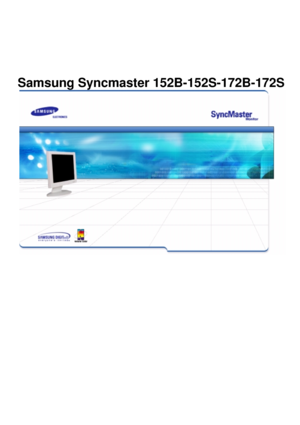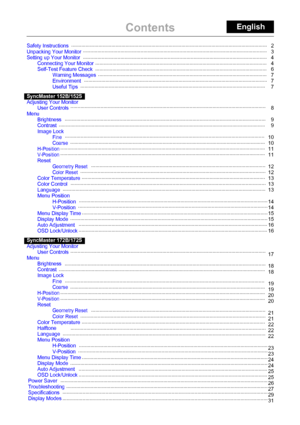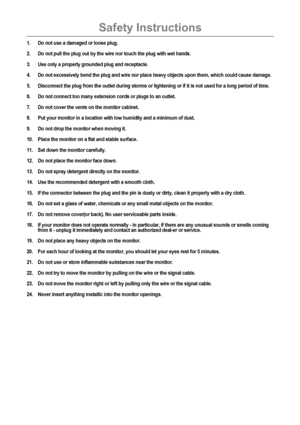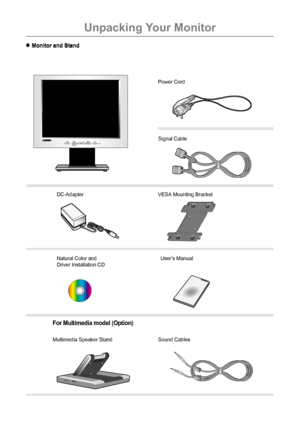Samsung Syncmaster 172s Quick Start Guide
Here you can view all the pages of manual Samsung Syncmaster 172s Quick Start Guide. The Samsung manuals for Monitor are available online for free. You can easily download all the documents as PDF.
Page 2
ContentsEnglish Safety Instructions Unpacking Your Monitor Setting up Your MonitorConnecting Your Monitor Self-Test Feature Check Warning Messages Environment Useful Tips SyncMaster 152B/152S Adjusting Your Monitor User Controls Menu Brightness Contrast Image Lock Fine Coarse H-Position V-Position ResetGeometry Reset Color Reset Color Temperature Color Control Language Menu Position H-Position V-Position Menu Display Time Display Mode Auto Adjustment OSD Lock/Unlock SyncMaster 172B/172S Adjusting Your...
Page 3
2 Safety Instructions 1. Do not use a damaged or loose plug. 2. Do not pull the plug out by the wire nor touch the plug with wet hands. 3. Use only a properly grounded plug and receptacle. 4. Do not excessively bend the plug and wire nor place heavy objects upon them, which could cause damage. 5. Disconnect the plug from the outlet during storms or lightening or if it is not used for a long period of time. 6. Do not connect too many extension cords or plugs to an outlet. 7. Do not cover the vents...
Page 4
Auto Exit Menu Source Monitor and Stand Power Cord Signal Cable Sound Cables Multimedia Speaker Stand For Multimedia model (Option) Natural Color and Driver Installation CDUser’s Manual DC-Adapter VESA Mounting Bracket Unpacking Your Monitor 3 Monitor and Stand
Page 5
4 Setting up Your Monitor Connecting Your Monitor 1. Connect the power cord for your monitor to the power port on the back of the monitor. Plug the power cord for the monitor into a nearby outlet. 2. Connect the signal cable to the 15-pin, D-sub connector on the back of your monitor. 3. Connect the monitor to the Macintosh computer using the D-SUB connection cable. 4. In the case of an old model Macintosh, you need to connect the monitor using a special Mac adaptor. 5. Turn on your computer and monitor....
Page 6
5 Setting up Your Monitor Connecting Your Monitor Setup-For Multimedia model 1. PC sound connection terminal (Input) 2. Headphone connection terminal (Output) 3. Volume 4. To listen in privacy, connect headphones here. 5. Connect a sound cable from the input source (sound card, computer, CD-ROM drive).
Page 7
Failure of any of the boxes to appear indicates a problem with your monitor. This box also appears during normal operation if the video cable becomes disconnected or damaged. 4.Turn off your monitor and reconnect the video cable; then turn on both your computer and the monitor. If your monitor screen remains blank after using the previous procedure, check your video controller and computer system; your monitor is functioning properly. Self-Test Feature Check 1.Turn off both your computer and the...
Page 8
Setting up Your Monitor 7 Warning Messages If there is something wrong with the input signal, a message appears on the screen or the screen goes blank although the power indicator LED is still on. The message may indicate that the monitor is out of scan range or that you need to check the signal cable. Environment The location and the position of the monitor may influence the quality and other features of the monitor. 1.If there are any woofer speakers near the monitor, unplug and relocate the...
Page 9
Adjusting Your Monitor 8 User Controls 1234 1. Use this button to auto adjustment direct access. 2. Use this button to Exit the active menu or the OSD. 3. These buttons allow you to highlight and adjust items in the menu. 4. Use this button to open the OSD and activate a highlighted menu item. SyncMaster 152B/152S
Page 10
Adjusting Your Monitor 9 Brightness 1. Push the Menu ( ) button. 2. Push the - button or + button until the Contrast screen is displayed. 3. Push the Menu ( ) button to open the Contrast adjustment screen. 4. Use the + button to increase the contrast or - button to decrease the contrast. Contrast 1. Push the Menu ( ) button. 2. Push the Menu ( ) button to open the Brightness adjustment screen. 3. Use the + button to increase the brightness or - button to decrease the...