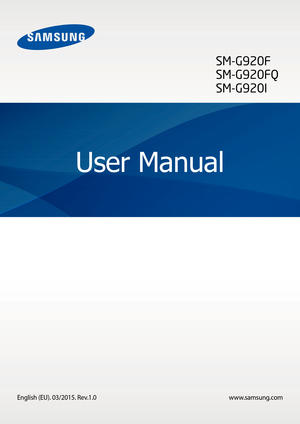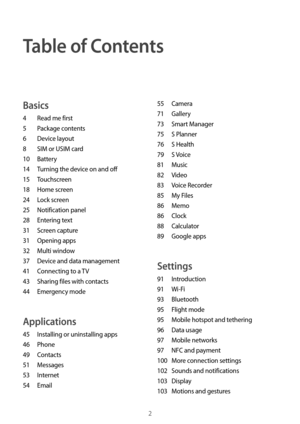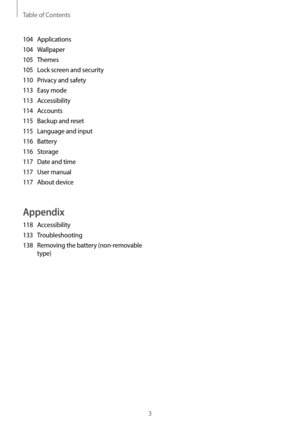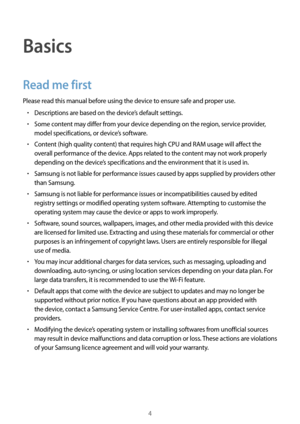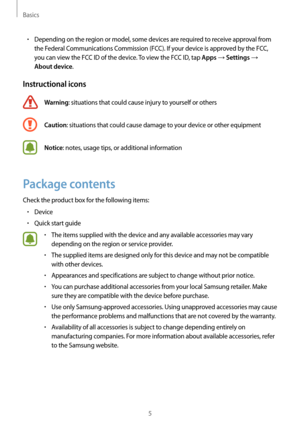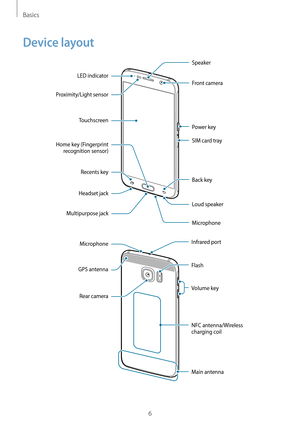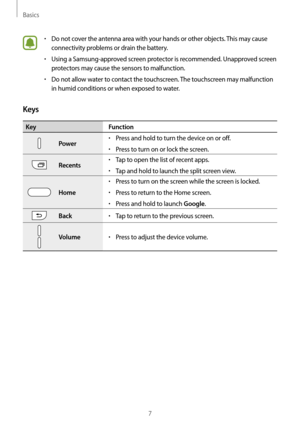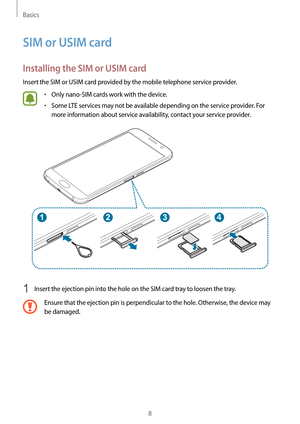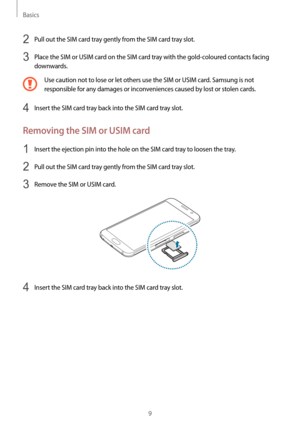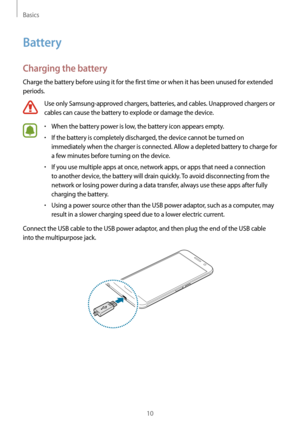Samsung SM-G920OI Manual
Here you can view all the pages of manual Samsung SM-G920OI Manual. The Samsung manuals for Cell Phone are available online for free. You can easily download all the documents as PDF.
Page 2
2 Table of Contents Basics 4 Read me first 5 P ackage contents 6 D evice layout 8 SIM or USIM car d 10 Battery 14 T urning the device on and off 15 Touchscreen 18 Home scr een 24 L ock screen 25 Notifica tion panel 28 En tering text 31 S creen capture 31 Opening apps 32 M ulti window 37 D evice and data management 41 C onnecting to a TV 43 Shar ing files with contacts 44 Emer gency mode Applications 45 Installing or uninstalling apps 46 Phone 49...
Page 3
Table of Contents 3 104 Applications 104 Wallpaper 105 Themes 105 L ock screen and security 110 P rivacy and safety 113 Easy mode 113 Accessibility 114 Accounts 115 Back up and reset 115 Language and input 116 Battery 116 Storage 117 Da te and time 117 U ser manual 117 A bout device Appendix 118 Accessibility 133 Troubleshooting 138 R emoving the battery (non-removable type)
Page 4
4 Basics Read me first Please read this manual before using the device to ensure safe and proper use. • Descriptions are based on the device’s default settings. • Some content may differ from your device depending on the region, service provider, model specifications, or device’s software. • Content (high quality content) that requires high CPU and RAM usage will affect the overall performance of the device. Apps related to the content may not work properly depending on the device’s specifications and...
Page 5
Basics 5 • Depending on the region or model, some devices are required to receive approval from the Federal Communications Commission (FCC). If your device is approved by the FCC, you can view the FCC ID of the device. To view the FCC ID, tap Apps → Settings → About device. Instructional icons Warning: situations that could cause injury to yourself or others Caution: situations that could cause damage to your device or other equipment Notice: notes, usage tips, or additional information Package...
Page 6
Basics 6 Device layout Microphone Loud speaker Back key Multipurpose jack Front camera Speaker SIM card tray Power key Touchscreen Recents key Headset jack Home key (Fingerprint recognition sensor) LED indicator Proximity/Light sensor Main antenna Infrared port Flash Volume key NFC antenna/Wireless charging coil Rear camera Microphone GPS antenna
Page 7
Basics 7 • Do not cover the antenna area with your hands or other objects. This may cause connectivity problems or drain the battery. • Using a Samsung-approved screen protector is recommended. Unapproved screen protectors may cause the sensors to malfunction. • Do not allow water to contact the touchscreen. The touchscreen may malfunction in humid conditions or when exposed to water. Keys KeyFunction Power • Press and hold to turn the device on or off. • Press to turn on or lock the screen. Recents •...
Page 8
Basics 8 SIM or USIM card Installing the SIM or USIM card Insert the SIM or USIM card provided by the mobile telephone service provider. • Only nano-SIM cards work with the device. • Some LTE services may not be available depending on the service provider. For more information about service availability, contact your service provider. 1 Insert the ejection pin into the hole on the SIM card tray to loosen the tray. Ensure that the ejection pin is perpendicular to the hole. Otherwise, the device may be...
Page 9
Basics 9 2 Pull out the SIM card tray gently from the SIM card tray slot. 3 Place the SIM or USIM card on the SIM card tray with the gold-coloured contacts facing downwards. Use caution not to lose or let others use the SIM or USIM card. Samsung is not responsible for any damages or inconveniences caused by lost or stolen cards. 4 Insert the SIM card tray back into the SIM card tray slot. Removing the SIM or USIM card 1 Insert the ejection pin into the hole on the SIM card tray to loosen the tray. 2...
Page 10
Basics 10 Battery Charging the battery Charge the battery before using it for the first time or when it has been unused for extended periods. Use only Samsung-approved chargers, batteries, and cables. Unapproved chargers or cables can cause the battery to explode or damage the device. • When the battery power is low, the battery icon appears empty. • If the battery is completely discharged, the device cannot be turned on immediately when the charger is connected. Allow a depleted battery to charge for...