Samsung Samtron 93v Quick Start Guide
Here you can view all the pages of manual Samsung Samtron 93v Quick Start Guide. The Samsung manuals for Monitor are available online for free. You can easily download all the documents as PDF.
Page 2
Select Model Name Failure to follow directions noted by this symbol could result in bodily harm or damage to equipment. Prohibited Important to read and understand at all times Do not disassemble Disconnect the plug from the outlet Do not touch Grounding to prevent an electric shock Power When not used for extended periods of time, set your computer to DPMS. If using a screen saver, set it to the active screen mode. SAMTRON 93V
Page 3
Do not use a damaged or loose plug. zThis may cause an electric shock or fire. Do not pull the plug out by the wire nor touch the plug with wet hands. zThis may cause an electric shock or fire. Use only a properly grounded plug and receptacle. zAn improper ground may cause electric shock or equipment damage. Do not excessively bend the plug and wire nor place heavy objects upon them, which could cause damage. zFailure to do so may cause an electric shock or...
Page 4
Place the monitor on a flat and stable surface. zThe monitor can cause injury by falling. Set down the monitor carefully. zIt could be damaged or broken. Do not place the monitor face down. zThe TFT-LCD surface may be damaged. Installing a wall bracket must be done by a qualified professional. zInstallation by unqualified personnel may result in injury. zAlways use the mounting device specified in the owners manual. Leave a space for ventilation between the product and...
Page 5
Use the recommended detergent with a smooth cloth. If the connector between the plug and the pin is dusty or dirty, clean it properly with a dry cloth. zA dirty connector can cause an electric shock or fire. Contact a Service Center or Customer Center for interior cleaning once a year. zKeep the products interior clean. Dust which has accumulated in the interior over an extended period of time may cause malfunction or a fire. Other Do not remove cover (or back). No...
Page 6
If the monitor is dropped or the casing is damaged, turn the monitor off and unplug the power cord. zThe monitor may malfunction, causing an electric shock or a fire. zThen contact the Service Center . Keep the power off when there is thunder and lightening outside, or let the monitor remain unused for an extended period of time. zThe monitor may malfunction, causing an electric shock or a fire. Do not try to move the monitor by pulling on the wire or the signal cable. zThis may...
Page 7
catch fire easily, such as pieces of paper or matches, into the vents or the headphone or A/V ports on the monitor. zThis may cause malfunction, an electric shock or a fire. zAlways contact the Service Center if foreign substances/objects enter into the monitor. If you view a fixed screen for an extended period of time, residual image or blurriness may appear. zChange the mode to energy save or set a screensaver to moving picture when you need to be away from the monitor for an extended...
Page 8
Please make sure the following items are included with your monitor. If an
y items are missing, contact your dealer .
Unpacking
Monitor
Monitor Bottom Hanger
Manual
Quick Setup Guide Warranty Card Users Guide, Monitor Dirver
CD
Cable
Page 9
D-Sub Cable Power Cord Front 1. Menu button [ ] Use this button for open the on-screen menu and exits from the menu screen or closes screen adjustment menu. 2. MagicBright™ button [ ] MagicBright™ is a new feature providing optimum viewing environment depending on the contents of the image you are watching. Currently four different modes are available: Custom, Text, Internet, and Entertain. Each mode has its own pre-configured brightness value. You can easily select one of four...
Page 10
6. Power indicatorThis light glows green during normal operation, and blinks green once as
the monitor saves your adjustments.
See PowerSaver described in the manual for further information regarding power saving functions.
For energy conservation, turn your monitor OFF when it is not needed, or when leaving it
unattended for long periods.
Rear
(The configuration at the back of the monitor may vary from product to product.)
1. Power portConnect the power cord for...

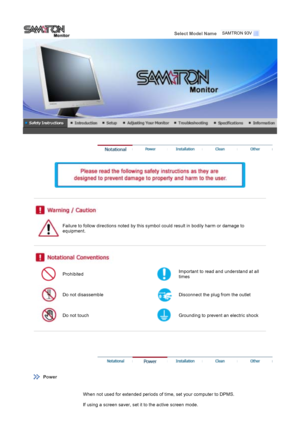
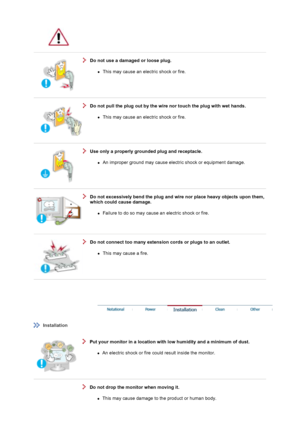
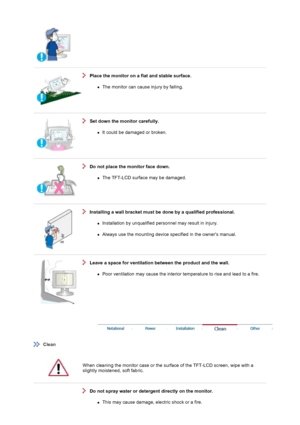




![Page 9
D-Sub Cable Power Cord
Front
1. Menu button [ ]
Use this button for open the on-screen menu and exits from the menu
screen or closes screen adjustment menu.
2. MagicBright™
button [ ]
MagicBright™ is a new feature providing optimum viewing environment
depending on the contents of the image you are watching.
Currently four different modes are available: Custom, Text, Internet, and
Entertain.
Each mode has its own pre-configured brightness value. You can easily
select one of four... Page 9
D-Sub Cable Power Cord
Front
1. Menu button [ ]
Use this button for open the on-screen menu and exits from the menu
screen or closes screen adjustment menu.
2. MagicBright™
button [ ]
MagicBright™ is a new feature providing optimum viewing environment
depending on the contents of the image you are watching.
Currently four different modes are available: Custom, Text, Internet, and
Entertain.
Each mode has its own pre-configured brightness value. You can easily
select one of four...](http://img.usermanuals.tech/thumb/66/52451/w300_samsung_samtron_93v-quick-start-guide-8.png)
