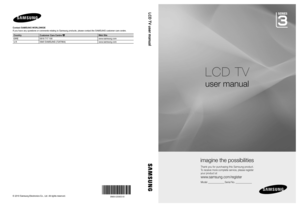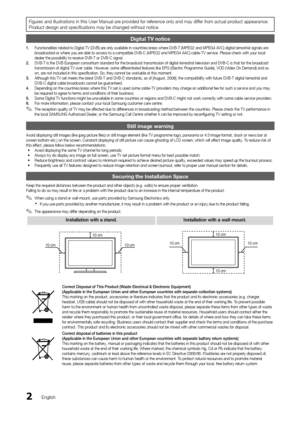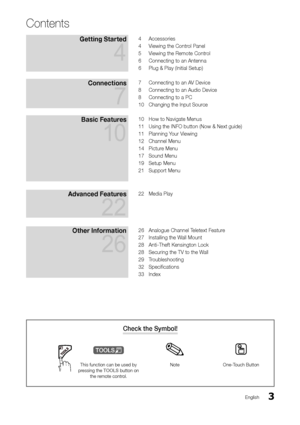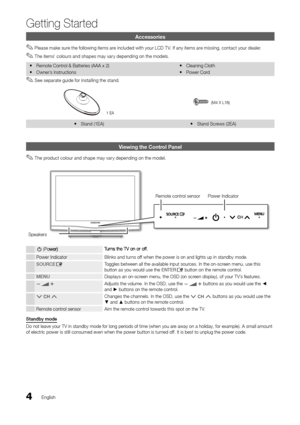Samsung LE 19C350 user guide
Here you can view all the pages of manual Samsung LE 19C350 user guide. The Samsung manuals for Television are available online for free. You can easily download all the documents as PDF.
Page 1
© 2010 Samsung Electronics Co., Ltd. All rights reserved. LCD TV user manual LCD TV user manual imagine the possibilities Thank you for purchasing this Samsung product. To receive more complete service, please register your product at www.samsung.com/register Model _____________ Serial No. _____________ Contact SAMSUNG WORLDWIDE If you have any questions or comments relating to Samsung products, plea\ se contact the SAMSUNG customer care centre. Country Customer Care Centre Web Site EIRE 0818 717 100...
Page 2
2English Figures and illustrations in this User Manual are provided for reference only and may differ from actual product appearance. Product design and specifications may be changed without notice. Digital TV notice 1. Functionalities related to Digital TV (DVB) are only available in countries/areas where DVB-T (MPEG2 and MPEG4 AVC) digital terrestrial signals are broadcasted or where you are able to access to a compatible DVB-C (MPEG2 and MPEG4 AAC) cable-TV \ service. Please check with your local...
Page 3
3English Contents Getting Started 4 4 Accessories 4 Viewing the Control Panel 5 Viewing the Remote Control 6 Connecting to an Antenna 6 Plug & Play (Initial Setup) Connections 7 7 Connecting to an AV Device 8 Connecting to an Audio Device 8 Connecting to a PC 10 Changing the Input Source Basic Features 10 10 How to Navigate Menus 11 Using the INFO button (Now & Next guide) 11 Planning Your Viewing 12 Channel Menu 14 Picture Menu 17 Sound Menu 19 Setup Menu 21 Support Menu Advanced...
Page 4
4English Getting Started Accessories Please make sure the following items are included with your LCD T V. If any items are missing, contact your dealer. ✎ The items’ colours and shapes may vary depending on the models. ✎ Remote Control & Batteries (AAA x 2) y Owner’s Instructions y Cleaning Cloth y Power Cord y See separate guide for installing the stand. ✎ 1 EA (M4 X L16) Stand (1EA) y Stand Screws (2EA) y Viewing the Control Panel The product colour and shape may vary depending on the...
Page 5
5 01Getting Started English Viewing the Remote Control Installing batteries (Battery size: AAA) NOTE ✎ Use the remote control within 23 feet from the T V. x Bright light may affect the performance of the remote xcontrol. Avoid using nearby special fluorescent light or neon signs. The colour and shape may vary depending on the model. x MEDIA.P AB CD Display and select the available video sources. (P. 10) Turn the TV on and off. (P. 6) Change the channel. Display the EPG (Electronic Programme...
Page 6
6 Getting Started English Connecting to an Antenna When the TV is initially powered on, basic settings proceed automatically.Preset: Connecting the mains and antenna. ✎ Plug & Play (Initial Setup) When the TV is initially powered on, a sequence of on-screen prompts will assist in confi guring basic settings. Press the POWERP button. Plug & Play is available only when the Input source is set to TV. 1Selecting a language Press the ▲ or ▼ button, then press the ENTERE button. Select the desired OSD (On...
Page 7
7English 02Connections Connections Connecting to an AV Device Using an HDMI / DVI Cable: HD connection (up to 1080p) Available devices: DVD, Blu-ray player, HD cable box, HD STB (Set-Top-Box) satellite receiver, cable box, satellite receiver (STB) HDMI (DVI) IN / PC/DVI AUDIO IN ✎ When using an HDMI/DVI cable connection, you must use the xHDMI (DVI) IN jack. For the DVI cable connection, use a DVI to HDMI cable or DVI-HDMI (DVI to HDMI) adapter for video connection and the PC/DVI AUDIO IN jacks for...
Page 8
8English Connections Connecting to an Audio Device Using an Optical or Audio Cable Connection Available devices: digital audio system, amplifi er, DVD home theatreDIGITAL AUDIO OUT (OPTICAL) ✎ When a digital audio system is connected to the xDIGITAL AUDIO OUT (OPTICAL) jack, decrease the volume of both the T V and the system. 5.1 CH (channel) audio is available when the T V is connected to an external device supporting 5.1 CH. x When the receiver (home theatre) is set to on, you can hear sound...
Page 9
9English 02ConnectionsDisplay Modes (D-Sub and HDMI/DVI Input) Optimal resolution is 1360 X 768 @ 60 Hz.1920X1080@60Hz. Mode ResolutionHorizontal Frequency (KHz) Vertical Frequency (Hz) Pixel Clock Frequency (MHz) Sync Polarity (H / V) IBM 640 x 350 31.469 70.086 25.175+/- 720 x 400 31.469 70.087 28.322-/+ MAC 640 x 480 35.000 66.667 30.240-/- 832 x 624 49.726 74.551 57.284-/- VESA DMT 640 x 480 31.469 59.940 25.175 -/- 37.861 72.809 31.500-/- 37.500 75.000 31.500-/- 800 x 600 37.879 60.317...
Page 10
10 English Connections Changing the Input Source Source List Use to select TV or other external input sources such as DVD / Blu-ray players / cable box / STB satellite receiver connected to the TV. TV / Ext. / AV / Component / PC / ■ HDMI/DVI / USB In the ✎Source List , connected inputs will be highlighted. Ext. ✎ always stay activated. Edit Name VCR / DVD / Cable STB / Satellite STB / PVR STB / ■ AV Receiver / Game / Camcorder / PC / DVI PC / DVI Devices / TV / IPTV / Blu-ray / HD...