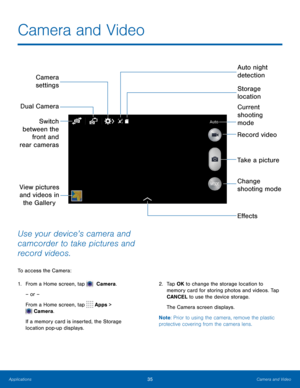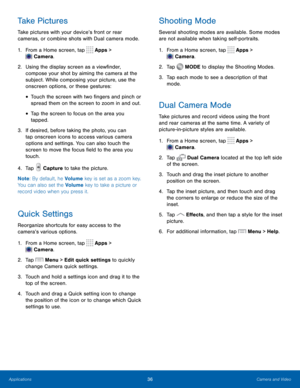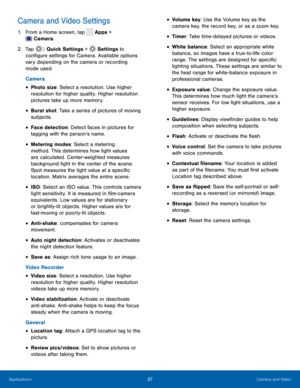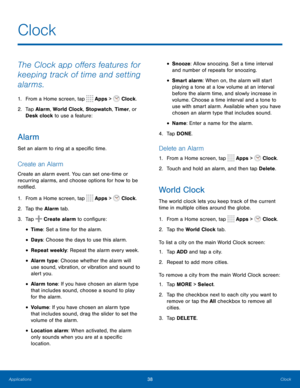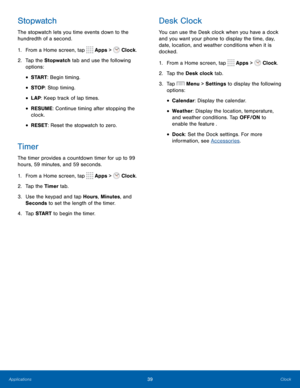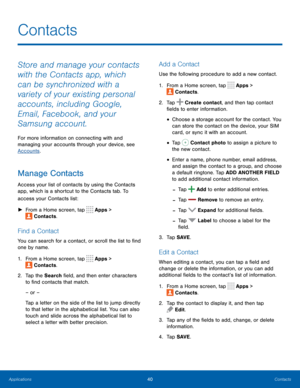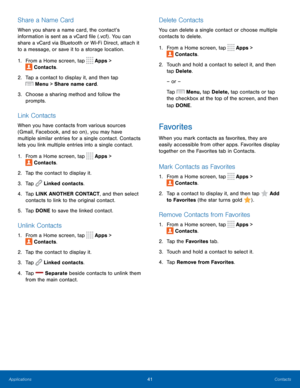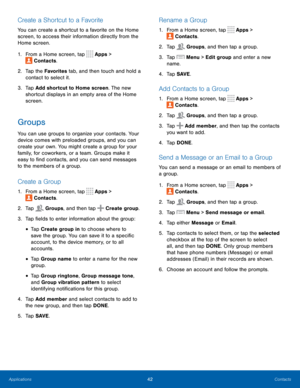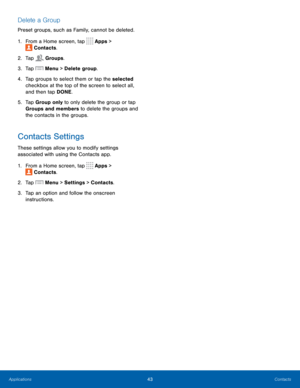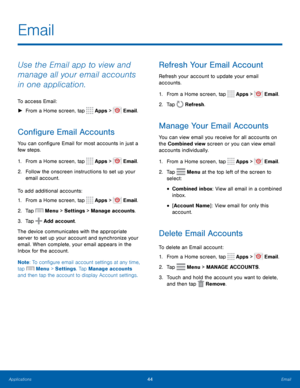Samsung Galaxy S4 User Manual
Here you can view all the pages of manual Samsung Galaxy S4 User Manual. The Samsung manuals for Cell Phone are available online for free. You can easily download all the documents as PDF.
Page 41
35 Camera and Video Camera and Video Camera settings Dual Camera Switch between the front and rear cameras View pictures and videos in the Gallery Auto night detection Storage location Current shooting mode Record video Take a picture Change shooting mode E�ects Use your device’s camera and camcorder to take pictures and record videos. To access the Camera: 1. From a Home screen, tap Camera. – or – From a Home screen, tap Apps > Camera. If a memory...
Page 42
Take Pictures Take pictures with your device’s front or rear cameras, or combine shots with Dual camera mode. 1. From a Home screen, tap Apps > Camera. 2. Using the display screen as a vie w�nder, compose your shot by aiming the camera at the subject. While composing your picture, use the onscreen options, or these gestures: • Touch the screen with two �ngers and pinch or spread them on the screen to zoom in and...
Page 43
37 Camera and Video
Camera and Video Settings
1.
From a Home screen, tap Apps >
Camera.
2. Tap Quick Settings > Settings to
con�gure settings for Camera. Available options
vary depending on the camera or recording
mode used.
Camera
• Photo size: Select a resolution. Use higher
resolution for higher quality. Higher resolution
pictures take up more memory.
• Burst shot: Take a series of pictures of moving
subjects.
• Face...
Page 44
38 Clock
Clock
The Clock app o�ers features for
keeping track of time and setting
alarms.
1. From a Home screen, tap Apps > Clock.
2. Tap Alarm, World Clock, S
topwatch , Timer, or
Desk clock to use a feature:
Alarm
Set an alarm to ring at a speci�c time.
Create an Alarm
Create an alarm event. You can set one-time or
recurring alarms, and choose options for how to be
noti�ed.
1. From a Home screen,...
Page 45
39 Clock
Stopwatch
The stopwatch lets you time events down to the
hundredth of a second.
1. From a Home screen, tap Apps > Clock.
2. Tap the Stopwatc
h tab and use the following
options:
• S TA R T : Begin timing.
• STOP: Stop timing.
• LAP: Keep track of lap times.
• RESUME: Continue timing after stopping the
clock.
• RESET: Reset the stopwatch to zero.
Timer
The timer provides a countdown timer for up to 99
hours, 59 minutes, and 59 seconds....
Page 46
40 Contacts Contacts Store and manage your contacts with the Contacts app, which can be synchronized with a variety of your existing personal accounts, including Google, Email, Facebook, and your Samsung account. For more information on connecting with and managing your accounts through your device, see Accounts . Manage Contacts Access your list of contacts by using the Contacts app, which is a shortcut to the Contacts tab. To access...
Page 47
Share a Name Card
When you share a name card, the contact’s
information is sent as a vCard �le (.vcf) . You can
share a vCard via Bluetooth or Wi-Fi Direct, attach it
to a message, or save it to a storage location.
1. From a Home screen, tap Apps >
Contacts.
2. Tap a contact to display it, and then tap
Menu > Share name card.
3. Choose a sharing method and follow the
prompts.
Link Contacts
When you have...
Page 48
42 Contacts
Create a Shortcut to a Favorite
You can create a shortcut to a favorite on the Home
screen, to access their information directly from the
Home screen.
1. From a Home screen, tap Apps >
Contacts.
2. Tap the Favorite
s tab, and then touch and hold a
contact to select it.
3. Tap Add shortcut to Home screen. The new
shortcut displays in an empty area of the Home
screen.
Groups
You can use...
Page 49
43 Contacts Delete a Group Preset groups, such as Family, cannot be deleted. 1. From a Home screen, tap Apps > Contacts. 2. Tap Groups. 3. Tap Menu > Delet e group. 4. Tap groups to select them or tap the selected checkbox at the top of the screen to select all, and then tap DONE. 5. Tap Group only to only delete the group or tap Groups and members to delete the groups and the contacts in the groups. Contacts Settings These settings allow you to modify...
Page 50
44 Email
Email
Use the Email app to view and
manage all your email accounts
in one application.
To access Email:
► From a Home screen, tap Apps > Email.
Con�gure Email Accounts
You can con�gure Email for most accounts in just a
few steps.
1. From a Home screen, tap Apps > Email.
2. Follow the onscreen instructions to se
t up your
email account.
To add additional accounts:
1. From a Home screen, tap Apps...