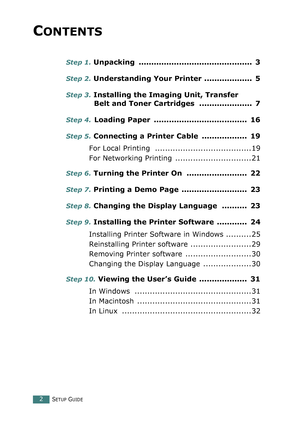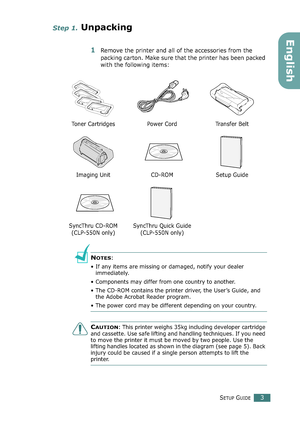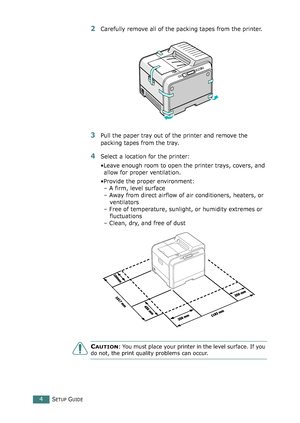Samsung CLP 550N User Manual
Here you can view all the pages of manual Samsung CLP 550N User Manual. The Samsung manuals for Printer are available online for free. You can easily download all the documents as PDF.
Page 2
S ETUP G UIDE 2 C ONTENTS Step 1. Unpacking ............................................. 3 Step 2. Understanding Your Printer ................... 5 Step 3. Installing the Imaging Unit, Transfer Belt and Toner Cartridges ..................... 7 Step 4. Loading Paper ..................................... 16 Step 5. Connecting a Printer Cable .................. 19 For Local Printing ......................................19 For Networking Printing...
Page 3
S ETUP G UIDE 3 English Step 1. Unpacking 1 Remove the printer and all of the accessories from the packing carton. Make sure that the printer has been packed with the following items: N OTES : • If any items are missing or damaged, notify your dealer immediately. • Components may differ from one country to another. • The CD-ROM contains the printer driver, the User’s Guide, and the Adobe Acrobat Reader program. • The power cord may be different depending on your...
Page 4
S ETUP G UIDE 4 2 Carefully remove all of the packing tapes from the printer. 3 Pull the paper tray out of the printer and remove the packing tapes from the tray. 4 Select a location for the printer: •Leave enough room to open the printer trays, covers, and allow for proper ventilation. •Provide the proper environment: – A firm, level surface – Away from direct airflow of air conditioners, heaters, or ventilators – Free of temperature, sunlight, or humidity extremes or...
Page 5
S ETUP G UIDE 5 English Step 2. Understanding Your Printer These are the main components of your printer: Output Support Control Panel (refer to Chapter 5 in the User’s Guide which is on the CD- ROM.) Paper Output Tray Top Cover (Open to install the imaging unit, and transfer belt.) Front Cover (Open to replace the waste toner container.) Left Cover (To install the toner cartridges press the top cover release button and open fully.) Tray 1 (250-sheet paper feeder) Top Cover Release...
Page 6
S ETUP G UIDE 6 Optional Tray 2 Jam Cover (Open to remove jams in the optional tray 2.)Muti-purpose Tray (Open to load special print materials.) Right Cover (Open to remove paper jams.) Power Switch USB Port Power Receptacle Control Board Cover (Open to install optional accessories.)Wireless Network Antenna * Network Port** Parallel Port * This wireless network antenna is not supplied with the printer. It is an option that must be purchased and installed separately. ** The network port is...
Page 7
S ETUP G UIDE 7 English Step 3. Installing the Imaging Unit, Transfer Belt and Toner Cartridges 1 Using the handle, completely open the left cover until it is at right angles to the main frame. C AUTION : If the left cover is not completely open, the top cover release button does not be pressed. 2 Press the top cover release button to unlatch the top cover and open it all the way. Top cover release button %ownloadedd/romd“anuals@rinterbcomd“anuals
Page 8
S ETUP G UIDE 8 3 Take the imaging unit out of the package using the handle. 4 Remove the paper covering on the imaging unit by removing the tape under the handle of the imaging unit. C AUTIONS : • Do not use sharp objects, such as a knife or scissors, to open the imaging unit package and tape on the protective paper liner. You could damage the surface of the imaging unit. • To prevent damage, do not expose the imaging unit to light for more than a few minutes. Cover it with...
Page 9
SETUP GUIDE9 English 6Hold the handle on the imaging unit with the green roller facing you. Align the imaging unit with the slots in your printer so that the colors on both sides of the imaging unit slide into the corresponding colors of the slots. CAUTION: Insert the imaging unit carefully so as not to scratch and damage the surface of the green roller. 7Slide the imaging unit down into the printer until it cannot be pushed in any further and fold the handle down. CAUTION: To prevent damage, do...
Page 10
SETUP GUIDE10 8Take the transfer belt out of the package. 9Remove the paper covering on the transfer belt by removing the tape. CAUTION: Don’t use sharp objects, such as a knife or scissors, to open the transfer belt package. You could damage the surface of the transfer belt. 10Pinch the transfer belt tention levers on both sides of the transfer belt. Then, pull them out, as shown below. 11Locate the transfer belt slots inside the printer, one on each side. %ownloadedd/romd“anuals@rinterbcomd“anuals