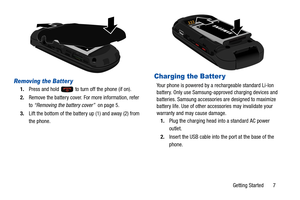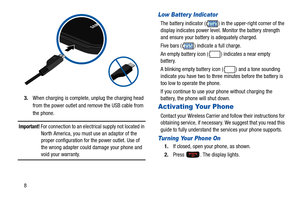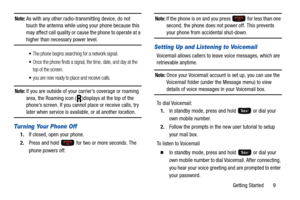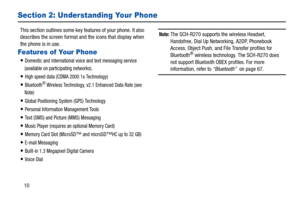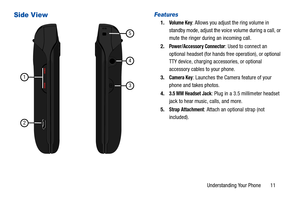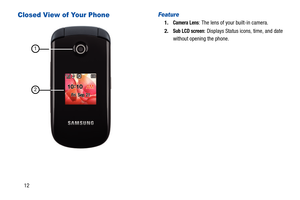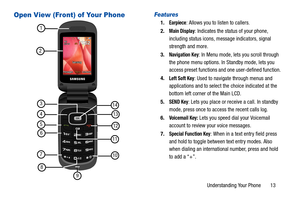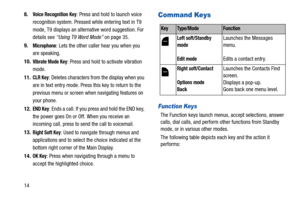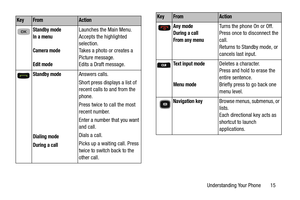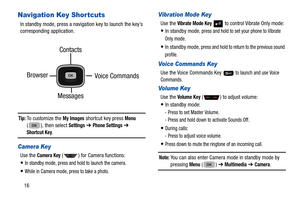Samsung Chrono 2 User Manual
Here you can view all the pages of manual Samsung Chrono 2 User Manual. The Samsung manuals for Cell Phone are available online for free. You can easily download all the documents as PDF.
Page 11
Getting Started 7 Removing the Batter y 1.Press and hold to turn off the phone (if on). 2. Remove the battery cover. For more information, refer to “Removing the battery cover” on page 5. 3. Lift the bottom of the battery up (1) and away (2) from the phone. Charging the Batter y Your phone is powered by a rechargeable standard Li-Ion battery. Only use Samsung-a pproved charging devices and batteries. Samsung accessories are designed to maximize battery life. Use of other acce ssories...
Page 12
8 3.When charging is complete, unplug the charging head from the power outlet and remove the USB cable from the phone. Important! For connection to an electric al supply not located in North America, you must use an adaptor of the proper configuration for the power outlet. Use of the wrong adapter could damage your phone and void your warranty. Low Batter y Indicator The battery indicator ( ) in th e upper-right corner of the display indicates power level. Monitor the battery strength and...
Page 13
Getting Started 9 Note: As with any other radio-transmitting device, do not touch the antenna while usin g your phone because this may affect call quality or cause the phone to operate at a higher than necessary power level. •The phone begins searching for a network signal. Once the phone finds a signal, the time, date, and day at the top of the screen. you are now ready to place and receive calls. Note: If you are outside of your carrier’s coverage or roaming area, the Roaming icon (...
Page 14
10 Section 2: Understanding Your Phone This section outlines some key features of your phone. It also describes the screen format and the icons that display when the phone is in use. Features of Your Phone Domestic and international voice and text messaging service (available on participating networks). High speed data (CDMA 2000 1x Technology) Bluetooth® Wireless Technology, v2.1 Enhanced Data Rate (see Note) Global Positioning System (GPS) Technology Personal Information Management Tools Text...
Page 15
Understanding Your Phone 11 Side ViewFeatures 1.Volume Key: Allows you adjust the ring volume in standby mode, adjust the voice volume during a call, or mute the ringer during an incoming call. 2. Power/Accessory Connector: Used to connect an optional headset (for hands free operation), or optional TTY device, charging accessories, or optional accessory cables to your phone. 3. Camera Key: Launches the Camera feature of your phone and takes photos. 4. 3.5 MM Headset Jack: Plug in a 3.5...
Page 16
12 Closed View of Your PhoneFeature 1.Camera Lens: The lens of your built-in camera. 2. Sub LCD screen: Displays Status icons, time, and date without openin g the phone. 1 2
Page 17
Understanding Your Phone 13 Open View (Front) of Your PhoneFeatures 1.Earpiece: Allows you to listen to callers. 2. Main Display: Indicates the status of your phone, including status icons, message indicators, signal strength and more. 3. Navigation Key: In Menu mode, lets you scroll through the phone menu options. In Standby mode, lets you access preset functions and one user-defined function. 4. Left Soft Key: Used to navigate through menus and applications and to select the choice...
Page 18
148. Voice Recognition Key: Press and hold to launch voice recognition system. Pressed while entering text in T9 mode, T9 displays an alternative word suggestion. For details see “Using T9 Word Mode” on page 35. 9. Microphone: Lets the other caller hear you when you are speaking. 10. Vibrate Mode Key: Press and hold to activate vibration mode. 11. CLR Key: Deletes characters from the display when you are in text entry mode. Press this key to return to the previous menu or screen when...
Page 19
Understanding Your Phone 15 KeyFromAction Standby mode In a menu Camera mode Edit mode Launches the Main Menu. Accepts the highlighted selection. Takes a photo or creates a Picture message. Edits a Draft message. Standby mode Dialing mode During a callAnswers calls. Short press displays a list of recent calls to and from the phone. Press twice to call the most recent number. Enter a number that you want and call. Dials a call. Picks up a waiting call. Press twice to switch back to the other...
Page 20
16 Navigation Key Shortcuts In standby mode, press a navigation key to launch the key’s corresponding application. Tip: To customize the My Images shortcut key press Menu ( ), then select Settings ➔ Phone Settings ➔ Shortcut Key. Camera Key Use the Camera Key ( ) for Camera functions: In standby mode, press and hold to launch the camera. While in Camera mode, press to take a photo. Vibration Mode Key Use the Vibrate Mode Key to control Vibrate Only mode: In standby mode, press and hold to set your...