Samsung Camera Dv150f User Manual
Here you can view all the pages of manual Samsung Camera Dv150f User Manual. The Samsung manuals for Digital Camera are available online for free. You can easily download all the documents as PDF.
Page 1
This user manual includes detailed usage instructions for your camera. Please read this manual thoroughly. Click a topic Basic troubleshooting Quick reference Contents Basic functions Extended functions Shooting options Playback/Editing Wireless network Settings Appendixes Index DV150F/DV151F/DV155F
Page 2
1 Health and safety information Always comply with the following precautions and usage tips to avoid dangerous situations and ensure peak performance of your camera. Prevent damage to subjects’ eyesight. Do not use the flash in close proximity (closer than 1 m/3 ft) to people or animals. If you use the flash too close to your subject’s eyes, you can cause temporary or permanent eyesight damage. Keep your camera away from small children and pets. Keep your camera and all accessories out of the reach...
Page 3
2 Avoid covering the camera or charger with blankets or clothes. The camera may overheat, which may distort the camera or cause a fire. Do not handle the power supply cord or go near the charger during a thunderstorm. This may result in electric shock. If liquid or foreign objects enter your camera, immediately disconnect all power sources, such as the battery or charger, and then contact a Samsung service center. Comply with any regulations that restrict the use of a camera in a certain area. •...
Page 4
3 Caution—situations that could cause damage to your camera or other equipment Remove the batteries from your camera when storing it for an extended period of time. Installed batteries may leak or corrode over time and cause serious damage to your camera. Use only authentic, manufacturer-recommended, Lithium-ion replacement batteries. Do not damage or heat the battery. Inauthentic, damaged, or heated batteries may cause a fire or personal injury. Use only Samsung-approved batteries, chargers,...
Page 5
4 Health and safety information Keep cards with magnetic strips away from the camera case. Information stored on the card may be damaged or erased. Never use a damaged charger, battery, or memory card. This may result in electric shock or camera malfunction or cause a fire. Do not place the camera in or near magnetic fields. Doing so may cause the camera to malfunction. Do not use the camera if the screen is damaged. If the glass or acrylic parts are broken, visit a Samsung Electronics Service Center...
Page 6
5 Copyright information • Microsoft Windows and the Windows logo are registered trademarks of the Microsoft Corporation. • Mac and Apple App Store are registered trademarks of the Apple Corporation. • Google Play Store is a registered trademark of Google, Inc. • microSD™, microSDHC™, and microSDXC™ are registered trademarks of the SD Association. • Wi-Fi®, the Wi-Fi CERTIFIED logo, and the Wi-Fi logo are registered trademarks of the Wi-Fi Alliance. • Trademarks and trade names used in this manual...
Page 7
6 Icons used in this manual Icon Function Additional information Safety warnings and precautions [] Camera buttons. For example, [ Shutter] represents the shutter button. () Page number of related information “ The order of options or menus you must select to perform a step; for example: Select Face Detection “ Normal (represents Select Face Detection, and then select Normal). * Annotation Expressions used in this manual Pressing the shutter • Half-press [Shutter]: Press the shutter halfway down...
Page 8
7 Special features of your camera Setting a DIRECT LINK button option You can select a Wi-Fi function to launch when you press the DIRECT LINK button. 1 Access Settings. 2 Access the DIRECT LINK button option. 3 Select a Wi-Fi feature from the list. Using the DIRECT LINK button Press the DIRECT LINK button to activate the Wi-Fi function that you have designated.
Page 9
8 Special features of your camera Using MobileLink You can send files easily from your camera to a smart phone. The camera connects wirelessly to smart phones that support the MobileLink feature. 4 Select the camera from the list and connect the smart phone to the camera. • If a pop-up message appears on your camera, allow the smart phone to connect to your camera. 5 On the smart phone or camera, select files to transfer from the camera. 6 On the smart phone, touch the copy button or on the...
Page 10
9 Special features of your camera Using Remote Viewfinder You can remotely control your camera from a smart phone. The camera connects to a smart phone wirelessly. Use the smart phone as a remote shutter release with the Remote Viewfinder feature. The captured photo will appear on the smart phone. 4 Select the camera from the list and connect the smart phone to the camera. • If a pop-up message appears on your camera, allow the smart phone to connect to your camera. 5 Touch and hold to...
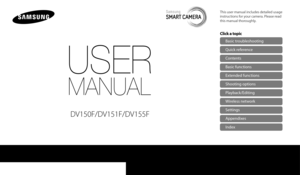
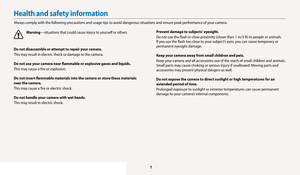
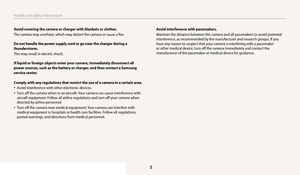
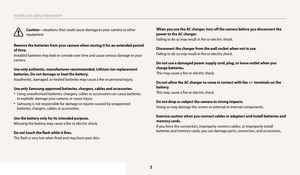


![Page 7
6
Icons used in this manual
Icon Function
Additional information
Safety warnings and precautions
[] Camera buttons. For example, [
Shutter] represents the shutter button.
() Page number of related information
“ The order of options or menus you must select to perform a step; for
example: Select
Face Detection “ Normal (represents Select Face
Detection, and then select Normal).
* Annotation
Expressions used in this manual
Pressing the shutter
• Half-press [Shutter]: Press the shutter halfway down... Page 7
6
Icons used in this manual
Icon Function
Additional information
Safety warnings and precautions
[] Camera buttons. For example, [
Shutter] represents the shutter button.
() Page number of related information
“ The order of options or menus you must select to perform a step; for
example: Select
Face Detection “ Normal (represents Select Face
Detection, and then select Normal).
* Annotation
Expressions used in this manual
Pressing the shutter
• Half-press [Shutter]: Press the shutter halfway down...](http://img.usermanuals.tech/thumb/66/49561/w300_samsung-camera-dv150f-user-manual-6.png)


