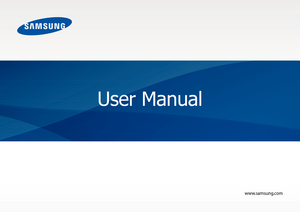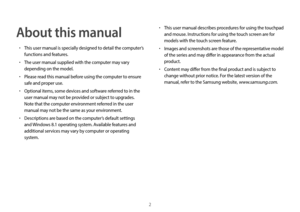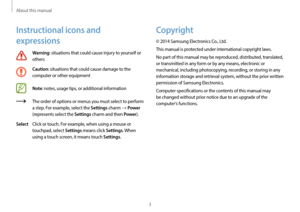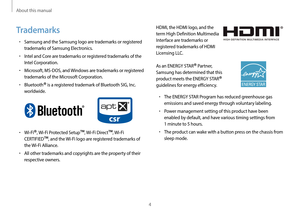Samsung Ativ Book 9 Manual
Here you can view all the pages of manual Samsung Ativ Book 9 Manual. The Samsung manuals for Notebook are available online for free. You can easily download all the documents as PDF.
Page 2
2 About this manual • This user manual is specially designed to detail the computer’s functions and features. • The user manual supplied with the computer may vary depending on the model. • Please read this manual before using the computer to ensure safe and proper use. • Optional items, some devices and software referred to in the user manual may not be provided or subject to upgrades. Note that the computer environment referred in the user manual may not be the same as your environment. •...
Page 3
About this manual 3 Copyright © 2014 Samsung Electronics Co., Ltd. This manual is protected under international copyright laws. No part of this manual may be reproduced, distributed, translated, or transmitted in any form or by any means, electronic or mechanical, including photocopying, recording, or storing in any information storage and retrieval system, without the prior written permission of Samsung Electronics. Computer specifications or the contents of this manual may be changed without prior...
Page 4
About this manual 4HDMI, the HDMI logo, and the term High Definition Multimedia Interface are trademarks or registered trademarks of HDMI Licensing LLC. As an ENERGY STAR® Partner, Samsung has determined that this product meets the ENERGY STAR ® guidelines for energy efficiency. • The ENERGY STAR Program has reduced greenhouse gas emissions and saved energy through voluntary labeling. • Power management setting of this product have been enabled by default, and have various timing settings from...
Page 5
About this manual 5 Product capacity representation Storage capacity representation The capacity of the storage device (HDD, SSD) of the manufacturer is calculated assuming that 1KB=1,000 Bytes. However, the operating system (Windows) calculates the storage device capacity assuming that 1KB=1,024 Bytes, and therefore the capacity representation of the HDD in Windows is smaller than the actual capacity due to the difference in capacity calculation. For example, for an 80GB HDD, Windows represents the...
Page 6
6 Table of contents Getting started 7 Layout 12 C onnecting the AC adapter 15 T urning the computer on and off 18 Unlock ing the screen 19 Windows Basics 20 Keyboar d 23 T ouchpad 26 L CD brightness 28 Volume 29 S etup utility (BIOS) Network & Internet 35 Wireless LAN Applications 37 Using applications 38 S ettings 39 S oftware Update 40 Suppor t Center 41 A TIV Help (Self-help application solutions) 42 Q uick Starter 43 S P layer+ 44 TP M security solution...
Page 7
7 Getting started Layout • Features or options may differ depending on the model. • The items marked as optional may not be provided or may be provided in different locations. • Since some space on the SSD is reserved for system recovery and operations, the displayed capacity of the SSD may be less than the actual capacity. Front view 19 8 3 2 5 6 74
Page 8
Getting started 8 Number/Name Description Power LED • Shows the operating status of the computer. –Red: Charging –Green: Fully charged –Blue: Turned on –No color: Turned off Speaker• A device used to generate sound. Camera indicator light• This indicates the camera operating status. Number/Name Description Camera (Optional) • Using this camera, you can take still pictures and record video. • You can take a picture or make a movie using the Charms → Start → Camera. Microphone• You can use...
Page 9
Getting started 9 Number/Name Description Memory card slot (Optional)• Insert a memory card into the slot. USB 3.0 port • You can connect USB devices to the USB port such as a keyboard/ mouse, digital camera, etc. Micro HDMI Port (Optional) • Used to connect an micro HDMI cable to an external device. • You can enjoy digital video and audio by connecting the computer to a TV. Right view 123
Page 10
Getting started 10 Number/Name Description DC Jack • A jack to connect the AC adapter that supplies power to the computer. Chargeable USB 3.0 Port • This is a chargeable USB port that can be used to connect and charge a USB device. When the AC adapter is connected, it may be inconvenient to use the USB port. In this case, purchase and use a USB 3.0 extension cable or use the USB ports on the right side. Ear-set/headset Jack • This is the jack for connecting an earset or headset. Left view...