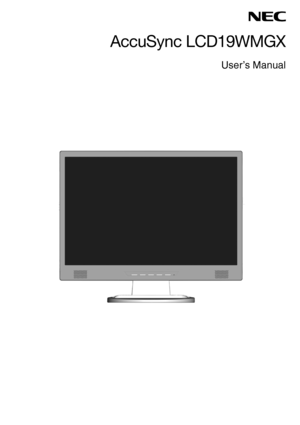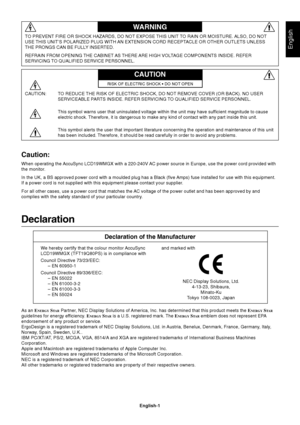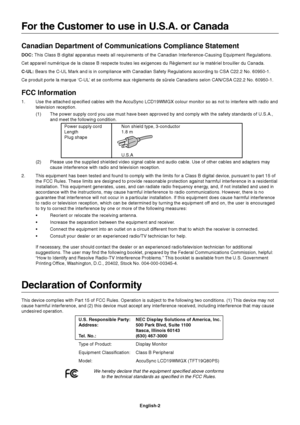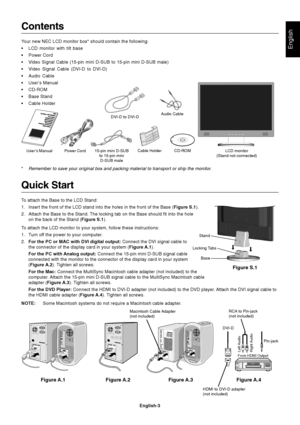NEC Accusync Lcd19wmgx Users Manual
Here you can view all the pages of manual NEC Accusync Lcd19wmgx Users Manual. The NEC manuals for Monitor are available online for free. You can easily download all the documents as PDF.
Page 2
English English-1 Declaration Declaration of the Manufacturer TO PREVENT FIRE OR SHOCK HAZARDS, DO NOT EXPOSE THIS UNIT TO RAIN OR MOISTURE. ALSO, DO NOT USE THIS UNIT’S POLARIZED PLUG WITH AN EXTENSION CORD RECEPTACLE OR OTHER OUTLETS UNLESS THE PRONGS CAN BE FULLY INSERTED. REFRAIN FROM OPENING THE CABINET AS THERE ARE HIGH VOLTAGE COMPONENTS INSIDE. REFER SERVICING TO QUALIFIED SERVICE PERSONNEL. WARNING CAUTION CAUTION: TO REDUCE THE RISK OF ELECTRIC SHOCK, DO NOT REMOVE COVER (OR BACK). NO USER...
Page 3
English-2 For the Customer to use in U.S.A. or Canada Canadian Department of Communications Compliance Statement DOC: This Class B digital apparatus meets all requirements of the Canadian Interference-Causing Equipment Regulations. Cet appareil numérique de la classe B respecte toutes les exigences du Règlement sur le matériel brouiller du Canada. C-UL: Bears the C-UL Mark and is in compliance with Canadian Safety Regulations according to CSA C22.2 No. 60950-1. Ce produit porte la marque ‘C-UL’ et se...
Page 4
English English-3 Contents Your new NEC LCD monitor box* should contain the following: •LCD monitor with tilt base •Power Cord •Video Signal Cable (15-pin mini D-SUB to 15-pin mini D-SUB male) •Video Signal Cable (DVI-D to DVI-D) •Audio Cable •User’s Manual •CD-ROM •Base Stand •Cable Holder Quick Start To attach the Base to the LCD Stand: 1. Insert the front of the LCD stand into the holes in the front of the Base (Figure S.1). 2. Attach the Base to the Stand. The locking tab on the Base should fit into...
Page 5
English-4 3. Connect one end of the power cord to the monitor and the other end to the power outlet. Use the Cable holder to keep the Video Signal Cable, Audio cable and power cord together (Figure B.1). 4. To attach the Cable Holder: Attach the Cable Holder on to the Base. Insert the hooks on the Cable Holder into the holes at the back of the Stand and slide the Cable Holder downward into place (Figure B.1). NOTE:Please confirm that the tabs are completely secure. NOTE:Adjust position of cable that...
Page 6
English English-5 Figure R.1 Non-abrasive surface Figure R.2 Removing the Base NOTE:Always remove the Base when shipping the LCD. 1. Place monitor face down on a non-abrasive surface (Figure R.1). 2. While using your thumbs, press the bottom tabs upward to unlock. 3. Pull the unlocked base off the stand. Connecting a Flexible Arm This LCD monitor is designed for use with a flexible arm. Please use the screws (4pcs) as shown in the picture when installing. To meet the safety requirements, the monitor must...
Page 7
English-6 Controls OSD (On-Screen Display) control buttons on the front of the monitor function as follows: 1. Basic Key function 2. OSD Lock function To lock the OSD, press and hold the MENU button while the monitor is off and then press power button to turn the monitor on. To un-lock the OSD press and hold the MENU button while the monitor is off and then press power button to turn the monitor on. 3. OSD structure Active Auto Adjustment function (press over 2 seconds)Shortcut to volume adjust window....
Page 8
English English-7 Luminance Contrast Contrast from Digital-register. Brightness Backlight Adjustment. Image Setup Focus Adjusts Picture Phase to reduce Horizontal-Line noise. Clock Adjusts picture Clock to reduce Vertical-Line noise. Image Position H. Position Adjusts the horizontal position of the picture. V. Position Adjusts the vertical position of the picture. Color Temp. Warm Recalls Warm Color Temperature from EEPROM. Cool Recalls Cool Color Temperature from EEPROM. sRGB Recalls sRGB Color...
Page 9
English-8 OSD Setup H. Position Adjusts the horizontal position of the OSD. V. Position Adjusts the verticalposition of the OSD. OSD Timeout Adjusts the OSD timeout. Language Language Sets OSD language. Information Information Shows the resolution, H/V frequency and input port of current input timing. Reset Ye s Clear each old status of Auto-configuration. No Do not execute reset, return to main menu. Exit Exits OSD.
Page 10
English English-9 Recommended use Safety Precautions and Maintenance FOR OPTIMUM PERFORMANCE, PLEASE NOTE THE FOLLOWING WHEN SETTING UP AND USING THE LCD COLOUR MONITOR: •DO NOT OPEN THE MONITOR. There are no user serviceable parts inside and opening or removing covers may expose you to dangerous shock hazards or other risks. Refer all servicing to qualified service personnel. •Do not spill any liquids into the cabinet or use your monitor near water. •Do not insert objects of any kind into the cabinet...