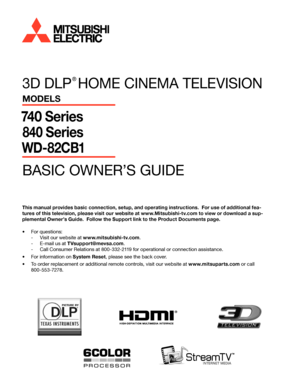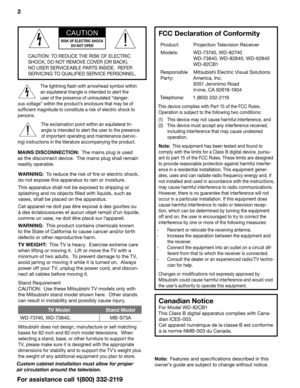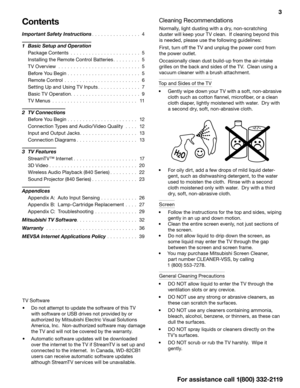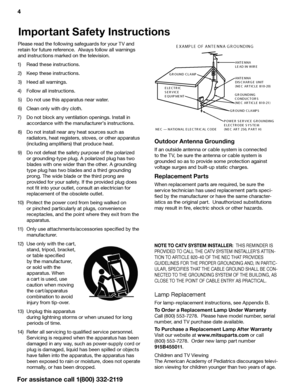Home
>
Mitsubishi
>
Television
>
Mitsubishi 740, 840 Series Home Cinema Television Basic Owners Guide
Mitsubishi 740, 840 Series Home Cinema Television Basic Owners Guide
Here you can view all the pages of manual Mitsubishi 740, 840 Series Home Cinema Television Basic Owners Guide. The Mitsubishi manuals for Television are available online for free. You can easily download all the documents as PDF.
Page 1
3D DLP ® HOME CINEMA TELEVISION MODELS 740 Series 840 Series WD-82CB1 BASIC OWNER’S GUIDE ® This manual provides basic connection, setup, and operating instructions. For use of additional fea - tures of this television, please visit our website at www.Mitsubishi-tv.com to view or download a sup - plemental Owner’s Guide. Follow the Support link to the Product Documents page. • For questions: - Visit our website at www.mitsubishi-tv.com . - E-mail us at [email protected] . - Call Consumer...
Page 2
2 For assistance call 1(800) 332-2119 CAUTION RISK OF ELECTRIC SHOCKDO NOT OPEN CAUTION: TO REDUCE THE RISK OF ELECTRIC SHOCK, DO NOT REMOVE COVER (OR BACK). NO USER SERVICEABLE PARTS INSIDE. REFER SERVICING TO QUALIFIED SERVICE PERSONNEL. WARNING: To reduce the risk of fire or electric shock, do not expose this apparatus to rain or moisture. This apparatus shall not be exposed to dripping or splashing and no objects filled with liquids, such as vases, shall be placed on the apparatus. Cet...
Page 3
3 For assistance call 1(800) 332-2119 Contents Important Safety Instructions ................4 1 Basic Setup and Operation Package Contents .......................5 Installing the Remote Control Batteries .........5 T V Overview ...........................5 Before You Begin ........................5 Remote Control .........................6 Setting Up and Using TV Inputs ..............7 Basic TV Operation .......................9 TV Menus ............................11 2 TV Connections...
Page 4
4 For assistance call 1(800) 332-2119 NOTE TO CATV SYSTEM INSTALLER: THIS REMINDER IS PROVIDED TO CALL THE CATV SYSTEM INSTALLER’S ATTEN - TION TO ARTICLE 820-40 OF THE NEC THAT PROVIDES GUIDELINES FOR THE PROPER GROUNDING AND, IN PARTIC - ULAR, SPECIFIES THAT THE CABLE GROUND SHALL BE CON - NECTED TO THE GROUNDING SYSTEM OF THE BUILDING, AS CLOSE TO THE POINT OF CABLE ENTRY AS PRACTICAL. Important Safety Instructions Please read the following safeguards for your TV and retain for future reference....
Page 5
5 For assistance call 1(800) 332-2119 Basic Setup and Operation 1 Installing the Remote Control Batteries 1. Remove the remote control’s back cover by gently pressing in the tab and lifting off the cover. 2. Load the batteries, making sure the polarities (+) and (-) are correct. For best results, insert the negative (-) end first. 3. Snap the cover back in place. 2 1The remote control requires two AA batteries. Package Contents Please take a moment to review the following list of items to ensure...
Page 6
6 1. Basic Setup and Operation For assistance call 1(800) 332-2119 Remote Control Aim the remote control at the TV screen. The TV can detect control signals over the entire Powers TV on or off. Number/letter keys Channel tuning, page 8 Pass-code entry TOOLS key shortcuts Sleep Timer. Automatically turns off the TV after the number of minutes you set. GUIDEChannelView channel listings. Set the TV clock to receive correct updates. INFOTV status or TV help (PAU S E) Freezes a broadcast TV picture...
Page 7
1. Basic Setup and Operation 7 For assistance call 1(800) 332-2119 1. Install batteries in the remote control. See page 5 . 2. Aim the emitter (bulb) end of the remote control at the TV and press the POWER key . Wait for the Welcome screen. 3. If you wish to change the menu language to Español , press then ENTER. 4. Press to move to the energy-mode selections. Select Home . 5. Press to highlight EXIT. Press ENTER to clear the menu. First-Time Power-On Setting Up and Using TV Inputs...
Page 8
8 1. Basic Setup and Operation For assistance call 1(800) 332-2119 Setting Up Inputs with Auto Input Sensing Connection information starts on page 12. Learn more about Auto Input Sensing on page 26 . 1. Power on the TV. 2. Power on the devices to ensure detection. 3. Connect one device to the TV, making note of the TV input jack. The TV will display the New Device Found screen if the connection type is detectable. 4. Highlight the device type in the on-screen list and press ENTER. The name you...
Page 9
1. Basic Setup and Operation 9 For assistance call 1(800) 332-2119 Basic TV Operation Picture Settings To get the best picture under different viewing condi- tions, set the Picture Mode first before changing other video settings. 1. Press VIDEO. 2. Press until the Picture Mode option displays . 3. Press to make one of these selections: Name When to Use Brilliant Under very bright lighting GameWith gaming consoles (inputs named Game or PC only) Bright For most daytime viewing Natural For most...
Page 10
10 1. Basic Setup and Operation For assistance call 1(800) 332-2119 Basic TV Operation, continued The FORMAT Key and Picture Shape Important Black bars at the edges of the screen are common in HD pictures. Black bars are not a defect of the TV. • Broadcasters add black bars to fill the 16:9 screen area while preserving the original aspect ratio of older material not created for modern HD TVs. • Your cable box, satellite receiver, or other device may also have controls for altering the shape...