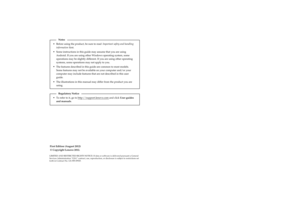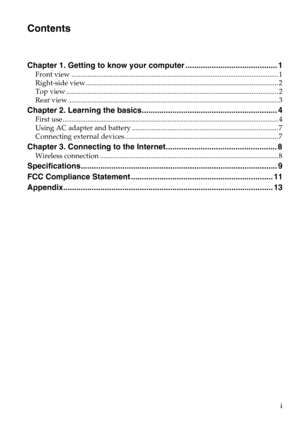Lenovo A2107af Owners Manual
Here you can view all the pages of manual Lenovo A2107af Owners Manual. The Lenovo manuals for Tablet are available online for free. You can easily download all the documents as PDF.
Page 1
Lenovo IdeaTab A2107A Read the safety notices and important tips in the included manuals before using your computer. ©Lenovo China 2012 New World. New Thinking.TM www.lenovo.com 60015/2298 V1.0_en-US User Guide V1.0
Page 2
First Edition (August 2012) © Copyright Lenovo 2012. Before using the product, be sure to read Important safety and handling information first. The features described in this guide are common to most models. Some features may not be available on your computer and/or your computer may include features that are not described in this user guide. Some instructions in this guide may assume that you are using Android. If you are using other Windows operating system, some operations may be slightly...
Page 3
i Chapter 1. Getting to know your computer .......................................... 1 Front view .................................................................................................................... 1 Right-side view ............................................................................................................ 2 Top view .......................................................................................................................2 Rear view...
Page 5
1 Chapter 1. Getting to know your computer Front view - - - - - - - - - - - - - - - - - - - - - - - - - - - - - - - - - - - - - - - - - - - - - - - - - - - - - - - - - - - - - - - - - - - - - - - - - - - - - - - - - - - - - - - - - - - - - - - Integrated cameraUse the camera for video communication. Multi-touch screenFunctions as both the primary output and the primary input component. 1 2 a b
Page 6
2 Chapter 1. Getting to know your computer Right-side view - - - - - - - - - - - - - - - - - - - - - - - - - - - - - - - - - - - - - - - - - - - - - - - - - - - - - - - - - - - - - - - - - - - - - - - - - - - - - - - - - - To p v i e w - - - - - - - - - - - - - - - - - - - - - - - - - - - - - - - - - - - - - - - - - - - - - - - - - - - - - - - - - - - - - - - - - - - - - - - - - - - - - - - - - - - - - - - - - - - - - - - - - - - Volume up/downAdjusts system sound. Built-in microphoneCaptures...
Page 7
Chapter 1. Getting to know your computer 3 Rear view - - - - - - - - - - - - - - - - - - - - - - - - - - - - - - - - - - - - - - - - - - - - - - - - - - - - - - - - - - - - - - - - - - - - - - - - - - - - - - - - - - - - - - - - - - - - - - - - Integrated cameraUse the camera for video communication. WLAN/Bluetooth antennasConnected to the WLAN/Bluetooth adapter and are used for sending and receiving wireless signals. SpeakerProvides audio output. 3 2 1 a b c
Page 8
4 Chapter 2. Learning the basics First use - - - - - - - - - - - - - - - - - - - - - - - - - - - - - - - - - - - - - - - - - - - - - - - - - - - - - - - - - - - - - - - - - - - - - - - - - - - - - - - - - - - - - - - - - - - - - - - - - - - - - - - „Reading the manuals Read the supplied manuals before using your computer. „Turning on the computer Press the power button to turn on the computer. „Configuring the operating system You may need to configure the operating system when it is first used. The...
Page 9
Chapter 2. Learning the basics 5 Leaving the tablet under the sun, or placing it in a smoky or dusty environment is strictly forbidden. Your tablet is not water proof; please keep it dry. Use in humid areas such as bathrooms is strictly forbidden. Caus ing the tablet to be exposed to rain or moistness is strictly forbidden. „ Do not attempt to replace the internal battery Replacement of the internal rechargeable battery or internal coin-cell battery must be done by a Lenovo-authorized repair...
Page 10
6 Chapter 2. Learning the basics When unplugging, hold the charger firmly; pulling the cord could damage it. To prevent hazards, please place the charger in a safe location out of reach of children. Charging devices might become warm during normal use. Allow for adequate ventilation around the charging device. Unplug the charging device if any of the following occur: The power cord for the charging device is frayed or damaged. The charging device has been exposed to rain, liquid, or excessive...