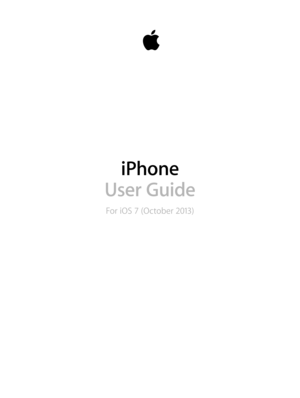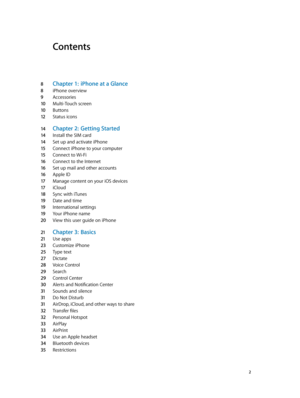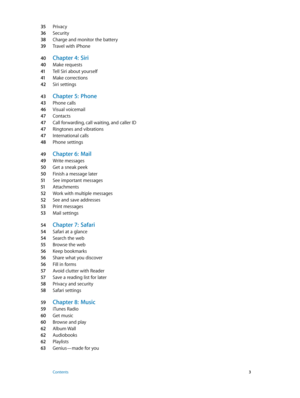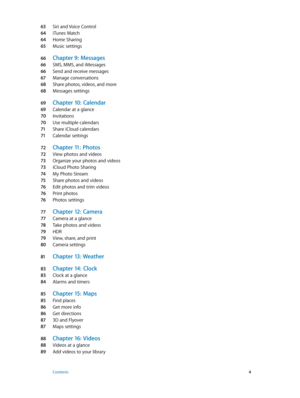Apple Iphone IOS 7 User Guide
Here you can view all the pages of manual Apple Iphone IOS 7 User Guide. The Apple manuals for Telephone are available online for free. You can easily download all the documents as PDF.
Page 2
Contents 8 Chapter 1: iPhone at a Glance 8 iPhone overview 9 Accessories 10 Multi-Touch screen 10 Buttons 12 Status icons 14 Chapter 2: Getting Started 14 Install the SIM card 14 Set up and activate iPhone 15 Connect iPhone to your computer 15 Connect to Wi-Fi 16 Connect to the Internet 16 Set up mail and other accounts 16 Apple ID 17 Manage content on your iOS devices 17 iCloud 18 Sync with iTunes 19 Date and time 19 International settings 19 Your iPhone name 20 View this user guide on iPhone 21...
Page 3
35 Privacy 36 Security 38 Charge and monitor the battery 39 Travel with iPhone 40 Chapter 4: Siri 40 Make requests 41 Tell Siri about yourself 41 Make corrections 42 Siri settings 43 Chapter 5: Phone 43 Phone calls 46 Visual voicemail 47 Contacts 47 Call forwarding, call waiting, and caller ID 47 Ringtones and vibrations 47 International calls 48 Phone settings 49 Chapter 6: Mail 49 Write messages 50 Get a sneak peek 50 Finish a message later 51 See important messages 51 Attachments 52 Work with...
Page 4
63 Siri and Voice Control 64 iTunes Match 64 Home Sharing 65 Music settings 66 Chapter 9: Messages 66 SMS, MMS, and iMessages 66 Send and receive messages 67 Manage conversations 68 Share photos, videos, and more 68 Messages settings 69 Chapter 10: Calendar 69 Calendar at a glance 70 Invitations 70 Use multiple calendars 71 Share iCloud calendars 71 Calendar settings 72 Chapter 11: Photos 72 View photos and videos 73 Organize your photos and videos 73 iCloud Photo Sharing 74 My Photo Stream 75 Share...
Page 5
89 Control playback 90 Videos settings 91 Chapter 17: Notes 91 Notes at a glance 92 Use notes in multiple accounts 93 Chapter 18: Reminders 94 Scheduled reminders 94 Location reminders 94 Reminders settings 95 Chapter 19: Stocks 97 Chapter 20: Game Cen ter 97 Game Center at a glance 98 Play games with friends 98 Game Center settings 99 Chapter 21: Newsstand 99 Newsstand at a glance 100 Chapter 22: iTune s Store 100 iTunes Store at a glance 100 Browse or search 101 Purchase, rent, or redeem 101...
Page 6
11 2 Manage calls 11 3 Chapter 28: Contacts 11 3 Contacts at a glance 11 4 Use Contacts with Phone 11 4 Add contacts 11 5 Contacts settings 11 6 Chapter 29: Calculat or 11 7 Chapter 30: Nike + iP od 11 7 At a glance 11 7 Link and calibrate your sensor 11 8 Work out 11 8 Nike + iPod Settings 11 9 Chapter 31: Podcasts 11 9 Podcasts at a glance 120 Get podcasts 120 Control playback 121 Organize your podcasts 121 Podcasts settings 12 2 Appendix A: Acce ssibility 12 2 Accessibility features 12 3...
Page 7
143 Appendix B: iPhone in Business 143 Mail, Contacts, and Calendar 143 Network access 143 Apps 145 Appendix C: International Keyboards 145 Use international keyboards 146 Special input methods 147 Appendix D: Safet y, Handling, & Support 147 Important safety information 149 Important handling information 150 iPhone Support site 150 Restart or reset iPhone 150 Reset iPhone settings 151 Get information about your iPhone 151 Usage information 151 Disabled iPhone 15 2 Back up iPhone 15 3 Update and...
Page 8
1 8 iPhone at a Glance iPhone overview This guide describes the features of iOS 7, and of iPhone 4, iPhone 4s, iPhone 5, iPhone 5c, and iPhone 5s. iPhone 5s Receiver/ front microphone Headset jack Ring/Silent switch FaceTimecamera Volume buttons Multi-Touch displayHome button/ Touch ID sensor Bottom microphone Sleep/Wakebutton iSight camera SIM card tray LED flash Rear microphone App icons Status bar Speaker Lightning connector iPhone 5c SIM card tray Receiver/ front microphone Headset jack...
Page 9
Chapter 1 iPhone at a Glance 9 Your iPhone features and apps may vary depending on the model of iPhone you have, and on your location, language, and carrier. To find out which features are supported in your area, see www.apple.com/ios/feature-availability. Note: Apps that send or receive data over a cellular network may incur additional fees. Contact your carrier for information about your iPhone service plan and fees. Accessories The following accessories are included with iPhone: Apple...
Page 10
Chapter 1 iPhone at a Glance 10 Multi-Touch screen A few simple gestures—tap, drag, swipe, and pinch/stretch—are all you need to use iPhone and its apps. Buttons Most of the buttons you use with iPhone are virtual ones on the touchscreen. A few physical buttons control basic functions, such as turning iPhone on or adjusting the volume. Sleep/Wake button When you’re not using iPhone, press the Sleep/Wake button to lock iPhone. Locking iPhone puts the display to sleep, saves the battery, and...