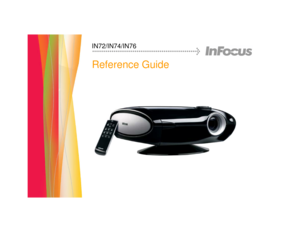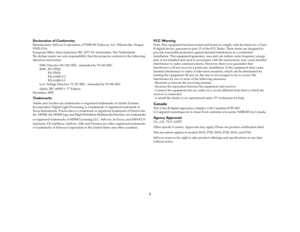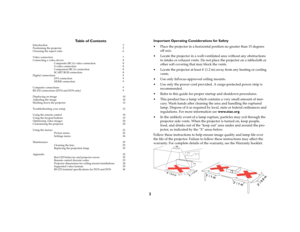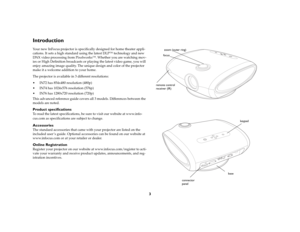InFocus IN72/IN74/IN76 Projector User Manual
Here you can view all the pages of manual InFocus IN72/IN74/IN76 Projector User Manual. The InFocus manuals for Projector are available online for free. You can easily download all the documents as PDF.
Page 2
1
Declaration of ConformityManufacturer: InFocus Corporation, 27700B SW Parkway Ave. Wilsonville, Oregon
97070 USA
European Office: Strawinskylaan 585, 1077 XX Amsterdam, The Netherlands
We declare under our sole responsibility that this projector conform to the following
directives and norms:
EMC Directive 89/336/EEC, Amended by 93/68/EEC
EMC: EN 55022
EN 55024
EN 61000-3-2
EN 61000-3-3
Low Voltage Directive 73/23/EEC, Amended by 93/68/EEC
Safety: IEC 60950-1: 1
st...
Page 3
2 Table of Contents Introduction 3 Positioning the projector 5 Choosing the aspect ratio 6 Video connectors 7 Connecting a video device 8 Composite (RCA) video connection 8 S-video connection 8 Component (RCA) connection 8 SCART RGB connection 8 Digital connections 9 DVI connection 9 HDMI connection 9 Computer connections 9 RS-232 connections (IN74 and IN76 only) 9 Displaying an image 10 Adjusting the image 10 Shutting down the projector 12 Troubleshooting your setup 12 Using the remote...
Page 4
3 IntroductionYo u r n e w I n F o c u s projector is specifically designed for home theater appli - cations. It sets a high standard using the latest DLP™ technology and new DNX video processing from Pixelworks™. Whether you are watching mov - ies or High Definition broadcasts or playing the latest video game, you will enjoy amazing image quality. The unique design and color of the projector make it a welcome addition to your home.The projector is available in 3 different resolutions: IN72 has...
Page 5
4 Connector PanelThe projector provides the following connection options: M1-DA/DVI (Digital Visual Interface) HDMI™ (High Definition Multimedia Interface) Component (RCA) SCART RGB (you must enable this connector, see page 26) S-video Composite video (RCA)See “Video connectors” on page 7 for details. The projector also provides the following connectors: RS-232 for serial control (not included on the IN72) 12 volt DC output (see below) 12 volt DC outputThe 3.5mm mini-jack trigger...
Page 6
5 Positioning the projectorTo determine where to position the projector, consider the size and shape of your screen, the location of your power outlets, and the distance between the projector and the rest of your equipment. Here are some guidelines: Position the projector on a flat surface at a right angle to the screen. The projector must be at least 4.9 feet (1.5m) from the projection screen. For safety reasons, position the projector within 10 feet (3m) of your power source (running extension...
Page 7
6 Choosing the aspect ratioAspect ratio is the ratio of the image width to image height. HDTV and most DVDs are 16:9, which is the default for this projector. When in 4:3 mode the projector places black bars on both sides of the image. Native mode centers the image and turns off the internal scaler so that any resolu - tion larger than the native projector resolution is cropped on the edges. Let - terbox expands the image to fill the screen.What you plan to project will also help you choose between...
Page 8
7 Video connectorsThe first step for connecting video is determining what type of output con - nectors your video device has. If there is more than one output, select the one with the highest quality. The best quality ranking, with 1 being the highest, is:1 M1-DA/DVI or HDMI (both are digital inputs) 2 component /SCART RGB video (RCAs) 3 S-video 4 composite video (RCA) If your device has a VGA connector, you can use the M1-DA/DVI connector for a high quality image. Many PC game systems have VGA...
Page 9
8 Connecting a video deviceYou can connect video devices such as VCRs, DVD players, camcorders, digital cameras, video game consoles, HDTV receivers, and TV tuners to the projector. Connect the audio from your video device to your stereo system to get sound.You can connect the projector to most video devices that can output video. You cannot directly connect the coaxial cable that enters your house from a cable or satellite company, the signal must pass through a tuner first. Exam - ples of tuners...
Page 10
9 Digital connectionsThe M1-DA/DVI and HDMI (High-Definition Multimedia Interface) con - nectors are digital and yield the highest quality image. It is common for these signals to be encrypted with HDCP (high-bandwidth digital-content protection). Your new projector ships standard with decryption codes so you can enjoy these high quality, all digital images. This projector uses the M1-DA connector, which has the following advan - tages: allows connection to a digital DVI source allows connection to...