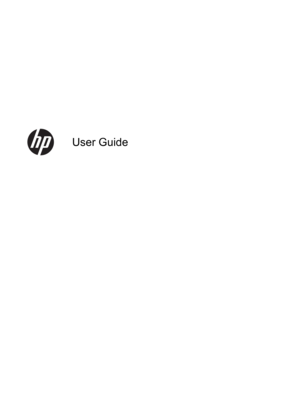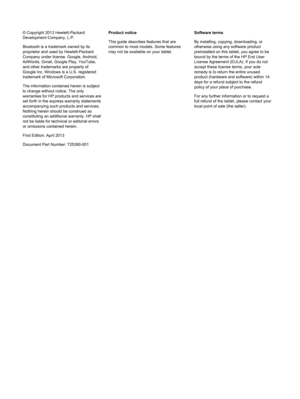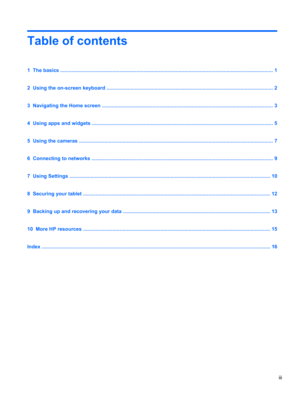HP Slate 7 User Manual
Here you can view all the pages of manual HP Slate 7 User Manual. The HP manuals for Tablet are available online for free. You can easily download all the documents as PDF.
Page 2
© Copyright 2013 Hewlett-Packard Development Company, L.P. Bluetooth is a trademark owned by its proprietor and used by Hewlett-Packard Company under license. Google, Android, AdWords, Gmail, Google Play, YouTube, and other trademarks are property of Google Inc. Windows is a U.S. registered trademark of Microsoft Corporation. The information contained herein is subject to change without notice. The only warranties for HP products and services are set forth in the express warranty statements accompanying...
Page 3
Table of contents 1 The basics ....................................................................................................................................................... 1 2 Using the on-screen keyboard ...................................................................................................................... 2 3 Navigating the Home screen .......................................................................................................................... 3 4 Using apps...
Page 5
1 The basics To start using your tablet, follow these instructions: NOTE:For basic operating instructions, see the printed Quick Start guide included in the box with your tablet. 1.Connect the micro USB cable to the tablet and to the adapter, and then connect the adapter to a power outlet. NOTE:Only the HP 5V 2A adapter included with your tablet is recommended for charging the tablet. 2.Press the power button on the top edge to turn on the tablet. The first time you turn on the tablet, a Welcome screen...
Page 6
2 Using the on-screen keyboard 1.To open the on-screen keyboard, touch the text field at the top of the screen. Type one or more keywords, and then tap the magnifying glass icon . 2. To use voice search, touch the microphone icon at the top of the screen, and then speak one or more keywords. NOTE:The appearance of the keyboard may vary. 2 Chapter 2 Using the on-screen keyboard
Page 7
3 Navigating the Home screen The Home screen provides a central location where you can access information and email, browse the Web, stream videos, view photos, and access social media websites. NOTE:The appearance of the Home screen may vary. ●Swipe down from the top to display notifications. ●Swipe up from the bottom to display Google Now cards. ●Touch an icon to perform the action described in the table. Icon Description (1) Search—Type one or more keywords to search with Google. (2) Voice...
Page 8
Icon Description (4) Home—Opens the central Home screen. ●To see a left or right Home screen, swipe to the left or right. ●To quickly return to the Home screen, touch the Home icon. (5) Recent apps—Opens a list of apps that you have used recently. ●Touch an app to open it. ●To remove an app from the list, swipe it to the left or right. (6) All apps—Displays a list of all apps. To see all widgets, tap the Widgets tab. 4 Chapter 3 Navigating the Home screen
Page 9
4 Using apps and widgets Apps are shortcuts placed on the Home screen and used to open applications installed on your tablet. Widgets are apps with special functionality that displays content that is updated frequently. You can view the updated content without opening the widget. To see all apps, touch the All apps icon. 1.To open an app, touch the icon. To return to the Home screen, touch the Home icon. 2.To add an app to the Home screen, touch and hold the app until the Home screen appears, and then...
Page 10
Using the clock 1.Touch the All apps icon, and then touch the Clock icon. 2.To add the Clock to the Home screen, touch and hold the Clock icon until it appears on the Home screen. 3.To add an alarm, touch the Clock icon, tap Set alarm, and then follow the on-screen instructions. 4.Touch Done. Using Beats Audio 1.Touch the All apps icon, and then touch the Settings icon. 2.To turn on Beat Audio, under DEVICE, touch Beats Audio. 3.Touch one of the following to select the mode that you want to use: ●Beats...