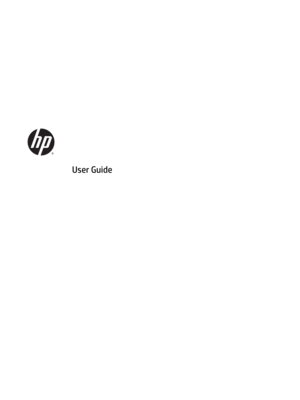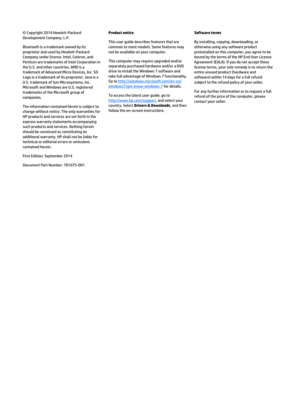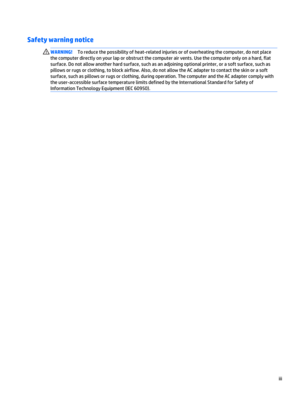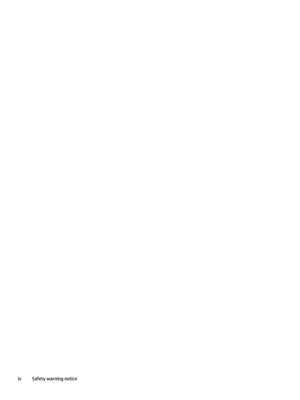HP Elitebook 840 G2 P0c57ut Aba 14 Notebook User Manual
Here you can view all the pages of manual HP Elitebook 840 G2 P0c57ut Aba 14 Notebook User Manual. The HP manuals for Notebook are available online for free. You can easily download all the documents as PDF.
Page 2
© Copyright 2014 Hewlett-Packard Development Company, L.P. Bluetooth is a trademark owned by its proprietor and used by Hewlett-Packard Company under license. Intel, Celeron, and Pentium are trademarks of Intel Corporation in the U.S. and other countries. AMD is a trademark of Advanced Micro Devices, Inc. SD Logo is a trademark of its proprietor. Java is a U.S. trademark of Sun Microsystems, Inc. Microsoft and Windows are U.S. registered trademarks of the Microsoft group of companies. The...
Page 3
Safety warning notice WARNING!To reduce the possibility of heat-related injuries or of overheating the computer, do not place the computer directly on your lap or obstruct the computer air vents. Use the computer only on a hard, flat surface. Do not allow another hard surface, such as an adjoining optional printer, or a soft surface, such as pillows or rugs or clothing, to block airflow. Also, do not allow the AC adapter to contact the skin or a soft surface, such as pillows or rugs or clothing,...
Page 5
Processor configuration setting (select models only) IMPORTANT:Select computer models are configured with an Intel® Pentium® N35xx series or a Celeron® N28xx/N29xx series processor and a Windows® operating system. If your computer is configured as described, do not change the processor configuration setting in msconfig.exe from 4 or 2 processors to 1 processor. If you do so, your computer will not restart. You will have to perform a factory reset to restore the original settings. v
Page 7
Table of contents 1 Welcome ....................................................................................................................................................... 1 Finding information ............................................................................................................................................... 2 2 Getting to know your computer ...................................................................................................................... 4 Right...
Page 8
4 Navigating using the keyboard, touch gestures and pointing devices .............................................................. 25 Using pointing devices ......................................................................................................................................... 25 Setting pointing device preferences ................................................................................................. 25 Using the pointing stick...
Page 9
6 Power management ..................................................................................................................................... 41 Shutting down the computer .............................................................................................................................. 41 Setting power options ......................................................................................................................................... 41 Using power-saving states...
Page 10
Using optional external drives .......................................................................................................... 55 Using the expansion port (select models only) ................................................................................ 55 8 Drives ......................................................................................................................................................... 56 Handling drives...