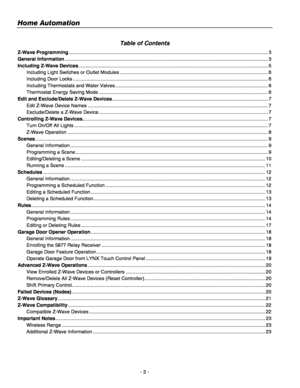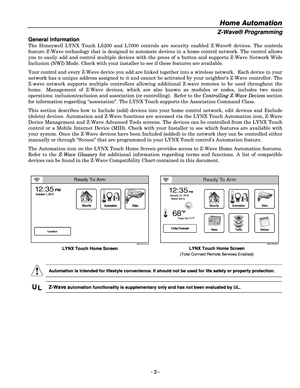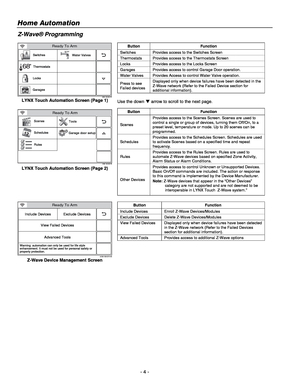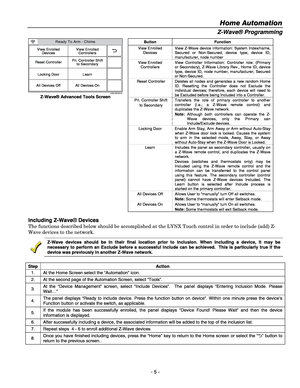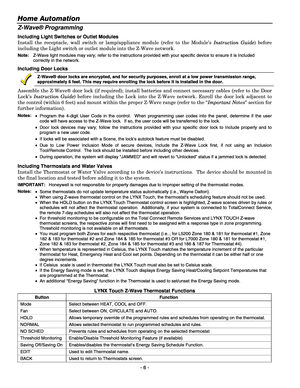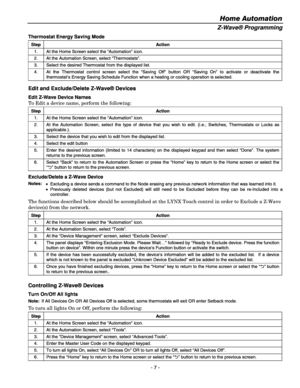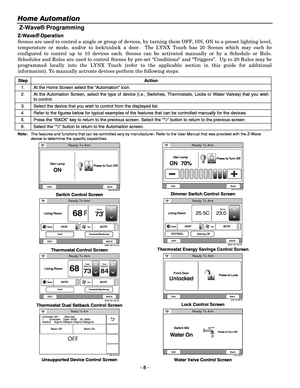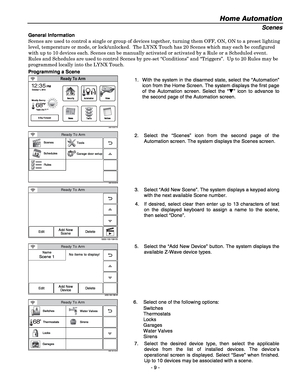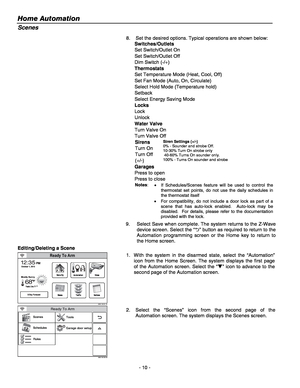Home
>
Honeywell
>
Control panel
>
Honeywell control panel LYNX Touch L5200L7000 Security Systm User Manual
Honeywell control panel LYNX Touch L5200L7000 Security Systm User Manual
Here you can view all the pages of manual Honeywell control panel LYNX Touch L5200L7000 Security Systm User Manual. The Honeywell manuals for Control panel are available online for free. You can easily download all the documents as PDF.
Page 2
Home Automation - 2 - Table of Contents Z-Wave Programming ................................................................................................................................................... 3 General Information ...................................................................................................................................................... 3 Including Z-Wave Devices...
Page 3
Home Automation - 3 - Z-Wave® Programming General Information The Honeywell LYNX Touch L5200 and L7000 controls are security enabled Z-Wave® devices. The controls feature Z-Wave technology that is designed to automate devices in a home control network. The control allows you to easily add and control multiple devices with the press of a button and supports Z-Wave Network Wide Inclusion (NWI) Mode. Check with your installer to see if these features are available. Your control and every Z-Wave...
Page 4
Home Automation - 4 - Z-Wave® Programming 5200-100-052-V0 Switches Water Valves Locks Garages Thermostats 68 Ready To Arm LYNX Touch Automation Screen (Page 1) Button Function Switches Provides access to the Switches Screen Thermostats Provides access to the Thermostats Screen Locks Provides access to the Locks Screen Garages Provides access to control Garage Door operation. Water Valves Provides Access to control Water Valve operation. Press to see Failed devices Displayed only...
Page 5
Home Automation - 5 - Z-Wave® Programming 5100-100-075-V1 Ready To Arm - Chime View Enrolled DevicesView Enrolled Controllers Reset ControllerPri. Controller Shift to Secondary Locking Door Learn All Devices Off All Devices On Z-Wave® Advanced Tools Screen Button Function View Enrolled Devices View Z-Wave device information: System Index/name, Secured or Non-Secured, device type, device ID, manufacturer, node number View Enrolled Controllers View Controller Information: Controller...
Page 6
Home Automation - 6 - Z-Wave® Programming Including Light Switches or Outlet Modules Install the receptacle, wall switch or lamp/appliance module (refer to the Module’s Instruction Guide) before including the Light switch or outlet module into the Z-Wave network. Note: Z-Wave light modules may vary; refer to the instructions provided with your specific device to ensure it is Included correctly in the network. Including Door Locks Z-Wave® door locks are encrypted, and for security purposes,...
Page 7
Home Automation - 7 - Z-Wave® Programming Thermostat Energy Saving Mode Step Action 1. At the Home Screen select the “Automation” icon. 2. At the Automation Screen, select “Thermostats”. 3. Select the desired Thermostat from the displayed list. 4. At the Thermostat control screen select the “Saving Off” button OR “Saving On” to activate or deactivate the thermostat’s Energy Saving Schedule Function when a heating or cooling operation is selected. Edit and Exclude/Delete Z-Wave® Devices...
Page 8
Home Automation - 8 - Z-Wave® Programming Z-Wave® Operation Scenes are used to control a single or group of devices, by turning them OFF, ON, ON to a preset lighting level, temperature or mode, and/or to lock/unlock a door. The LYNX Touch has 20 Scenes which may each be configured to control up to 10 devices each. Scenes can be activated manually or by a Schedule or Rule. Schedules and Rules are used to control Scenes by pre-set “Conditions” and “Triggers”. Up to 20 Rules may be programmed...
Page 9
Home Automation - 9 - Scenes General Information Scenes are used to control a single or group of devices together, turning them OFF, ON, ON to a preset lighting level, temperature or mode, or lock/unlocked. The LYNX Touch has 20 Scenes which may each be configured with up to 10 devices each. Scenes can be manually activated or activated by a Rule or a Scheduled event. Rules and Schedules are used to control Scenes by pre-set “Conditions” and “Triggers”. Up to 20 Rules may be programmed...
Page 10
Home Automation - 10 - Scenes 8. Set the desired options. Typical operations are shown below: Switches/Outlets Set Switch/Outlet On Set Switch/Outlet Off Dim Switch (-/+) Thermostats Set Temperature Mode (Heat, Cool, Off) Set Fan Mode (Auto, On, Circulate) Select Hold Mode (Temperature hold) Setback Select Energy Saving Mode Locks Lock Unlock Water Valve Turn Valve On Turn Valve Off Sirens Turn On Turn Off (+/-) Siren Settings (+/-) 0% - Sounder and strobe Off. 10-30%...