Hitachi 26ld8000ta Service Manual
Here you can view all the pages of manual Hitachi 26ld8000ta Service Manual. The Hitachi manuals for Television are available online for free. You can easily download all the documents as PDF.
Page 1
SPECIFICATIONS AND PARTS ARE SUBJECT TO CHANGE FOR IMPROVEMENT. LCD Television July 2005 Digital Media Division YKNo.019E SERVICE MANUAL 26LD8000TA Be sure to read this manual before servicing. To ensure safety from fi re, electric shock, injury, harmful radiation and materials, various measures are provided in this LCD TV. Be sure to read cautionary items described in the manual before servicing. These servicing instructions are for use by qualifi ed service personnel only. To reduce the risk...
Page 2
2 CAUTION FOR SAFETY Please read this page before repair the TV. The following safety precautions are designed to help you stay safe and prevent accidents during the repair work. z Please take note of these cautionary flags. Warning This means Potential to sustain injury or even death. Caution This means Potential to sustain breakage or irreparable damage. z Also note these cautionary icons This means CAUTION This means MUST This means POTENTIAL ELECTRIC SHOCK This means DO...
Page 3
3 WARNING „ Follow instructions. „ Must use same types of wires and components. The cabinet, chassis, and labels are parts that require attention. You must follow the caution notes and safety instructions presented throughout this User Manual to prevent damage to them or injury to yourself. „ Prevent electric shock. The TV uses special tubes and tapes made from insulated materials. Moreover, some materials are kept from making contact with the PWB for the sake of...
Page 4
4 PRECAUTIONS z Cleaning the TV’s LCD screen panel Before cleaning the TV, turn it off and disconnect the power plug from the power outlet. To prevent scratching or damaging of the LCD screen face, do not knock or rub the surface with sharp or hard objects. Clean the screen with a soft cloth moistened with warm water and dry with a second soft cloth. If it is not enough, then use a cloth with mild detergent. Do not use harsh or abrasive cleaners. z Cleaning the TVs cabinet Use a soft...
Page 5
5 2. Specifications Display dimensions Approx. 26.005nches (604 (H) x 323 (V) mm, diagonal 600.53mm) Panel Resolution 1366 (H) x 768 (V) pixels Net dimensions 661.9 (W) x 522.5 (H) x 266.9(D) mm (With Base) Net weight 18 kg (With Base) Temperatur Operating: 0°C to 40°C, Storage: -15°C to 50°C Ambient conditions Relative umidity Operating: 20% to 80%, Storage: 20% to 90% (non-condensing) Power supply AC100 - 240V, 50/60Hz Power consumption/at standby
Page 6
6 3..Component names ¾ [Main unit] Control panel z An Adjustment buttons are located on the top of the control panel z Indications for each buttons function can be found on the inside of the control panel cover. 1. SUB-POWER 4. VOL X 7.MENU 2. PROGRAM S 4. RIGHTX 7.ENTER 2. UP S 5. VOL W 3. PROGRAM T 5. LEFT W 3. DOWN T 6. INPUT Normal Button Action 6.EXIT Button Action when MENU engaged The main power switch is located at the right side of the back.
Page 8
8 4.Service points z Lead-free solder This product uses lead-free solder (unleaded) to help protect the environment. Please read these instructions before attempting any soldering work. Caution: Always wear safety glasses to prevent fumes or molten solder from getting into the eyes. Lead-free solder can splatter at high temperatures (600℃). „ Lead-free solder indicator Printed circuit boards using lead-free solder are engraved with an label. „ Properties of lead-free solder...
Page 9
9 5.Adjustment 5.1 SERVICE (FACTORY) MODE ACCESS This model has a Factory Mode, where the technician can access and adjust some of the color temperature settings. The Factory Mode has several different appearances, depending on the input signal. Picture Setting for Factory Model NTSC Table1 TV Table2 AV (composite)/SV(S-Video) Table3 SV(S-video) Table4 480i(component) Table5 480p(component) Table6 1080i/60(component) Table7 720P/60(component) Picture Setting for...
Page 10
10 z FACTORY MODE NAVIGATION To navigate through the different menu items, use the S or T button on the remote control. The menu items will be high-lighted green as navigation occurs. To access a particular adjustment parameter, use the “ENTER” button on the remote control, which will cause a new menu to appear. To back up from the FACTORY MODE, use the RETURN or EXIT button on the remote control. To leave the FACTORY MODE, press POWER button on the remote control. ENTER
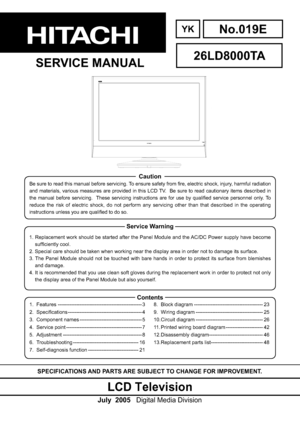
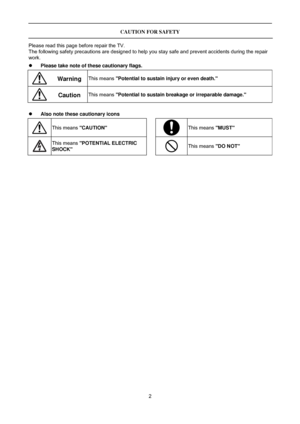
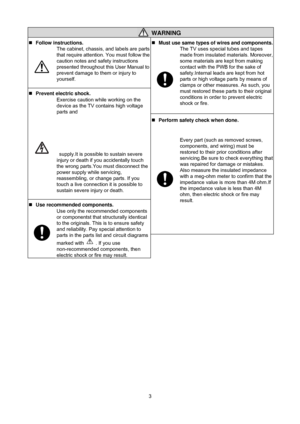
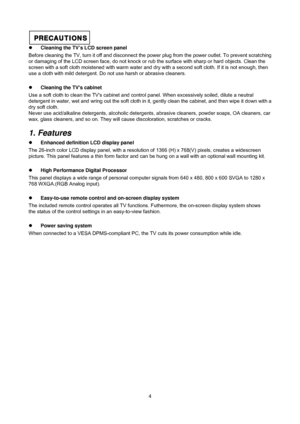

![Page 6
6
3..Component names
¾ [Main unit]
Control panel
z An Adjustment buttons are located on the top of
the control panel
z Indications for each buttons function can be found
on the inside of the control panel cover.
1. SUB-POWER 4. VOL X 7.MENU
2. PROGRAM S
4. RIGHTX 7.ENTER
2. UP S 5. VOL W
3. PROGRAM T
5. LEFT W
3. DOWN T 6. INPUT Normal Button Action
6.EXIT Button Action when MENU engaged
The main power switch is located at the right
side of the back.
Page 6
6
3..Component names
¾ [Main unit]
Control panel
z An Adjustment buttons are located on the top of
the control panel
z Indications for each buttons function can be found
on the inside of the control panel cover.
1. SUB-POWER 4. VOL X 7.MENU
2. PROGRAM S
4. RIGHTX 7.ENTER
2. UP S 5. VOL W
3. PROGRAM T
5. LEFT W
3. DOWN T 6. INPUT Normal Button Action
6.EXIT Button Action when MENU engaged
The main power switch is located at the right
side of the back.](http://img.usermanuals.tech/thumb/33/53687/w300_hitachi_26ld8000ta-service-manual-5.png)
![Page 7
7
¾ [Remote Control]
Page 7
7
¾ [Remote Control]](http://img.usermanuals.tech/thumb/33/53687/w300_hitachi_26ld8000ta-service-manual-6.png)


