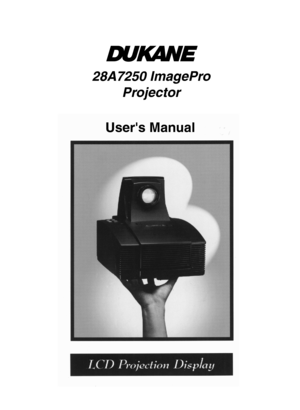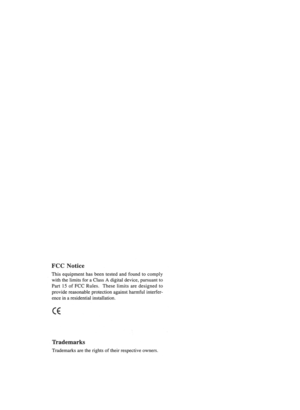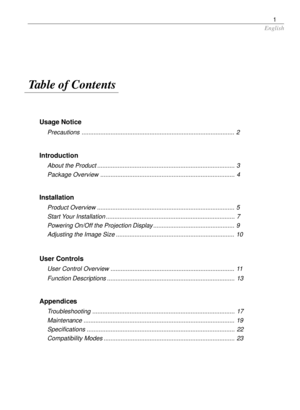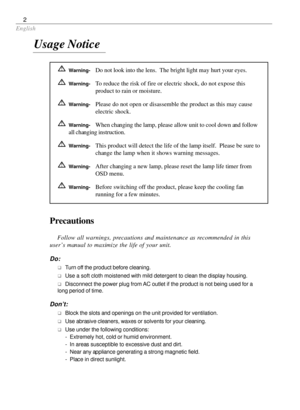Dukane Imagepro 28a7250 Projector Users Manual
Here you can view all the pages of manual Dukane Imagepro 28a7250 Projector Users Manual. The Dukane manuals for Projector are available online for free. You can easily download all the documents as PDF.
Page 3
English 1 Usage Notice Precautions .......................................................................................... 2 Introduction About the Product ................................................................................. 3 Package Overview ............................................................................... 4 Installation Product Overview ................................................................................. 5 Start Your Installation...
Page 4
English 2 Precautions Follow all warnings, precautions and maintenance as recommended in this user’s manual to maximize the life of your unit. Do: qTurn off the product before cleaning. qUse a soft cloth moistened with mild detergent to clean the display housing. qDisconnect the power plug from AC outlet if the product is not being used for a long period of time. Don’t: qBlock the slots and openings on the unit provided for ventilation. qUse abrasive cleaners, waxes or solvents for your cleaning. qUse...
Page 5
English 3 About the Product This product, designed with a high-powered metal halide lamp, is an SVGA data/ video portable projection display. The outstanding feature of it are listed as follows: q10.34lbs (4.7 kg) lightweight compact design q330-watt user replaceable metal-halide lamp qSingle panel 6.4” TFT LCD projection system q800 x 600 addressable pixels qCompression for 1024 x 768 XGA computer image q16.7M (24-bit) displayable colors qXGA/ SVGA/ VGA/ VESA/ Mac/ NEC PC-98/ Fujitsu FM Towns...
Page 6
English 4 Package Overview This projection display comes with all the items shown below. Check to make sure your unit is complete. Contact your dealer immediately if anything is missing.
Page 7
English 5 Product Overview wMain Unit Installation Rear Connection Ports Panel Control Buttons Keystone Correction Lens Latch Lamp Door Carrying Handle Elevator Foot Lamp LatchLens Power Switch Power Connector FuseMonitor Loop- through Connector Computer Input Connector Audio Inputs for Computer Audio Outputs S-Video Connector Composite Video Connector Audio Inputs for Video Remote Receiver Connector
Page 8
English 6 wRemote Control Directional Select KeysZoom In/Zoom Out * For more detailed information, please refer to “Function Descriptions” on page 13. Curtain Source Selection Volume Enter/Pointer Power on/Standby On-Screen Menus FREEZE CURTAIN ON STANDBY ZOOM IN ZOOM OUT SOURCE ENTER POINTER MENU MUTE VOLUME DRAG R L Freeze LIGHT Mouse Left Button Down Right Mouse Button/ Backlight FunctionLeft Mouse Button Joystick (Mouse Cursor Function)
Page 9
English 7 Start Your Installation wConnecting the Projection Display Monitor Cable VGA Signal Cable Audio Cable Audio Cable S-Video Cable RCA Audio/ Video Cable Power Cord Remote Receiver Cable Computer Mouse Port
Page 10
English 8 Follow regular setup procedures. Make sure you have a 100% compatible Microsoft Mouse and a Microsoft Mouse driver installed. 4Setting Up Procedure: 1. Turn off your computer. 2. Unplug the mouse from your computer.* 3. Connect the remote receiver cable to the computer and the projection display. 4. If you need an external mouse, connect the mouse with the other end of the receiver cable. 5. Turn on your projection display first and then your computer. 6. Begin your presentation. * If you have...