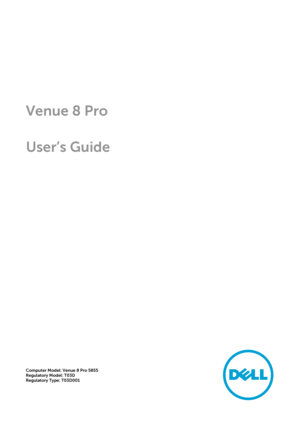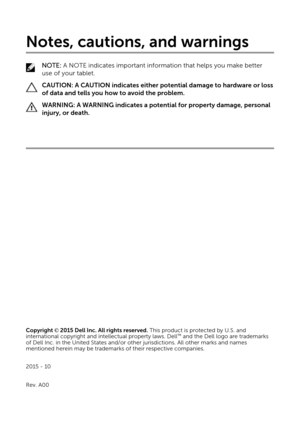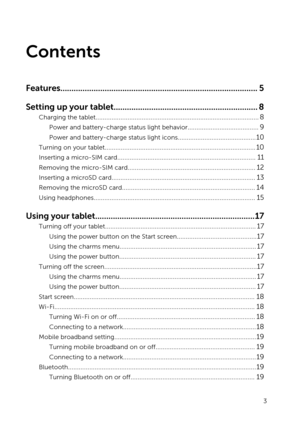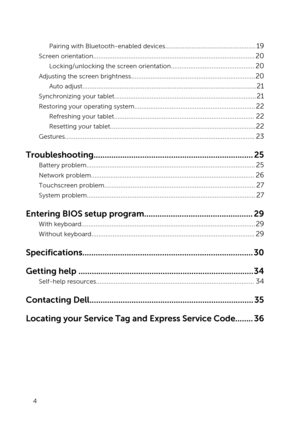Dell Venue Pro 8 User Guide
Here you can view all the pages of manual Dell Venue Pro 8 User Guide. The Dell manuals for Tablet are available online for free. You can easily download all the documents as PDF.
Page 2
Notes, cautions, and warnings NOTE: A NOTE indicates important information that helps you make better use of your tablet. CAUTION: A CAUTION indicates either potential damage to hardware or loss of data and tells you how to avoid the problem. WARNING: A WARNING indicates a potential for property damage, personal injury, or death. Copyright
Page 3
Contents Features.........................................................................................5 Setting up your tablet.................................................................8 Charging the tablet............................................................................................8 Power and battery-charge status light behavior........................................9 Power and battery-charge status light icons............................................10 Turning on your...
Page 4
Pairing with Bluetooth-enabled devices...................................................19 Screen orientation...........................................................................................20 Locking/unlocking the screen orientation...............................................20 Adjusting the screen brightness......................................................................20 Auto...
Page 5
Features Feature1.Camera-status lightTurns on when the front camera or rear camera is in use.2.Front cameraAllows you to capture photos, and record videos.3.Service Tag labelProvides the Service Tag and Express Service Code needed when contacting Dell.4.SpeakerProvide audio output.5.USB 3.0 and power-adapter port (USB-C)Connect a power adapter to provide power to your tablet and charge the battery. Connect peripherals such as storage devices, printers, displays and 5
Page 6
Featureso on. Provides data transfer speeds up to 5 Gbps. NOTE: You need to use converters (sold separately) to connect standard USB, HDMI, and DisplayPort devices. 6.Power and battery-charge status lightIndicates the power-state and the battery-charging status of the tablet.7.Micro-SIM card slotInsert a micro-SIM card to connect to a mobile broadband network.8.microSD card slotInsert a microSD card to expand the tablet
Page 7
Feature15.Headset portConnect a headphone, a microphone, or a headphone and microphone combo (headset). 7
Page 8
Setting up your tablet WARNING: Before you begin any of the procedures in this section, read the safety information that shipped with your tablet. For additional best practices information, go to www.dell.com/ regulatory_compliance . Charging the tablet CAUTION: Charge the battery in an ambient temperature of 0
Page 9
3 Connect the power adapter to an electrical outlet and charge the tablet until the battery is fully charged. NOTE: A fully discharged battery takes about 4 to 5 hours to fully charge. Power and battery-charge status light behavior You can check the power and battery-charge status from the battery- charging status light or the battery icon displayed at the bottom of the Windows desktop: BehaviorDescriptionSolid whiteBattery is getting charged.Solid amberBattery charge is critically low and the tablet...
Page 10
NOTE: If you try turning on the tablet when the battery charge is critically low and the battery is insufficiently charged, the Dell logo flashes on the screen, the battery-charging status light illuminates for 2 seconds, and then the tablet turns off.OffBattery is not getting charged or battery is fully charged. Power and battery-charge status light icons IconDescriptionTablet is connected to a power supply and the battery is fully charged.Tablet is connected to a power supply and the battery is...