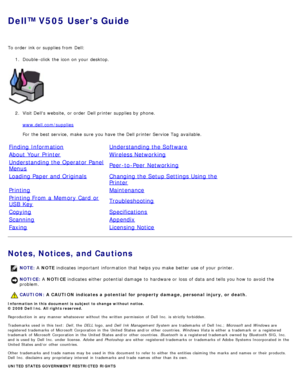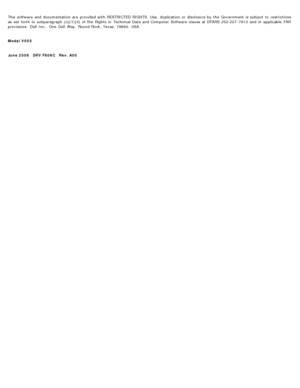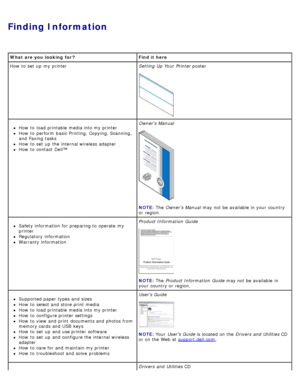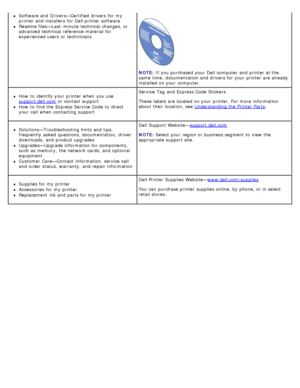DELL V505w User Manual
Here you can view all the pages of manual DELL V505w User Manual. The Dell manuals for Printer are available online for free. You can easily download all the documents as PDF.
Page 1
Dell™ V505 Users Guide To order ink or supplies from Dell:1. Double -click the icon on your desktop. 2 . Visit Dells website, or order Dell printer supplies by phone. www.dell.com/supplies For the best service, make sure you have the Dell printer Service Tag available. Finding InformationUnderstanding the Software About Your PrinterWireless Networking Understanding the Operator Panel MenusPeer-to -Peer Networking Loading Paper and OriginalsChanging the Setup Settings Using the Printer...
Page 2
This software and documentation are provided with RESTRICTED RIGHTS. Use, duplication or disclosure by the Government is subject to restrictions as set forth in subparagraph (c)(1)(ii) of the Rights in Technical Data and Computer Software clause at DFARS 252.227-7013 and in applicable FAR provisions: Dell Inc., One Dell Way, Round Rock, Texas, 78682, USA. Model
Page 3
Finding Information What are you looking for ?Find it here How to set up my printer Setting Up Your Printer poster How to load printable media into my printer How to perform basic Printing, Copying, Scanning, and Faxing tasks How to set up the internal wireless adapter How to contact Dell™ Owners Manual NOTE: The Owners Manual may not be available in your country or region. Safety information for preparing to operate my printer Regulatory information Warranty information...
Page 4
Software and Drivers—Certified drivers for my printer and installers for Dell printer software Readme files—Last -minute technical changes, or advanced technical reference material for experienced users or technicians NOTE: If you purchased your Dell computer and printer at the same time, documentation and drivers for your printer are already installed on your computer. How to identify your printer when you use support.dell.com or contact support How to find the Express Service...
Page 5
Understanding the Software Using the Dell Imaging Toolbox Using Printing Preferences Using the Dell Fax Solutions Software Using the Dell Service Center Dell Ink Management System Installing the Adobe® Photoshop® Album Manually Installing the Optional XPS Driver The printer software includes: Dell Imaging Toolbox – Allows you to perform various scan, copy, fax and print operations with newly scanned and previously saved documents and images. Printing Preferences – Allows you...
Page 6
The Dell Imaging Toolbox allows you to: Scan, copy, fax, and use a variety of tools for your printing needs. Select the quantity and quality of your copies. Preview images you want to print, scan, copy, or fax. Manage photos in a digital photo album. E-mail scanned documents and photos. Transfer photos from a camera or memory card. Check ink levels. Order supplies online. To access the Dell Imaging Toolbox : 1 . In Windows Vista™ : a . Click ® All Programs . b . Click Dell...
Page 7
For more information, click the Help icon in the Dell Imaging Toolbox . Using Printing Preferences View and edit cover page. View and print fax activity reports. Photos My Photo Album Manage saved photos in a photo album. Print saved photos. Create photo greeting cards. Create posters from saved photos. Attach a saved photo to e -mail messages. Convert saved photos to PDF. Activities Resize an image. Edit pictures. Scan multiple photos. Convert a scanned document to text...
Page 8
You can change your printer settings in Printing Preferences depending on the type of project you want to create. To access Printing Preferences when a document is open:1. Click File® Print . The Print dialog box opens. 2 . Click Preferences , Properties , Options , or Setup (depending on the program or operating system). The Printing Preferences dialog box opens. To access Printing Preferences when a document is not open: 1. In Windows Vista : a . Click ® Control...
Page 9
Using the Dell Fax Solutions Software The Dell Fax Solutions Software allows you to: Send fax. Click Send a new fax , and then follow the instructions on the computer screen. Adjust other fax settings. Click Adjust speed dial list and other fax settings to customize various fax settings. View and manage your phonebook. Print in black and white — Print your color images in black and white to save the ink in your color cartridge. NOTE: You cannot select this setting if you...
Page 10
Click View phonebook to open the Phone book. You can add, edit, or delete contact and group information. You can also add a contact or group to your speed dial list. View and customize cover page. Click View cover pages to open the Cover Pages dialog. You can customize, add logos to, or choose from a variety of different ready -made cover pages for your fax. View fax history. Click View full activity log to see or print a detailed list of all fax activity. Create a...