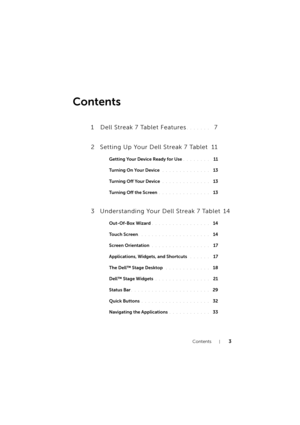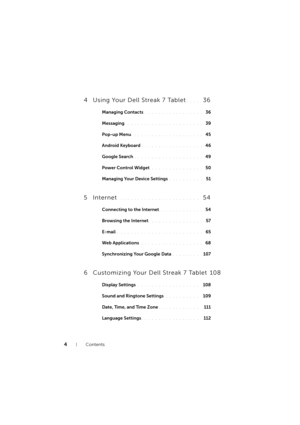Dell Streak 7 Tablet User Manual
Here you can view all the pages of manual Dell Streak 7 Tablet User Manual. The Dell manuals for Tablet are available online for free. You can easily download all the documents as PDF.
Page 2
Notes, Cautions, and Warnings NOTE: A NOTE indicates important information that helps you make better use of your device. CAUTION: A CAUTION indicates potential damage to hardware or loss of data if instructions are not followed. WARNING: A WARNING indicates a potential for property damage, personal injury, or death. ____________________ Information in this document is subject to change without notice. © 2010 Dell Inc. All rights reserved. Reproduction of these materials in any manner whatsoever...
Page 3
Contents3 Contents 1 Dell Streak 7 Tablet Features. . . . . . . 7 2 Setting Up Your Dell Streak 7 Tablet 11 Getting Your Device Ready for Use. . . . . . . . 11 Tu r n i n g O n Yo u r D e v i c e . . . . . . . . . . . . . . 13 Turning Off Your Device . . . . . . . . . . . . . . 13 Turning Off the Screen . . . . . . . . . . . . . . . 13 3 Understanding Your Dell Streak 7 Tablet 14 Out-Of-Box Wizard. . . . . . . . . . . . . . . . . 14 Touch Screen . . . . . . . . . . . . . . . . . . . . . 14...
Page 4
4Contents 4 Using Your Dell Streak 7 Tablet. . . . 36 Managing Contacts. . . . . . . . . . . . . . . . . 36 Messaging . . . . . . . . . . . . . . . . . . . . . . 39 Pop-up Menu . . . . . . . . . . . . . . . . . . . . . 45 Android Keyboard . . . . . . . . . . . . . . . . . . 46 Google Search . . . . . . . . . . . . . . . . . . . . 49 Power Control Widget . . . . . . . . . . . . . . . 50 Managing Your Device Settings . . . . . . . . . . 51 5 Internet . . . . . . . . . . . . . . . . . . . . . . ....
Page 5
Contents5 7 Protecting Your Dell Streak 7 Tablet 113 Protect Your Device Data With a Screen Unlock Pattern . . . . . . . . . . . . . . . . . . . 113 Protect Your Device Data With a PIN . . . . . . 115 Protect Your Device Data With a Password . . 116 Protect Your SIM Card With the SIM Lock Password . . . . . . . . . . . . . . . . . . . . . . 117 8 Applications. . . . . . . . . . . . . . . . . . . 118 Camera . . . . . . . . . . . . . . . . . . . . . . . 118 Copying Files to and From the...
Page 6
6Contents 10 Troubleshooting . . . . . . . . . . . . . . . 138 Starting Your Device in the Safe Mode. . . . . 140 LG7_bk0.book Page 6 Tuesday, December 28, 2010 6:15 PM
Page 7
Dell Streak 7 Tablet Features7 Dell Streak 7 Tablet Features This section provides information about the features available on your device. Buttons/Connectors/Parts Functionality 1Headphone connector Connects to headphones. 2Speaker Provides audio output for video and music playback. 3TV antenna (available on select models only)Used for improving the reception of television signals. 4Volume up button • Press to increase the media volume by one level. • Press and hold to continuously increase the...
Page 8
8Dell Streak 7 Tablet Features 6Power and Sleep/Wake button • Press and hold to turn on the device. • Press to turn the screen on or off. • While the device is on, press and hold to select one of these options: –Silent mode: The device is set to vibrate mode; all sounds are disabled except for alarms. –Airplane mode: Disable all wireless connections. –Power off: Turn off the device. 7Battery status light Indicates the battery charge status and pending notifications. The different lights indicate...
Page 9
Dell Streak 7 Tablet Features9 10Home button • Touch to open the central Home screen. • Touch and hold for quick access to the most recently used applications. 130-pin connector • Connects to the supplied USB cable for transferring files to and from a computer. • Connects to the supplied USB cable and USB wall charger adapter to charge the device. 2Touch screen Touch the screen to use on-screen controls including buttons, menu items, and the keyboard. 3Force-power-off button Push the button to...
Page 10
10Dell Streak 7 Tablet Features 7Speaker Provides audio output for video and music playback. 8Microphone Used for making video calls with supportive web applications, such as Skype. 9Front-facing camera • Used for capturing a front view picture, for example, a self-portrait. • Used for making video calls with supportive web applications, such as Skype. 1Camera lens Captures pictures and videos. 2Camera flash Used for capturing pictures and videos in dimly lit environments. 1 2 LG7_bk0.book Page...