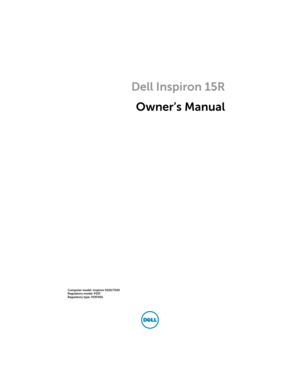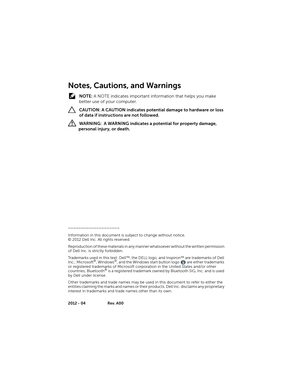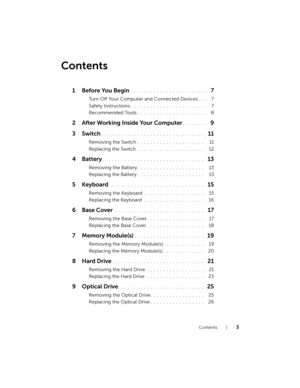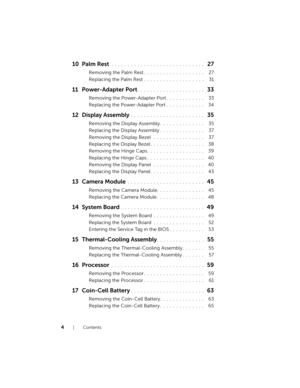Dell Inspiron 15r Manual
Here you can view all the pages of manual Dell Inspiron 15r Manual. The Dell manuals for Notebook are available online for free. You can easily download all the documents as PDF.
Page 1
Dell Inspiron 15R Owner’s Manual Computer model: Inspiron 5520/7520 Regulatory model: P25F Regulatory type: P25F001 book.book Page 1 Thursday, April 12, 2012 10:14 AM
Page 2
Notes, Cautions, and Warnings NOTE: A NOTE indicates important information that helps you make better use of your computer. CAUTION: A CAUTION indicates potential damage to hardware or loss of data if instructions are not followed. WARNING: A WARNING indicates a potential for property damage, personal injury, or death. ____________________ Information in this document is subject to change without notice. © 2012 Dell Inc. All rights reserved. Reproduction of these materials in any manner...
Page 3
Contents | 3 Contents 1Before You Begin . . . . . . . . . . . . . . . . . . . . . . . . 7 Turn Off Your Computer and Connected Devices. . . 7 Safety Instructions. . . . . . . . . . . . . . . . . . . . . . . . 7 Recommended Tools. . . . . . . . . . . . . . . . . . . . . . 8 2 After Working Inside Your Computer. . . . . . . . 9 3Switch . . . . . . . . . . . . . . . . . . . . . . . . . . . . . . . . 11 Removing the Switch. . . . . . . . . . . . . . . . . . . . . 11 Replacing the Switch . . . . . . . ....
Page 4
4 | Contents 10 Palm Rest . . . . . . . . . . . . . . . . . . . . . . . . . . . . . 27 Removing the Palm Rest. . . . . . . . . . . . . . . . . . . 27 Replacing the Palm Rest. . . . . . . . . . . . . . . . . . . 31 11 Power-Adapter Port. . . . . . . . . . . . . . . . . . . . . 33 Removing the Power-Adapter Port. . . . . . . . . . . . 33 Replacing the Power-Adapter Port. . . . . . . . . . . . 34 12 Display Assembly . . . . . . . . . . . . . . . . . . . . . . . 35 Removing the Display Assembly. . ....
Page 5
Contents | 5 18 Speakers . . . . . . . . . . . . . . . . . . . . . . . . . . . . . . 67 Removing the Speakers . . . . . . . . . . . . . . . . . . . 67 Replacing the Speakers. . . . . . . . . . . . . . . . . . . . 69 19 Media Card Reader. . . . . . . . . . . . . . . . . . . . . . 71 Removing the Media Card Reader . . . . . . . . . . . . 71 Replacing the Media Card Reader. . . . . . . . . . . . . 73 20 Daughter Board . . . . . . . . . . . . . . . . . . . . . . . . 75 Removing the Daughter Board. ....
Page 7
Before You Begin | 7 1 Before You Begin Turn Off Your Computer and Connected Devices CAUTION: To avoid losing data, save and close all open files and exit all open programs before you turn off your computer. 1Save and close all open files and exit all open programs. 2Click Start and click Shut down. Microsoft Windows shuts down and then the computer turns off. NOTE: If you are using a different operating system, see the documentation of your operating system for shut-down instructions. 3Disconnect...
Page 8
8 | Before You Begin CAUTION: When you disconnect a cable, pull on its connector or on its pull-tab, not on the cable itself. Some cables have connectors with locking tabs or thumb-screws that you must disengage before disconnecting the cable. When disconnecting cables, keep them evenly aligned to avoid bending any connector pins. When connecting cables, ensure that the connectors and ports are correctly oriented and aligned. CAUTION: To disconnect a network cable, first unplug the cable from...
Page 9
After Working Inside Your Computer | 9 2 After Working Inside Your Computer After you complete replacement procedures, ensure the following: •Replace all screws and ensure that no stray screws remain inside your computer •Connect any external devices, cables, cards, and any other part(s) you removed before working on your computer •Connect your computer and all attached devices to their electrical outlets CAUTION: Before turning on your computer, replace all screws and ensure that no stray screws...