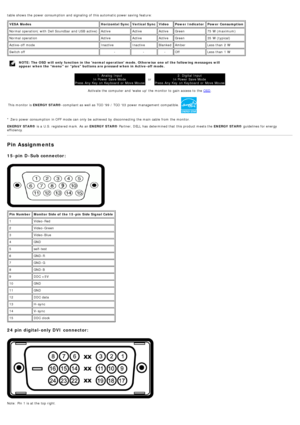Dell 1707fp Users Guide
Here you can view all the pages of manual Dell 1707fp Users Guide. The Dell manuals for Monitor are available online for free. You can easily download all the documents as PDF.
Page 1
Dell™ 1707FP AIO Color Monitor For Dell™ OptiPlex™
USFF Computer
About Your Monitor
Front View
Back View
Side View
Bottom View
Monitor Specifications
Caring for Your Monitor
Using Your Adjustable Monitor Stand
Height Adjustment
Tilt Adjustment
Setting Up Your Monitor
Cable Connections on the Back of the Monitor and the
Computer
Removing the cable cover and cables from the computer
Detaching the Monitor from the Stand
Using the OSD
Setting the Optimal...
Page 2
Back to Contents Page About Your Monitor Dell™ 1707FP AIO Color Monitor For Dell™ OptiPlex™ USFF Computer Front View Back View Bottom View Side View Monitor Specifications Caring for Your Monitor Front View 1. Video input select 2. OSD menu / select button 3. Down button 4. Up button 5. Power button (with power light indicator) Back View 1. Dell Soundbar mounting brackets — Attach the optional Dell Soundbar.
Page 3
2.Security lock slot — Attach a lock to secure your monitor. 3. Barcode serial number label — Refer to this label if you need to contact Dell for technical support 4. VESA mounting holes (100mm [Behind attached base plate]) — Use to mount the monitor. 5. Stand removal button — Press to release the stand. 6. Regulatory rating label — Lists the regulatory approvals. 7. Thumbscrews — Fasten the chassis to the stand with thumbscrews. Bottom View 1.Power connector - Connect the...
Page 4
table shows the power consumption and signaling of this automatic power saving feature: VESA ModesHorizontal SyncVertical SyncVideoPower Indicator Power Consumption Normal operation( with Dell Soundbar and USB active) ActiveActiveActiveGreen 75 W (maximum) Normal operation ActiveActiveActiveGreen 35 W (typical) Active-off mode InactiveInactiveBlankedAmber Less than 2 W Switch off ---Off Less than 1 W NOTE: The OSD will only function in the normal operation mode. Otherwise one of the...
Page 5
PinSignal Assignment PinSignal Assignment PinSignal Assignment 1 T.M.D.S. Data 2- 9T.M.D.S. Data 1- 17T.M.D.S. Data 0- 2 T.M.D.S. Data 2+ 10T.M.D.S. Data 1+ 18T.M.D.S. Data 0+ 3 T.M.D.S. Data 2 Shield 11T.M.D.S. Data 1 Shield 19T.M.D.S. Data 0 Shield 4 No Connect 12No Connect 20No Connect 5 No Connect 13No Connect 21No Connect 6 DDC Clock 14+5V Power 22T.M.D.S. Clock Shield 7 DDC Data 15self-test 23T.M.D.S. Clock + 8 No Connect 16Hot Plug Detect 24T.M.D.S. Clock - Universal Serial Bus (USB)...
Page 6
Display ModeHorizontal Frequency (kHz) Vertical Frequency (Hz)Pixel Clock (MHz)Sync Polarity (Horizontal/Vertical) VESA, 720 x 400 31.570.028.3 -/+ VESA, 640 x 480 31.560.025.2 -/- VESA, 640 x 480 37.575.031.5 -/- VESA, 800 x 600 37.960.349.5 +/+ VESA, 800 x 600 46.975.049.5 +/+ VESA, 1024 x 768 48.460.065.0 -/- VESA, 1024 x 768 60.075.078.8 +/+ VESA, 1152 x 864 67.575.0108 +/+ VESA, 1280 x 1024 64.060.0135.0 +/+ VESA, 1280 x 1024 80.075.0135.0 +/+ Electrical Video input signals Analog RGB,...
Page 7
Environmental Temperature:Operating 5° to 35°C (41° to 95°F) Nonoperating Storage: -20° to 60°C (-4° to 140°F) Shipping: -20° to 60°C(-4° to 140°F) Humidity: Operating 10% to 80% (noncondensing) Nonoperating Storage: 5% to 90% (noncondensing) Shipping: 5% to 90%(noncondensing) Altitude: Operating 3,657.6m (12,000 ft) max Nonoperating 12,192 m (40,000 ft) max Thermal dissipation 256.08 BTU/hour (maximum) 109.261 BTU/hour (typical) Caring for Your Monitor CAUTION: Read and follow the...
Page 8
Back to Contents Page Using Your Adjustable Monitor Stand Dell™ 1707FP AIO Color Monitor For Dell™ OptiPlex™ USFF Computer Height Adjustment Tilt Adjustment Height Adjustment Stand extends vertically 90mm for viewing comfort. Tilt Adjustment Viewing angle can be adjusted 40 forward and 210 backwards for viewing comfort. Back to Contents Page
Page 10
Back to Contents Page Setting Up Your Monitor Dell™ 1707FP AIO Color Monitor For Dell™ OptiPlex™ USFF Computer Cable Connections on the Back of the Monitor and the Computer Removing the Cable Cover and Cables from the Computer Detaching the Monitor from the Stand Using the OSD Setting the Optimal Resolution Using the Dell Soundbar (Optional) Cable Connections on the Back of the Monitor and the Computer 1. Attach the monitor to the stand. a) Fit the groove on the back of the...
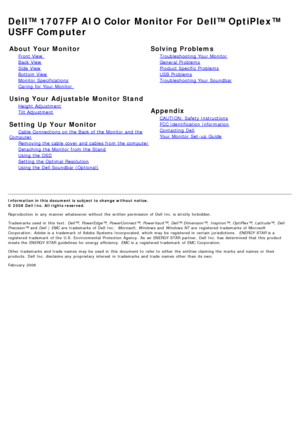
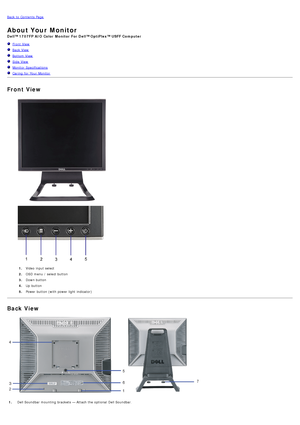
![Page 3
2.Security lock slot — Attach a lock to secure your monitor.
3. Barcode serial number label — Refer to this label if you need to contact Dell for technical support
4. VESA mounting holes (100mm [Behind attached base plate]) — Use to mount the monitor.
5. Stand removal button — Press to release the stand.
6. Regulatory rating label — Lists the regulatory approvals.
7. Thumbscrews — Fasten the chassis to the stand with thumbscrews.
Bottom View
1.Power connector - Connect the... Page 3
2.Security lock slot — Attach a lock to secure your monitor.
3. Barcode serial number label — Refer to this label if you need to contact Dell for technical support
4. VESA mounting holes (100mm [Behind attached base plate]) — Use to mount the monitor.
5. Stand removal button — Press to release the stand.
6. Regulatory rating label — Lists the regulatory approvals.
7. Thumbscrews — Fasten the chassis to the stand with thumbscrews.
Bottom View
1.Power connector - Connect the...](http://img.usermanuals.tech/thumb/19/51519/w300_dell_1707fp-user-s-guide-2.png)