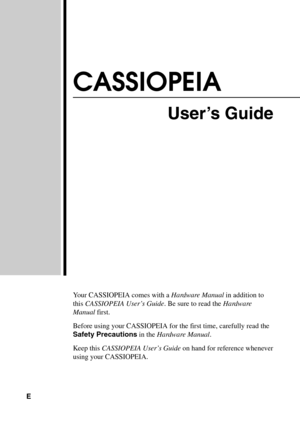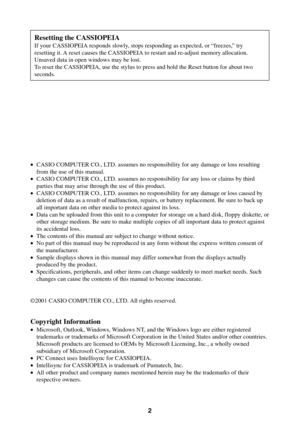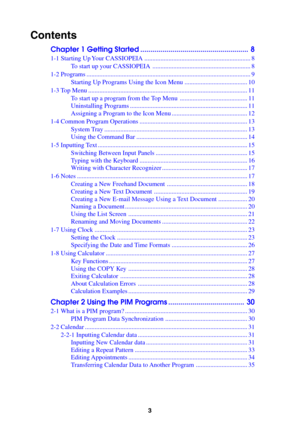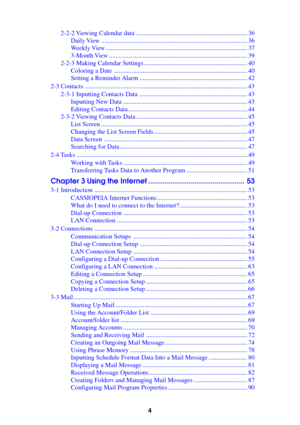Casio Cassiopeia Be 300 Pocket Manager Users Guide
Here you can view all the pages of manual Casio Cassiopeia Be 300 Pocket Manager Users Guide. The Casio manuals for PDAs are available online for free. You can easily download all the documents as PDF.
Page 1
CASSIOPEIA User’s Guide Your CASSIOPEIA comes with a Hardware Manual in addition to this CASSIOPEIA User’s Guide. Be sure to read the Hardware Manual first. Before using your CASSIOPEIA for the first time, carefully read the Safety Precautions in the Hardware Manual. Keep this CASSIOPEIA User’s Guide on hand for reference whenever using your CASSIOPEIA. E
Page 2
2 •CASIO COMPUTER CO., LTD. assumes no responsibility for any damage or loss resulting from the use of this manual. •CASIO COMPUTER CO., LTD. assumes no responsibility for any loss or claims by third parties that may arise through the use of this product. •CASIO COMPUTER CO., LTD. assumes no responsibility for any damage or loss caused by deletion of data as a result of malfunction, repairs, or battery replacement. Be sure to back up all important data on other media to protect against its loss. •Data...
Page 3
3 Contents Chapter 1 Getting Sta rted ...................................................... 8 1-1 Sta rting Up Y our CASSIOPEIA .................................................................. 8 T o sta rt up your CASSIOPEIA ............................................................ .8 1-2 Programs ........................................................................\ ............................. .9 Starting Up Programs Using the Icon Menu ....................................... 10 1-3...
Page 4
4 2-2-2 Vie wing Calendar data .................................................................... .36 Dai ly Vie w ........................................................................\ .................. .36 W eekly Vie w ........................................................................\ ............... .37 3-Month Vie w ........................................................................\ ............. .39 2-2-3 Making Calendar Settings...
Page 5
5 3-4 Internet ........................................................................\ ............................... 93 Using the B ro wser Sc reen ................................................................... 93 Con figuring Internet Pr ogram Properties ............................................ 95 Displ aying a W eb Pag e ........................................................................\ 96 Using Bookmarks...
Page 6
6 Displaying the File P rope rties of a M ovie ....................................... .124 Making Playback Speed and Repeat Settings ................................... 125 Adjusting Playback Screen Brightness ............................................ .125 4-3 Music Player ........................................................................\ ................... .126 Playback Screen Operations .............................................................. 126 Controlling Playback Using...
Page 7
7 If you run out of CASSIOPEIA memory .......................................... 160 Screen f reezes or responds sl owl y.................................................... .160 Screen is blank ........................................................................\ .......... 161 Screen is dark ........................................................................\ ........... .161 Inaccurate response to stylus taps .................................................... .161 Sl ow or no...
Page 8
8 Chapter 1 Getting Started 1-1 Starting Up Your CASSIOPEIA NOTE When you start up your CASSIOPEIA for the first time, you must perform an Initial Setup procedure to configure the system. See the separate Hardware Manual for details about the initial setup procedure. The following assumes that you have already performed the initial setup procedure for your CASSIOPEIA. To start up your CASSIOPEIA 1. Open the CASSIOPEIA’s cover. 2. Press the power button. •The screen that appears first is the one that was...
Page 9
9 1-2 Programs Your CASSIOPEIA comes with the following programs pre-installed. The bundled CD-ROM also contains the following programs, which you can install as you need them. •See PC Connect online help for information about how to install the above programs. After you install a program, you can start it up or switch to another program using the Top Menu. Press the Top Menu button to display the Top Menu. •See “1-3 Top Menu” on page 11 for more information. Program Name Calendar Contacts Tasks Notes...
Page 10
10 About “myCasio introduction” Tapping on the Top Menu displays a “myCasio introduction” screen that describes a portal for a wide range of contents services. In order to use myCasio, you must first register as a user from your computer. For details, visit “http://www.mycasio.com”. Starting Up Programs Using the Icon Menu You can start up certain programs by tapping their icons in the icon menu located under the CASSIOPEIA display screen. Program Calendar Contacts Tasks Notes Mail Internet User key:...