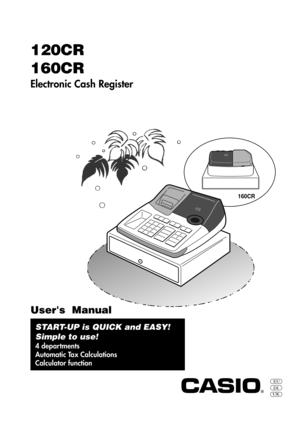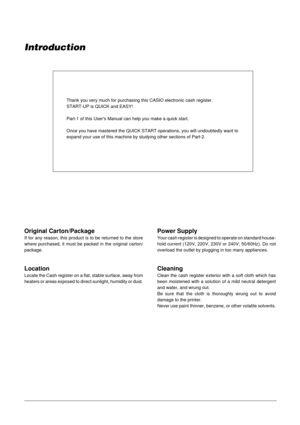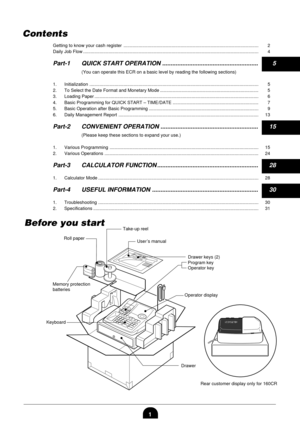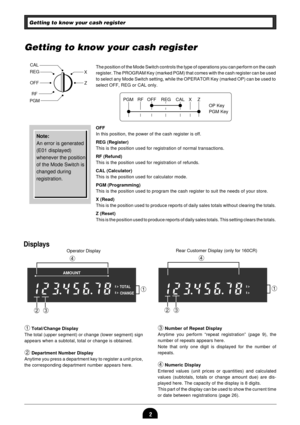Casio 120crb Manual
Here you can view all the pages of manual Casio 120crb Manual. The Casio manuals for Cash Register are available online for free. You can easily download all the documents as PDF.
Page 1
!60 160CR !20 120CR 160CR Electronic Cash Register EU UKDI START-UP is QUICK and EASY! Simple to use! 4 departments Automatic Tax Calculations Calculator function Users Manual
Page 2
Introduction Thank you very much for purchasing this CASIO electronic cash register. START-UP is QUICK and EASY! Part-1 of this Users Manual can help you make a quick start. Once you have mastered the QUICK START operations, you will undoubtedly want to expand your use of this machine by studying other sections of Part-2. Original Carton/Package If for any reason, this product is to be returned to the store where purchased, it must be packed in the original carton/ package. Location Locate the Cash...
Page 3
1 Rear customer display only for 160CR Before you start Contents Getting to know your cash register ........................................................................................................... 2 Daily Job Flow ........................................................................................................................................... 4 Part-1 QUICK START OPERATION .........................................................5 (You can operate this ECR on a basic level by reading...
Page 4
2 TOTAL CHANGE > > AMOUNT > > Displays $ ! Rear Customer Display (only for 160CR) Operator Display $ Getting to know your cash register Note: An error is generated (E01 displayed) whenever the position of the Mode Switch is changed during registration. The position of the Mode Switch controls the type of operations you can perform on the cash register. The PROGRAM Key (marked PGM) that comes with the cash register can be used to select any Mode Switch setting, while the OPERATOR Key (marked OP) can be...
Page 5
3 Keyboard 7 1 0 48 2 0059 3 . 6 FEED–— ¸ 4 ´ 3 - 2 + 1 CH CHK = % PO SUB TOTAL MRRA NS #CACDATE TIME´ CA AMT TEND CORRERR . EURO ! * ( $%&^ QW) E T Y R #@ Certain keys have two functions; one for register mode and one for calculator mode. In this manual, we will refer to specific keys as noted below to make the operations as easy to understand as possible: !lFeed Key @hMultiplication/Date Time Key #yClear Key $,Error Correction Key %zMinus key ^xPercent Key &nReference...
Page 6
4 Daily Job Flow Daily Job Flow Before Opening The Store 1. Plugged in? 2. Enough Roll Paper? 3. Date and Time is correct? 4. Enough small change in the drawer? While The Store Is Open 1. Registrations. 2. Issuing latest daily sales total if needed. (Generating report by Mode Switch to X position.) After Closing The Store 1. Issuing Daily Sales Total. (Resetting report by Mode Switch to Z position.) 2. Picking up money in the drawer. 3. Turn the Mode Switch to OFF.
Page 7
5 Part-1 QUICK START OPERATION Part-1 1. Initialization and Loading Memory Protection Battery Important You must initialize the Cash register and install the memory protection batteries before you can program the cash register.wTo initialize the cash register 1. Set the Mode Switch to OFF. 2. Plug the power cord of the cash register into an AC outlet. 3. Load the memory protection batteries. 4. Set the Mode Switch to REG. wTo load the memory protection batteries 1. Remove the printer cover. 2. Press down...
Page 8
6 Part-1 QUICK START OPERATION 3. Loading Paper Roll And Replacing The PrinterÕs Ink Roll Mode Switch to REG CAL REG OFF RF PGMX Z REG &Press the l key to take up any slack in the paper. *Replace the printer cover by placing the coverÕs front tab into the regis- terÕs groove. 2. To remove journal paper !Remove the printer cover following the instructions above. @Press the l key until approxi- mately 20cm of the paper is fed from the printer. #Cut off the roll paper. $Remove the take-up reel from the...
Page 9
7 Part-1 1. Insert the PROGRAM key (marked ÒPGMÓ) and rotate to PGM position. 2. Press the following keys to set the current time. Example: 13:18 PM = 1318 ¥ Enter 4 digits ¥ 24-hour time format 3. Press the following keys to set the current date. Example: January 8, 2001 = 010108 ¥ Enter 6 digits ¥ Enter last 2 digits for year set. (2001 Õ 01) 4. You can set only one tax calculation system Ð either an add-on or an add-in depending on the laws in your area. Press the following keys to set the tax rate....
Page 10
8 6. For the Euro only 6-1. Press the following keys to define the main currency/print out currency of the subtotal. 6-2. Press the following keys to set the currency exchange rate against the Euro. P3 appears in mode display Setting the Euro P3 appears in mode display Co XVXXo Zp o Euro Status (to end the setting) (to end the setting) Procedure Purpose Euro status (1) Main currency = Local, Print out subtotal = Local: ? (2) Main currency = Euro, Print out subtotal = Euro : Z (3) Main currency = Local,...