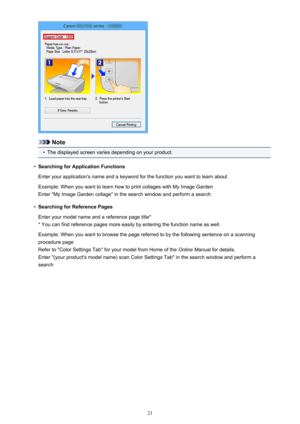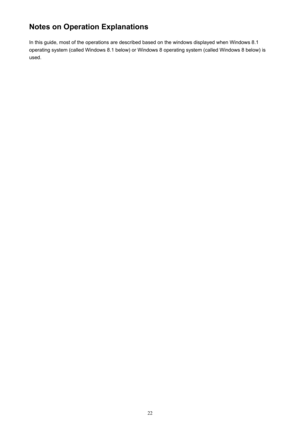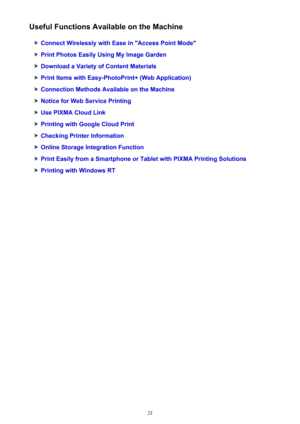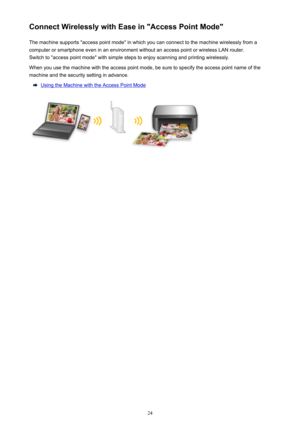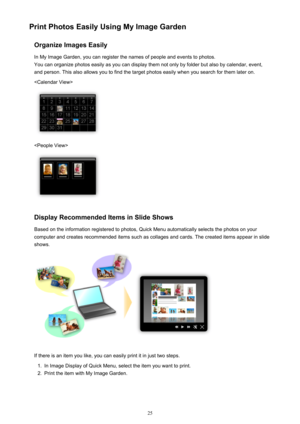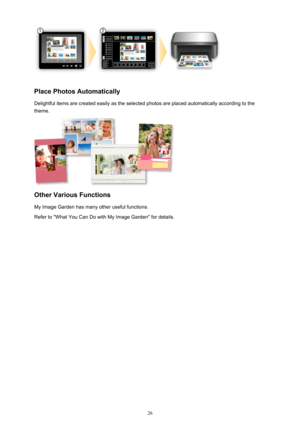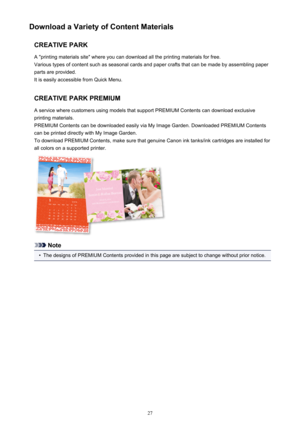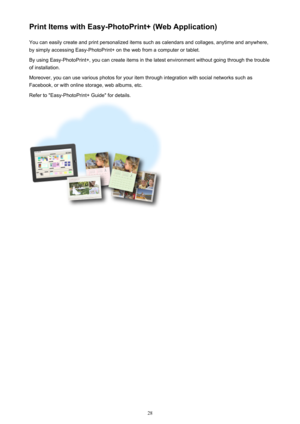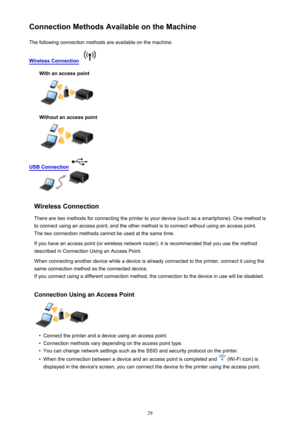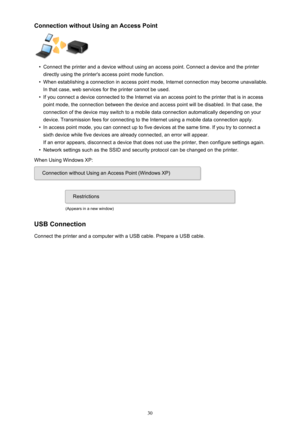Canon printer PIXMA MG2920 white User Manual
Here you can view all the pages of manual Canon printer PIXMA MG2920 white User Manual. The Canon manuals for Printer are available online for free. You can easily download all the documents as PDF.
Page 21
Note • The displayed screen varies depending on your product. • Searching for Application Functions Enter your application's name and a keyword for the function you want to learn about Example: When you want to learn how to print collages with My Image Garden Enter "My Image Garden collage" in the search window and perform a search • Searching for Reference Pages Enter your model name and a reference page title* * You can find reference pages more easily by entering the function name as...
Page 22
Notes on Operation ExplanationsIn this guide, most of the operations are described based on the windows displayed when Windows 8.1operating system (called Windows 8.1 below) or Windows 8 operating system (called Windows 8 below) is used.22
Page 23
Useful Functions Available on the Machine Connect Wirelessly with Ease in "Access Point Mode" Print Photos Easily Using My Image Garden Download a Variety of Content Materials Print Items with Easy-PhotoPrint+ (Web Application) Connection Methods Available on the Machine Notice for Web Service Printing Use PIXMA Cloud Link Printing with Google Cloud Print Checking Printer Information Online Storage Integration Function Print Easily from a Smartphone or Tablet with PIXMA Printing Solutions...
Page 24
Connect Wirelessly with Ease in "Access Point Mode"The machine supports "access point mode" in which you can connect to the machine wirelessly from a computer or smartphone even in an environment without an access point or wireless LAN router. Switch to "access point mode" with simple steps to enjoy scanning and printing wirelessly. When you use the machine with the access point mode, be sure to specify the access point name of the machine and the security setting in advance....
Page 25
Print Photos Easily Using My Image GardenOrganize Images EasilyIn My Image Garden, you can register the names of people and events to photos. You can organize photos easily as you can display them not only by folder but also by calendar, event, and person. This also allows you to find the target photos easily when you search for them later on. Display Recommended Items in Slide Shows Based on the information registered to photos, Quick Menu automatically selects the photos on your computer and creates...
Page 26
Place Photos Automatically Delightful items are created easily as the selected photos are placed automatically according to the theme. Other Various Functions My Image Garden has many other useful functions. Refer to "What You Can Do with My Image Garden" for details. 26
Page 27
Download a Variety of Content MaterialsCREATIVE PARKA "printing materials site" where you can download all the printing materials for free. Various types of content such as seasonal cards and paper crafts that can be made by assembling paper parts are provided. It is easily accessible from Quick Menu. CREATIVE PARK PREMIUMA service where customers using models that support PREMIUM Contents can download exclusive printing materials. PREMIUM Contents can be downloaded easily via My Image Garden....
Page 28
Print Items with Easy-PhotoPrint+ (Web Application)You can easily create and print personalized items such as calendars and collages, anytime and anywhere, by simply accessing Easy-PhotoPrint+ on the web from a computer or tablet. By using Easy-PhotoPrint+, you can create items in the latest environment without going through the trouble of installation. Moreover, you can use various photos for your item through integration with social networks such as Facebook, or with online storage, web albums, etc....
Page 29
Connection Methods Available on the MachineThe following connection methods are available on the machine. Wireless Connection With an access point Without an access point USB Connection Wireless Connection There are two methods for connecting the printer to your device (such as a smartphone). One method is to connect using an access point, and the other method is to connect without using an access point. The two connection methods cannot be used at the same time. If you have an access point (or...
Page 30
Connection without Using an Access Point• Connect the printer and a device without using an access point. Connect a device and the printer directly using the printer's access point mode function. • When establishing a connection in access point mode, Internet connection may become unavailable. In that case, web services for the printer cannot be used. • If you connect a device connected to the Internet via an access point to the printer that is in access point mode, the connection between the device...