Canon Digital IXUS 220 HS User Manual
Here you can view all the pages of manual Canon Digital IXUS 220 HS User Manual. The Canon manuals for Digital Camera are available online for free. You can easily download all the documents as PDF.
Page 1
Camera User Guide ENGLISH • Make sure you read this guide, including the “Safety Precautions” section, before using the camera. • Reading this guide will help you learn to use the camera properly. • Store this guide safely so that you can use it in the future.
Page 2
2 Check if the following items are included in your camera package. If anything is missing, contact the retailer where you purchased the camera. Using the ManualsAlso refer to the manuals on the DIGITAL CAMERA Manuals Disk. •Camera User Guide (This Guide) Once you have mastered the basics, use the camera’s many features to shoot more challenging photos. •Software Guide Read when you want to use the included software. •A memory card is not included. •Adobe Reader is required to view the PDF manuals....
Page 3
3 Test Shots and Disclaimer Take some initial test shots and play them back to make sure the images were recorded correctly. Please note that Canon Inc., its subsidiaries and affiliates, and its distributors are not liable for any consequential damages arising from any malfunction of a camera or accessory, including memory cards, that results in the failure of an image to be recorded or to be recorded in a way that is machine readable. Warning Against Copyright Infringement The images recorded with...
Page 4
4 What Do You Want to Do? 4zShoot, leaving it to the camera to make settings .........................24 OS Take good people shots Shoot various other scenes Shoot with special effects IwP VPortraits (p. 64)Facial expressions (p. 81) Kids and pets (p. 64)At the beach (p. 65)Against snow (p. 66) Night Scene (p. 65)Underwater (p. 65) Low Light (p. 65)Foliage (p. 65) Fish-eye Effect (p. 69)Toy Camera Effect (p. 74) Miniature Effect (p. 70) Monochrome (p. 73)Super vivid colors (p. 68)Poster...
Page 5
What Do You Want to Do? 5 1zLook at my pictures ......................................................................27 zAutomatically play back pictures (slideshow) .............................122 zLook at my pictures on a TV ......................................................130 zLook at my pictures on a computer. .............................................32 zQuickly search pictures ..............................................................118 zErase pictures...
Page 6
6 Chapters 1 – 3 explain the basic operations and frequently used functions of this camera. Chapters 4 onward explain the advanced functions, letting you learn more as you read each chapter. Checking the Package Contents .......2 Read This First ..................................3 What Do You Want to Do? ................4 Table of Contents ..............................6 Conventions Used in This Guide .......9 Safety Precautions...........................10 Charging the Battery...
Page 7
Table of Contents 7 Shooting Stitch Assist Images ........ 82 Shooting in Program AE ................. 84 Adjusting the Brightness (Exposure Compensation) ............ 85 Turning the Flash On ...................... 85 Adjusting the White Balance ........... 86 Changing the ISO Speed ................ 88 Correcting the Brightness and Shooting (i-Contrast)..................... 89 Changing the Aspect Ratio ............. 90 Continuous Shooting....................... 91 Changing the Tone of an Image (My...
Page 8
Table of Contents 8 Choosing Images for Printing (DPOF) ........................................159 Changing Camera Settings............166 Changing Shooting Function Settings........................................173 Changing Playback Function Settings........................................176 Using Household Power ................178 Using an Eye-Fi Card .................... 179 Troubleshooting ............................ 181 List of Messages That Appear on the...
Page 9
9 •Icons are used in the text to represent the camera buttons and switches. •Language that displays on the screen appears inside [ ] (square brackets). •The directional buttons and FUNC./SET button are represented by the following icons. •: Things you should be careful about •: Troubleshooting tips •: Hints for getting more out of your camera •: Supplemental information •(p. xx): Reference pages (“xx” stands for a page number) •This guide assumes all functions are at their default settings. •The various...
Page 10
10 •Before using the product, please ensure that you read the safety precautions described below. Always ensure that the product is used correctly. •The safety precautions noted on the following pages are intended to prevent injuries to yourself and other persons, or damage to the equipment. •Be sure to also check the guides included with any separately sold accessories you use. WarningDenotes the possibility of serious injury or death. •Do not trigger the flash in close proximity to people’s eyes....
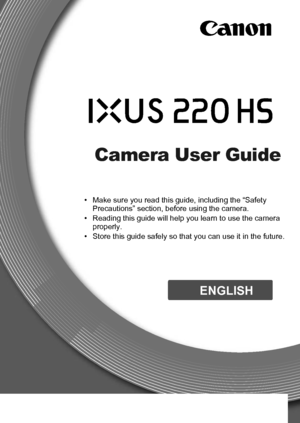
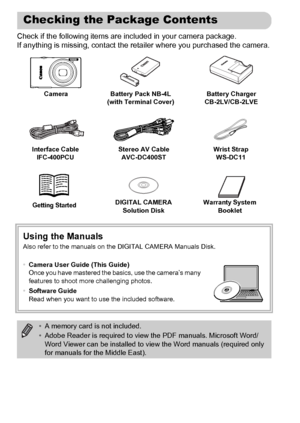
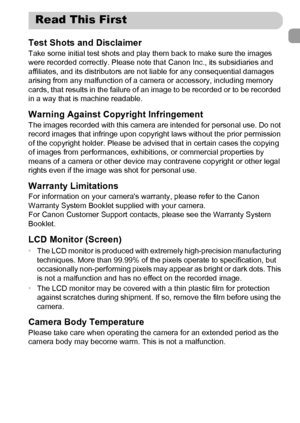
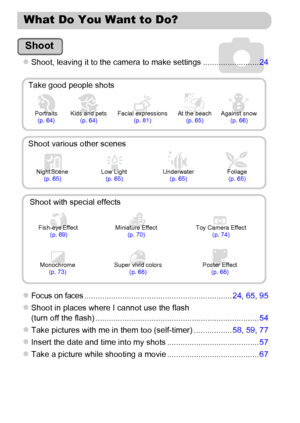




![Page 9
9
•Icons are used in the text to represent the camera buttons and switches.
•Language that displays on the screen appears inside [ ] (square brackets).
•The directional buttons and FUNC./SET button are represented by the
following icons.
•: Things you should be careful about
•: Troubleshooting tips
•: Hints for getting more out of your camera
•: Supplemental information
•(p. xx): Reference pages (“xx” stands for a page number)
•This guide assumes all functions are at their default settings.
•The various... Page 9
9
•Icons are used in the text to represent the camera buttons and switches.
•Language that displays on the screen appears inside [ ] (square brackets).
•The directional buttons and FUNC./SET button are represented by the
following icons.
•: Things you should be careful about
•: Troubleshooting tips
•: Hints for getting more out of your camera
•: Supplemental information
•(p. xx): Reference pages (“xx” stands for a page number)
•This guide assumes all functions are at their default settings.
•The various...](http://img.usermanuals.tech/thumb/14/38166/w300_Canon_Digital_IXUS_220_HS-8.png)
