Canon cinema EOS C300 PL User Manual
Here you can view all the pages of manual Canon cinema EOS C300 PL User Manual. The Canon manuals for Cinema are available online for free. You can easily download all the documents as PDF.
Page 2
2 Important Usage Instructions WARNING TO REDUCE THE RISK OF FIRE OR ELECTRIC SHOCK, DO NOT EXPOSE THIS PRODUCT TO RAIN OR MOISTURE. Apparatus shall not be exposed to dripping or splashing and no objects filled with liquids, such as vases, shall be placed on the apparatus. TO REDUCE THE RISK OF ELECTRIC SHOCK, DO NOT EXPOSE THIS PRODUCT TO DRIPPING OR SPLASHING. WARNING TO REDUCE THE RISK OF ELECTRIC SHOCK AND TO REDUCE ANNOYING INTERFERENCE, USE THE RECOMMENDED ACCESSORIES ONLY. COPYRIGHT WARNING...
Page 3
3 Only for European Union and EEA (Norway, Iceland and Liechtenstein)These symbols indicate that this product is not to be disposed of with your household waste, according to the WEEE Directive (2012/19/EU), the Battery Directive (2006/66/EC) and/or national legislation implementing those Directives. If a chemical symbol is printed beneath the symbol shown above, in accordance with the Battery Directive, this indicates that a heavy metal (Hg = Mercury, Cd = Cadmium, Pb = Lead) is present in this...
Page 4
4 Important Safety Instructions CAN ICES-3(B)/NMB-3(B) In these safety instructions the word “apparatus” refers to the Canon HD Camcorder EOS C300 / EOS C300 PL and all its accessories. 1. Read these instructions. 2. Keep these instructions. 3. Heed all warnings. 4. Follow all instructions. 5. Do not use this apparatus near water. 6. Clean only with dry cloth. 7. Do not block any ventilation openings. Install in accordance with the manuf acturer’s instructions. 8. Do not install near an y heat sources...
Page 5
5 Highlights of the EOS C300/C300 PL The Canon HD Camcorder EOS C300/C300 PL has been designed to meet the demanding needs and highest expectations of industry professionals. The following are just some of the many features that will help turn your creative vision into reality. HD Recording Large Super 35mm CMOS sensor and DIGIC DV III image processor The camcorder is equipped with a large Super 35mm CMOS sensor that captures video at an effective pixel count of 8.29 megapixels (3840x2160)....
Page 6
6 Custom picture settings With custom picture settings (A114), you can enjoy unparalleled image control to deliver the “look” you want by adjusting parameters, such as gamma and sharpness. The custom pi cture settings can be recorded onto an SD card, which allows multiple camcorders to use the same settings, or embedded in the recording itself. Canon Log gamma for spectacular dynamic range You can easily apply the [ / CINEMA Locked] preset settings, especially designed with professional...
Page 7
7 1. Introduction 11 About this Manual 11Conventions Used in this Manual 11 Supplied Accessories 13 Names of Parts 14 Monitor Unit 19 Grip Unit 21 Handle Unit 21 2. Preparations 23 Preparing the Power Supply 23Using a Battery Pack 23 Using a Power Outlet 25 Turning the Camcorder On and Off 26 Date, Time and Language Settings 27 Setting the Date and Time 27 Changing the Time Zone 27 Displaying the Date and Time while Recording 28 Changing the Language 28 Using the Menus 29 Selecting an Option from the...
Page 8
8 Onscreen Markers and Zebra Patterns 82Displaying Onscreen Markers 82 Displaying Zebra Patterns 83 Setting the Time Code 84 Selecting the Running Mode 84 Selecting Drop or Non-Drop Frame 85 Putting the Time Code Display on Hold 86 Setting the User Bit 87 Synchronizing with an External Device 88 Connecting an External Device 88 Reference Video Signal Input (Genlock Synchronization) 88 Time Code Signal Input 89 Reference Video Signal Output 90 Time Code Signal Output 90 Recording Audio 91 Connecting an...
Page 9
9 Clip Operations 130Using the Clip Menu 131 Displaying Clip Information 131 Adding $ Marks or % Marks 132 Deleting $ Marks or % Marks 133 Copying Clips 133 Deleting Clips 134 Deleting the User Memo and GPS Information 134 Copying a Custom Picture File Embedded in a Clip 135 Displaying an Index Screen of Shot Marks 135 Displaying a Frame Index Screen of a Single Clip 136 Adding Shot Marks 137 Deleting Shot Marks 137 Changing a Clip’s Thumbnail 138 6. External Connections 139 Video Output...

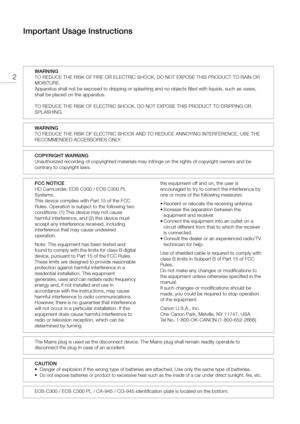
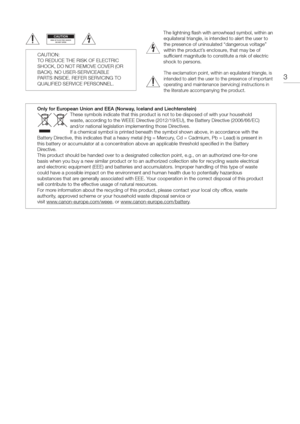


![Page 6
6
Custom picture settings
With custom picture settings (A114), you can enjoy
unparalleled image control to deliver the “look” you
want by adjusting parameters, such as gamma and
sharpness. The custom pi cture settings can be
recorded onto an SD card, which allows multiple
camcorders to use the same settings, or embedded
in the recording itself.
Canon Log gamma for spectacular dynamic range
You can easily apply the [ / CINEMA Locked] preset
settings, especially designed with professional... Page 6
6
Custom picture settings
With custom picture settings (A114), you can enjoy
unparalleled image control to deliver the “look” you
want by adjusting parameters, such as gamma and
sharpness. The custom pi cture settings can be
recorded onto an SD card, which allows multiple
camcorders to use the same settings, or embedded
in the recording itself.
Canon Log gamma for spectacular dynamic range
You can easily apply the [ / CINEMA Locked] preset
settings, especially designed with professional...](http://img.usermanuals.tech/thumb/14/1566/w300_cinema-eos-c300-pl-1478307121_d-5.png)



