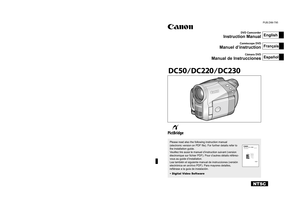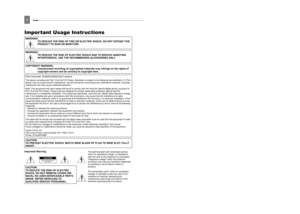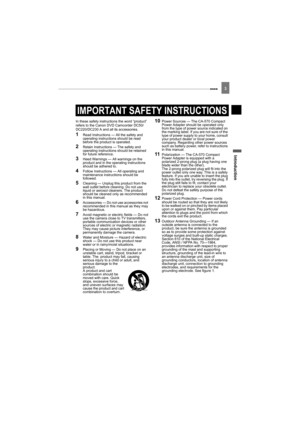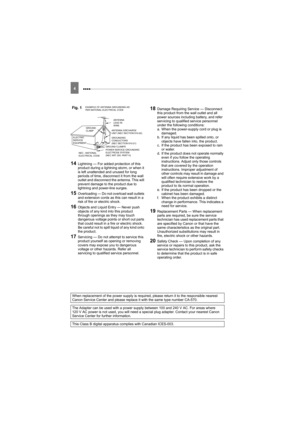Canon camcorder DC230 User Manual
Here you can view all the pages of manual Canon camcorder DC230 User Manual. The Canon manuals for Camcorder are available online for free. You can easily download all the documents as PDF.
Page 1
CANON INC. U.S.A.CANON U.S.A., INC. NEW JERSEY OFFICE 100 Jamesburg Road, Jamesburg, NJ 08831 USA CANON U.S.A., INC. CHICAGO OFFICE 100 Park Blvd., Itasca, IL 60143 USA CANON U.S.A., INC. LOS ANGELES OFFICE 15955 Alton Parkway, Irvine, CA 92618 USA CANON U.S.A., INC. HONOLULU OFFICE 210 Ward Avenue, Suite 200, Honolulu, Hl 96814 USA Q If you have any questions, call the Canon U.S.A. Information Center toll-free at 1-800-828-4040 (U.S.A. only). CANADA CANON CANADA INC. NATIONAL HEADQUARTERS 6390 Dixie...
Page 2
Impor tant Usage Instructions WARNING!TO REDUCE THE RISK OF FIRE OR ELECTRIC SHOCK, DO NOT EXPOSE THIS PRODUCT TO RAIN OR MOISTURE. WARNING! TO REDUCE THE RISK OF ELECTRIC SHOCK AND TO REDUCE ANNOYING INTERFERENCE, USE THE RECOMMENDED ACCESSORIES ONLY. COPYRIGHT WARNING: Unauthorized recording of copyrighted materials may infringe on the rights of copyright owners and be contrary to copyright laws. DVD Camcorder, DC50/DC220/DC230 A systems This device complies with Part 15 of the FCC Rules. Operation...
Page 3
Introduction 3 In these safety instructions the word “product” refers to the Canon DVD Camcorder DC50/ DC220/DC230 A and all its accessories. 1Read Instructions — All the safety and operating instructions should be read before the product is operated. 2Retain Instructions — The safety and operating instructions should be retained for future reference. 3Heed Warnings — All warnings on the product and in the operating instructions should be adhered to. 4Follow Instructions — All operating and...
Page 4
4 14Lightning — For added protection of this product during a lightning storm, or when it is left unattended and unused for long periods of time, disconnect it from the wall outlet and disconnect the antenna. This will prevent damage to the product due to lightning and power-line surges. 15Overloading — Do not overload wall outlets and extension cords as this can result in a risk of fire or electric shock. 16Objects and Liquid Entry — Never push objects of any kind into this product through...
Page 5
5 Introduction How to select a DVD disc There are many types of DVD discs but this camcorder uses only the following three types of 8 cm mini DVD discs: DVD-R, DVD-R DL and DVD-RW. Note that what you can do with a disc depends on the type of DVD used so select the disc that best fits your purpose. DVD-Rs can be recorded only once - you cannot edit or delete the recordings. On the other hand, these discs are comparatively cheaper and they can be played back in most common DVD players. Dual-layered...
Page 6
6 No need to worry about recording over a tape. When you use a DVD, the camcorder will automatically record on the empty space of the disc. So you dont have to worry about mistakenly recording over a precious memory. Just select a scene from the index screen. You dont need to bother running a tape forwards and backwards to find the scene you want to play back. Simply select a scene from the index screen and start the playback in a breeze. Easily edit your recordings on a computer. You can transfer...
Page 7
7 Introduction Available features depend on the DVD disc used 1 Disc initialization clears all the recordings on the disc and restores the free space on the disc to its initial value so you can use the same disc again. DVD-R and DVD-R DL discs cannot be initialized. 2 Disc finalization is the processing of the free space (the unrecorded area) on the disc in order to make it playable on external DVD devices ( 77). To finalize a DVD-R DL disc, the camcorder has to process both layers. Therefore, and...
Page 8
8 Introduction How to select a DVD disc ............................................................................... 5 About this Manual About the Joystick and the Joystick Guide ................................................... 11 About the Power Switch ................................................................................ 12 About the Operating Modes .......................................................................... 12 Getting to Know the Camcorder Supplied...
Page 9
9 Introduction Display Setup (LCD Brightness, Language, etc.) ................................49 System Setup (Volume, Beep, Media Select , etc.) ........................50 Date/Time Setup .................................................................................51 Line-in Mode........................................................................................51 Recording Programs Using the Recording Programs .....................................................................52 Flexible...
Page 10
10 External Connections Connecting to a TV or VCR Connection Diagrams ................................................................................... 80 Playback on a TV Screen ............................................................................. 81 Recording to a VCR or Digital Video Recorder ............................................. 81 Video Input Recording ....................................................................... 82 Connecting to a Computer PC Connection Diagrams...